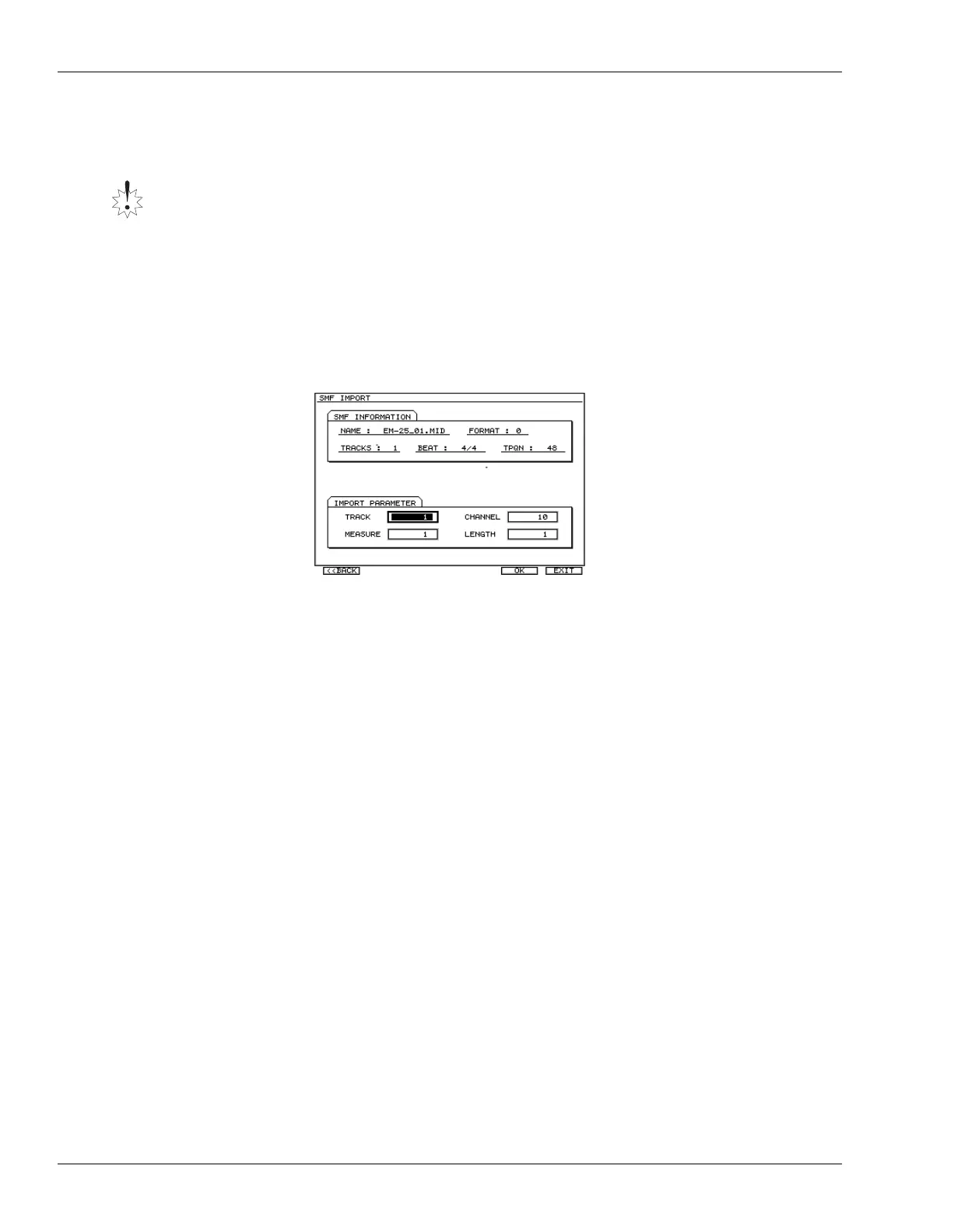2—Version Two Enhancements
10 www.Roland.com Roland VS-2000 Owner’s Manual, Version Two Addendum
Importing rhythm patterns from SMF
1. Insert a CD containing SMF data into your CD-R/RW drive.
2. Navigate to the RHYTHM PATTERN SETUP screen (
Owner’s Manual
Page 314).
3. If “SMFImp” isn’t visible above F3, press the PAGE button so it is.
4. Press F3 (SMFImp).
5. Highlight the SMF you want to import.
6. Press F5 (SELECT)—the SMF Import parameter screen appears.
In the SMF IMFORMATION area shows information about the SMF you selected
in the SMF IMPORT screen.
•
NAME
—file name
•
FORMAT
—SMF format. SMF Format 0 or Format 1 data can be imported.
•
TRACKS
—number of tracks
•
BEAT
—time signature
•
TPQN (Ticks Per Quarter Note)
—smallest unit of time in the SMF (the resolution
per quarter note)
7. In the IMPORT PARAMETER area, you can specify the data that will be imported
from the SMF as a rhythm pattern. Set the parameter to:
•
TRACK
—select the track that you want to import.
•
CH
ANNEL—select the channel that you want to import.
• MEASURE—specify the measure from which you want to start importing.
• LENGTH—specify the number of measures (length) that you want to import.
8. Press F5 (OK) to import the SMF into the current rhythm pattern.
9. When SMF import is completed, the Rhythm Pattern Setup screen appears.
The SMF data is imported into the current rhythm pattern. However, you need to
remember that the imported rhythm pattern is temporary. If you select another rhythm
pattern or turn off the power before saving the imported rhythm pattern, it will be lost.
If you want to keep a rhythm pattern that you imported using the SMF Import function,
you must save it as a Project Rhythm Pattern or as a User Rhythm Pattern (Owner’s
Manual Page 319).
To return to the SMF
IMPORT screen, press
F1 <<BACK). To abort
the procedure, press
F6 (EXIT).
VS2000v2Add.book 10 ページ 2005年4月8日 金曜日 午後2時24分
