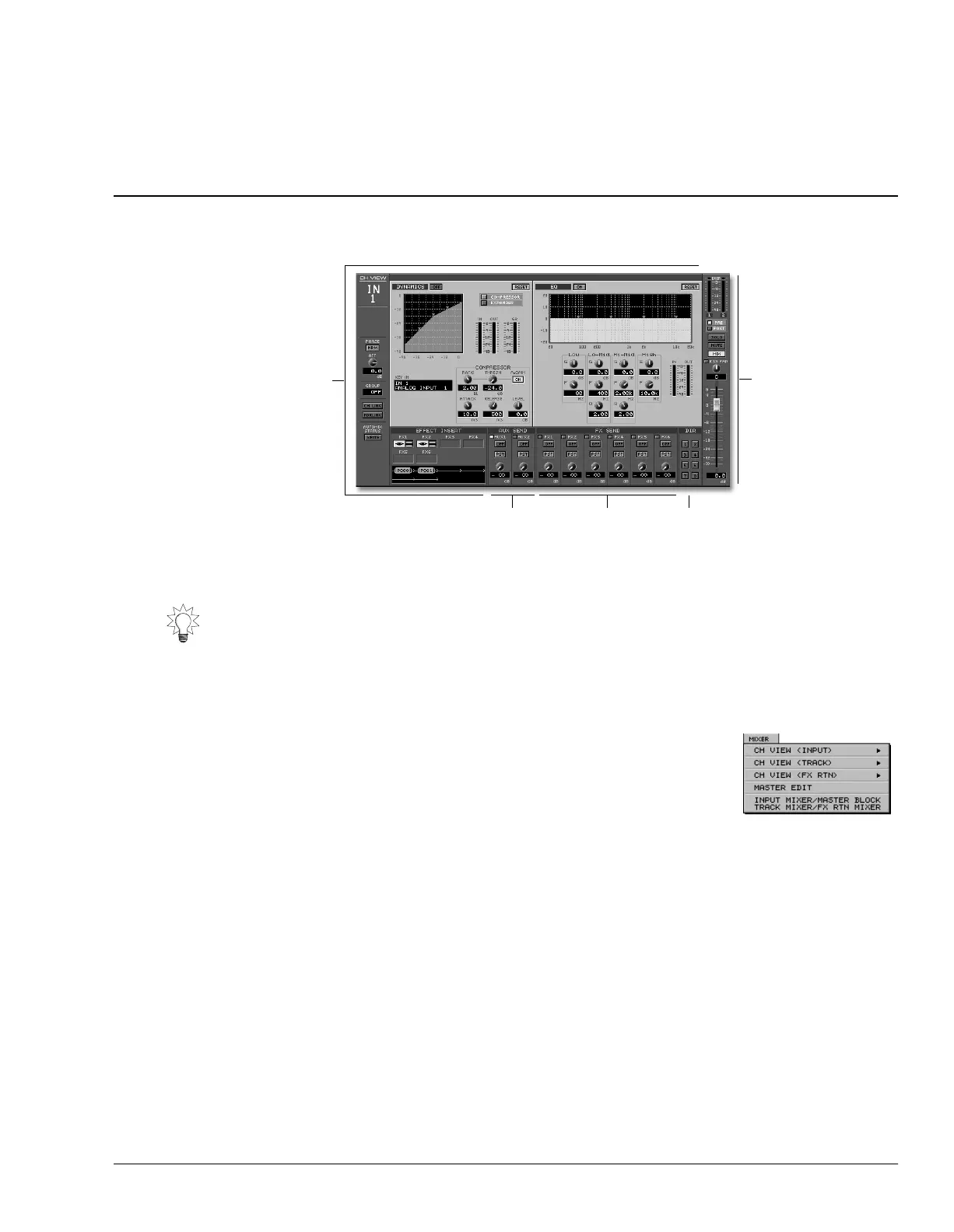Roland VS-2000 Owner’s Manual, Version Two Addendum www.RolandUS.com 57
6—VGA Main Display CH VIEW Screens
You can control the signal flowing through any input, track or FX return channel on its
VGA main display CH VIEW screen.
Displaying CH EDIT Parameters on the VGA
You can display the desired CH VIEW screen by selecting it from
the MIXER menu. To view the CH VIEW screen for:
•
an input channel
—select the desired input channel from
the CH VIEW (INPUT) submenu.
•
a track channel
—select the desired track channel from the
CH VIEW (TRACK) submenu.
•
an FX return channel
—select the desired FX return
channel from the CH VIEW (FX RTN) submenu.
You can also:
• press the desired input channel’s INPUT button on the VS-2000 to display an input
CH VIEW screen (see Owner’s Manual Page 147).
• press the desired track channel’s TRACK/STATUS button on the VS-2000 to display
a track channel’s CH VIEW screen (see Owner’s Manual Page 147). This operation
works only in case CH EDIT button is lit.
• hold down the desired FX return channel’s FX button on the VS-2000 for few seconds
to display a FX return channel’s CH VIEW screen (see Owner’s Manual Page 227).
• view a track channel’s CH VIEW screen by clicking its track number in the VGA
main display’s Home screen.
To learn about the input and track channel CH EDIT parameters, see
Owner’s Manual
Chapter 11. The FX return channels’ CH EDIT parameters are described in
Owner’s
Manual
Chapter 17.
Input/output
control strip
Input and
track channel
elements
Aux send controls DIR 1-8
This illustration shows an input channel’s CH VIEW screen. The track
channel and FX return channel CH VIEW screens look slightly different.
FX send controls
VS2000v2Add.book 57 ページ 2005年4月8日 金曜日 午後2時24分
