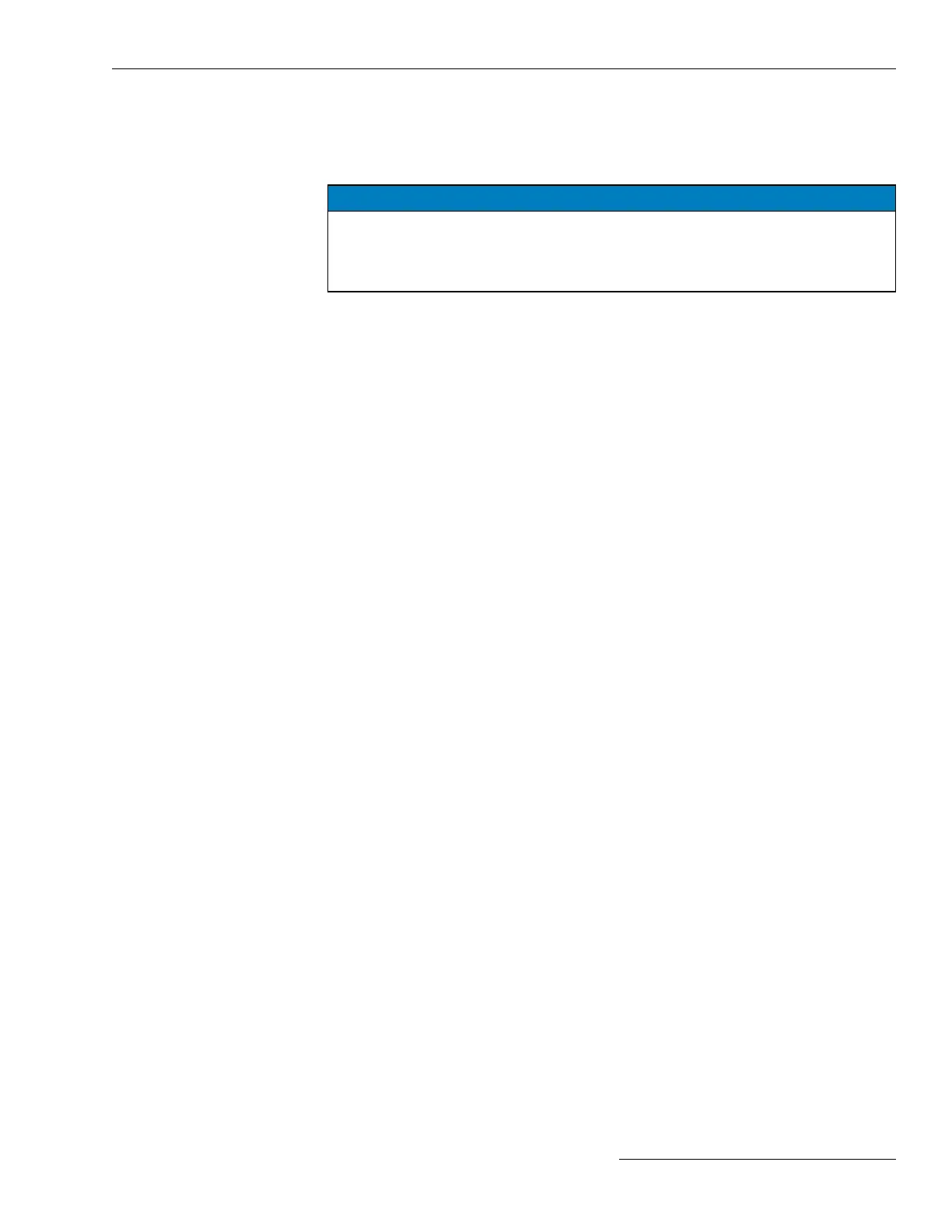The steps below explain how to start IntelliLink Setup Software when working with the
setpoints or stored data in a switch control. To edit a snapshot (virtual memory le) or
simply view the software without data, see the “Using Snapshots” section in Instruction
Sheet 1045-540, “S&C 6800 Series Automatic Switch Controls: Operation.”
NOTICE
When using an ungrounded (two-wire) extension cord to power either the computer
or the switch control while they are connected, the serial port on the computer
may be damaged. ALWAYS use a grounded (three-wire) extension cord or battery
power.
STEP 1. Connect the computer to the switch control. Use the LOCAL
COMMUNICATIONS ACCESS port on the switch control faceplate and a
USB A to B cable or a serial cable.
STEP 2. Double click on the IntelliLink icon in the S&C Electric folder, and the
S&C Electric IntelliShell—Select Connection Mode dialog box opens.
STEP 3. Click on the Local Connection (Serial or Wi-Fi) button, and the S&C Electric
IntelliShell—Product Selection dialog box opens.
STEP 4. Click on the Series 6800 IntelliTeam II/SG tab.
STEP 5. Click on the Serial button at the bottom of the dialog box and the S&C Electric
IntelliShell—Local Communication Setup dialog box opens.
STEP 6. Click on the IntelliLink button in the upper right corner. The S&C IntelliLink
software program will start and the S&C IntelliLink—Registered Log In dialog
box opens.
STEP 7. Enter the username and password, and the IntelliLink Setup Software will open
the Operation screen. See Figure 5 on page 12. Contact S&C Electric Company
when the default username and passowrd is needed.
Starting IntelliLink
Software
View the Operation screen
The Operation screen shows the present status of various switch-control settings, and
any existing fault and error conditions. See Figure 5 on page 12.
To display the Operation screen
Click on Operation entry on the left-hand navigation tree.
Navigating IntelliLink
Screens
IntelliLink
®
Setup Software
S&C Instruction Sheet 1045-530 11
