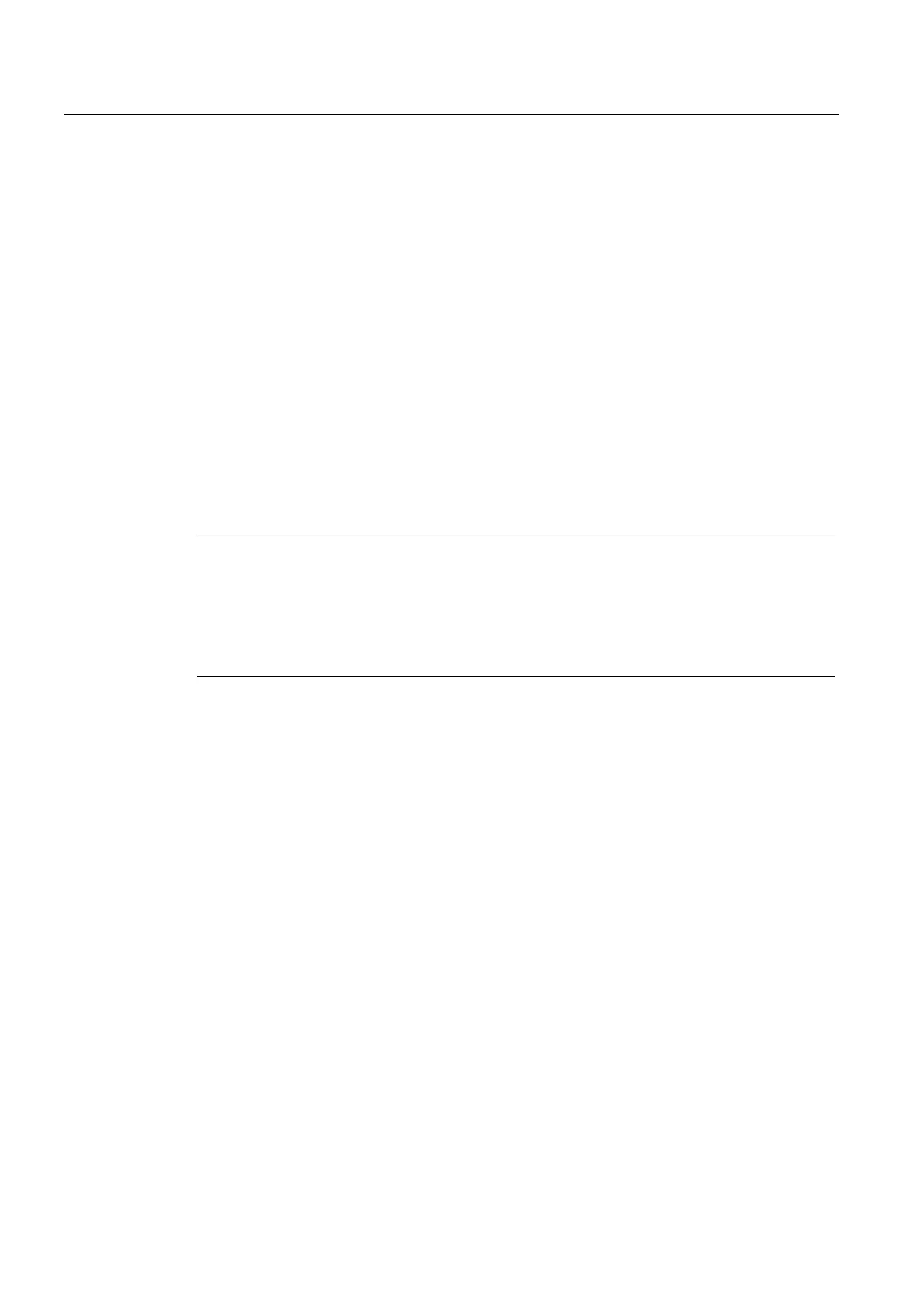Commissioning (software)
4.2 Configuring the system in offline mode
SIMOTION D410
82 Commissioning Manual, 02/2012
Procedure
1. Save and compile the project.
2. Go online to SIMOTION D410.
3. To load the project, perform "Download project to target system".
The data must also be saved on the CompactFlash Card to ensure that the project is
retained in the event of a power failure. The following options are available:
– Perform the "Copy RAM to ROM..." function manually on the SIMOTION D410 and the
drive (SINAMICS Integrated).
– In the "Download to Target System" dialog box, select the option "After loading, copy
RAM to ROM". You can change the default setting for this dialog box in "Options" >
"Settings" > "Download".
4. To save the parameter calculations of the drive in the project, perform "Target device" >
"Load CPU / drive unit to PG" for the drive.
Drive programming and commissioning is completed. You can now test the drive using the
drive control panel.
Note
Online access to SINAMICS Integrated is not possible if HW Config is not loaded at the time
you initially connect to the target system.
Download the data to HW Config in order to enable online access to SINAMICS Integrated.
During the "Download to target system" process, SIMOTION SCOUT automatically attempts
to establish an online connection to SINAMICS Integrated.
4.2.5 Loading a project created offline to the CompactFlash Card
Procedure
You can use a card reader to write the entire project to the CompactFlash Card, even in
offline mode. In SIMOTION SCOUT, you can call the "Download to the file system" function
in the context menu of the SIMOTION device.
1. Save and compile the project.
2. Switch off the SIMOTION D410.
3. Remove the CompactFlash Card and insert it in a card adapter. The card adapter must
be connected to a programming device/PC.
4. In the SCOUT project, select the SIMOTION D410 device that you want to download to
the CompactFlash Card.
5. Click "Download to the file system" in the context menu. A dialog box opens.
6. In the "Download to the file system" dialog, select the "Save normal" option and click the
"Select target" button.
7. Select the target drive.
