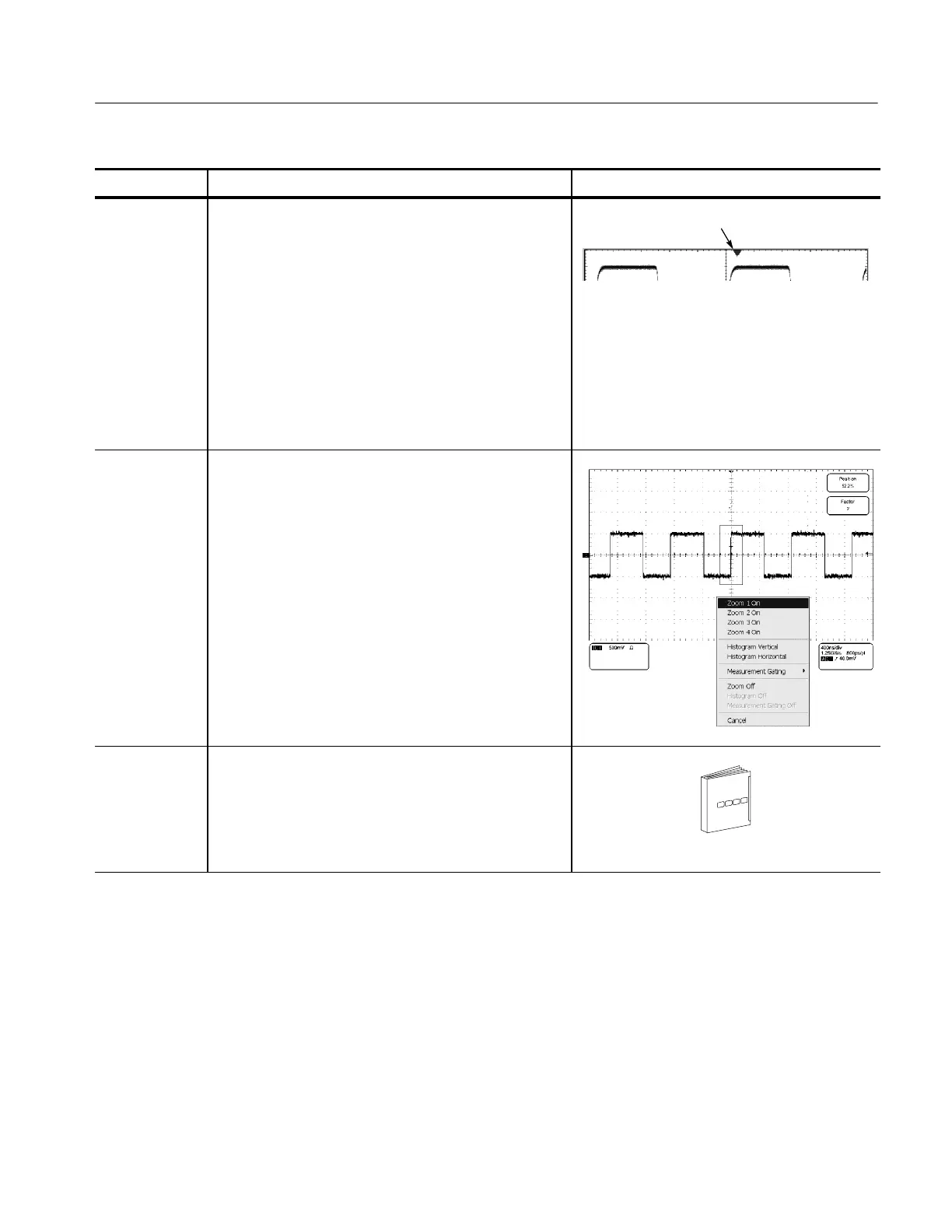Displaying Waveforms
CSA7000B Series & TDS7000B Series Instruments User Manual
3- 125
Overview Related control elements and resourcesTo display waveforms in the main graticule (Cont.)
Adjust the
horizontal
reference
6. To adjust the point around which the waveforms
expand and contract, touch the Horizontal Reference,
and drag it left or right on screen.
Move the Horizontal Reference along the horizontal
axis until it aligns to the point on the waveform that
you want to be stationary on screen.
Note. If Delay is off, Horizontal Reference is the
same as Horizontal Position.
7. Release the Horizontal Reference, and then adjust
the Horizontal Scale.
Horizontal reference
Quick-adjust
the timebase
(zoom)
8. To quickly rescale a portion of a channel waveform so
that it expands to fill the 10 divisions on screen, touch
and drag across the segment of the waveform that
you want to see in greater detail. Then select Zoom 1
On, Zoom 2 On, Zoom 3 On, or Zoom 4 On from the
list to magnify the highlighted waveform segment.
Note. The instrument displays the box-enclosed area
on the waveform magnified in the graticule.
Both vertical and horizontal zoom functions are
available. Zoomed waveforms can be aligned, locked,
and automatically scrolled. See Setting MultiView
Zoom Controls on page 3--125 for more information.
Explore the
zoom controls
9. The next procedure describes setting up and
controlling MultiView Zoom.
See Setting MultiView Zoom Controls on page 3--125.
Setting MultiView Zoom Controls
The instrument can expand or compress (zoom in or out) on a waveform without
changing the acquisition parameters (sample rate, record length, and so on). This
section describes how to use MultiView Zoom and how it interacts with the
selected waveform.
