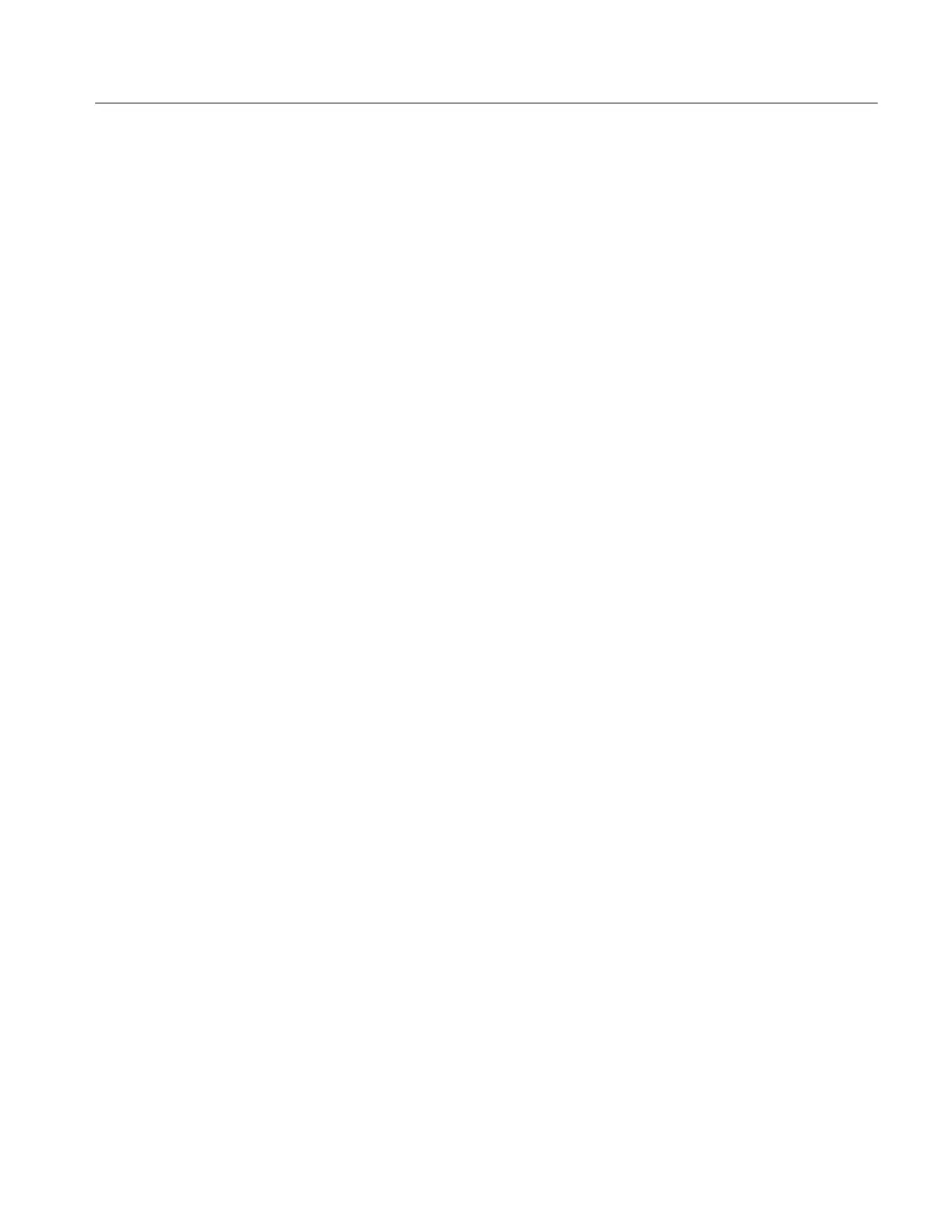Installation
CSA7000B Series & TDS7000B Series Instruments User Manual
1-11
Backing Up User Files
You should always back up your user files on a regular basis. Use the Back Up
tool to back up files stored on the hard disk. The Back Up tool is located in the
System Tools folder in the Accessories folder.
1. Minimize the instrument application by selecting Minimize in the File
menu.
2. Touch the Windows Start button.
3. Select Programs, Accessories, System Tools, Backup in the Start menu.
4. Use the backup tool that displays to select your backup media and to select
the files and folders that you want to back up. Use the Windows online help
for information on using the Backup tool. You can back up to the floppy
drive or to a third-party storage device over the printer port (rear panel).
Removing the Removable Hard Drive
The removable hard drive is preinstalled at the factory. You can secure data
separate from the instrument with the removeable hard drive. To remove the hard
drive follow these steps:
1. Verify that the instrument is powered off.
2. Set the instrument so its bottom is down on the work surface and its rear
panel is facing you. See Figure 1--3 on page 1--12. Note, if you have option
FHD installed on your instrument, the front panel should be facing you
instead of the rear panel.
3. Loosen the thumb screws that secure the hard drive to the drive tray.
4. Grasp the hard disk drive assembly by the thumb screws and pull until the
handle is exposed. Grasp the handle and pull the hard drive assembly straight
out of the instrument.
