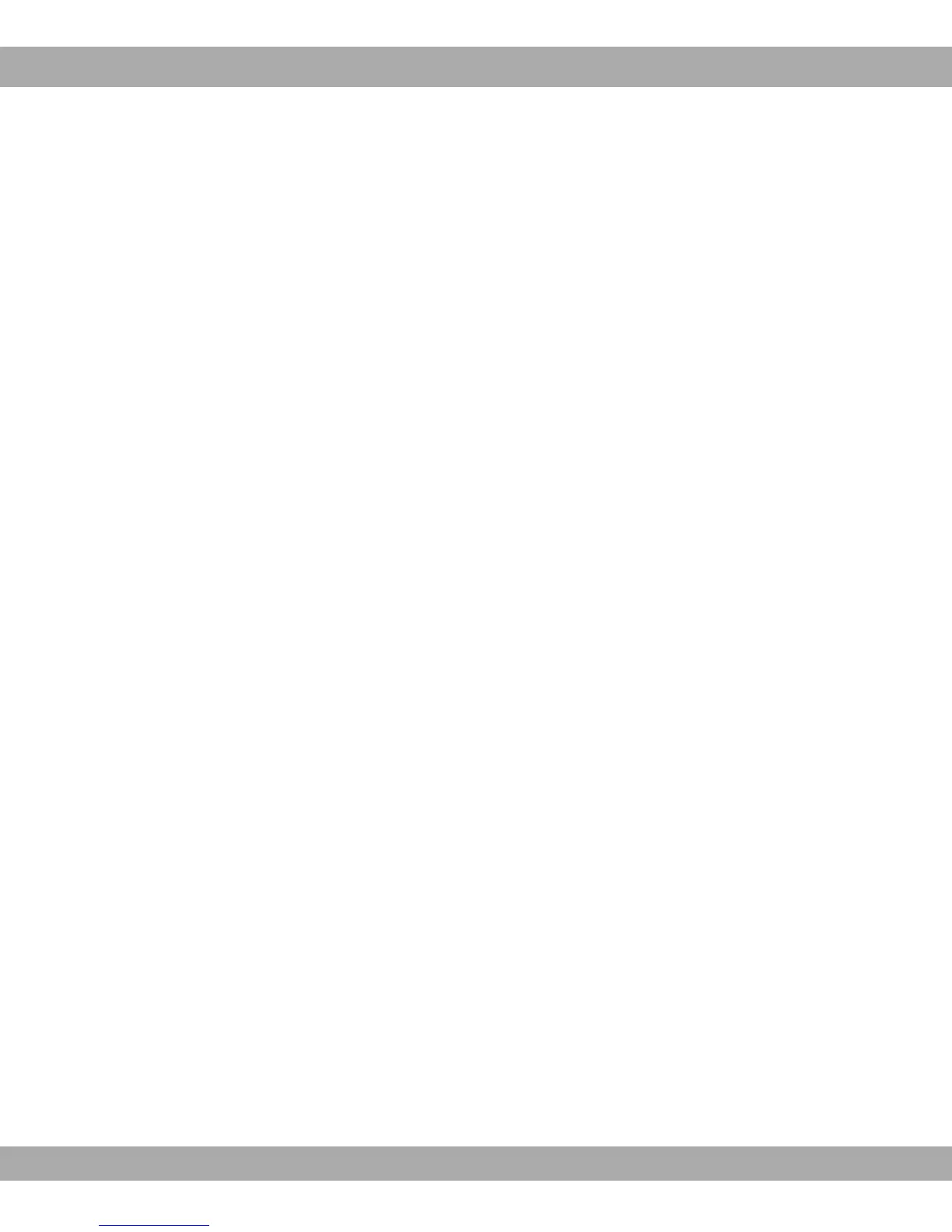Proceed as follows:
(a) Go to the System Management->Global Settings->Passwords menu.
(b) Enter a new password for System Admin Password .
(c) Enter the new password again under Confirm Admin Password .
(d) Click OK.
(e) Store the configuration using the Save configuration button above the menu naviga-
tion.
Note the following rules on password use:
• The password must not be easy to guess. Names, car registration numbers, dates of
birth, etc. should not be chosen as passwords.
• The password should contain at least one character that is not a letter (special character
or number).
• The password should be at least 8 characters long.
• Change your password regularly, e.g. every 90 days.
7.5 Setting up an internet connection
You can establish various types of internet connection with your device. The most common
configuration is described below. The GUI internet wizard can be used to help configure al-
ternative configuration types.
7.5.1 Internet connection over internal ADSL modem
The devices R3002 and RT3002 have an integrated ADSL2+ modem for establishing a fast
internet connection. To make it easier to configure an ADSL internet connection, the GUI
has a Assistants to guide you through the connection set-up process simply and quickly. A
selection of preconfigured connections from leading providers (T-Home, Arcor) makes con-
figuration even easier.
(1) In GUI select the Assistants->Internet Access menu.
(2) With New make a new entry and take over the Connection Type , -.*/
%.
(3) Follow the steps shown by the wizard. The wizard has its own online help, which of-
fers all of the information you may require.
(4) Once you have exited the wizard, save the configuration by clicking on the Save con-
figuration button above the menu navigation.
7 Basic configuration Teldat GmbH
46 bintec Rxxx2/RTxxx2