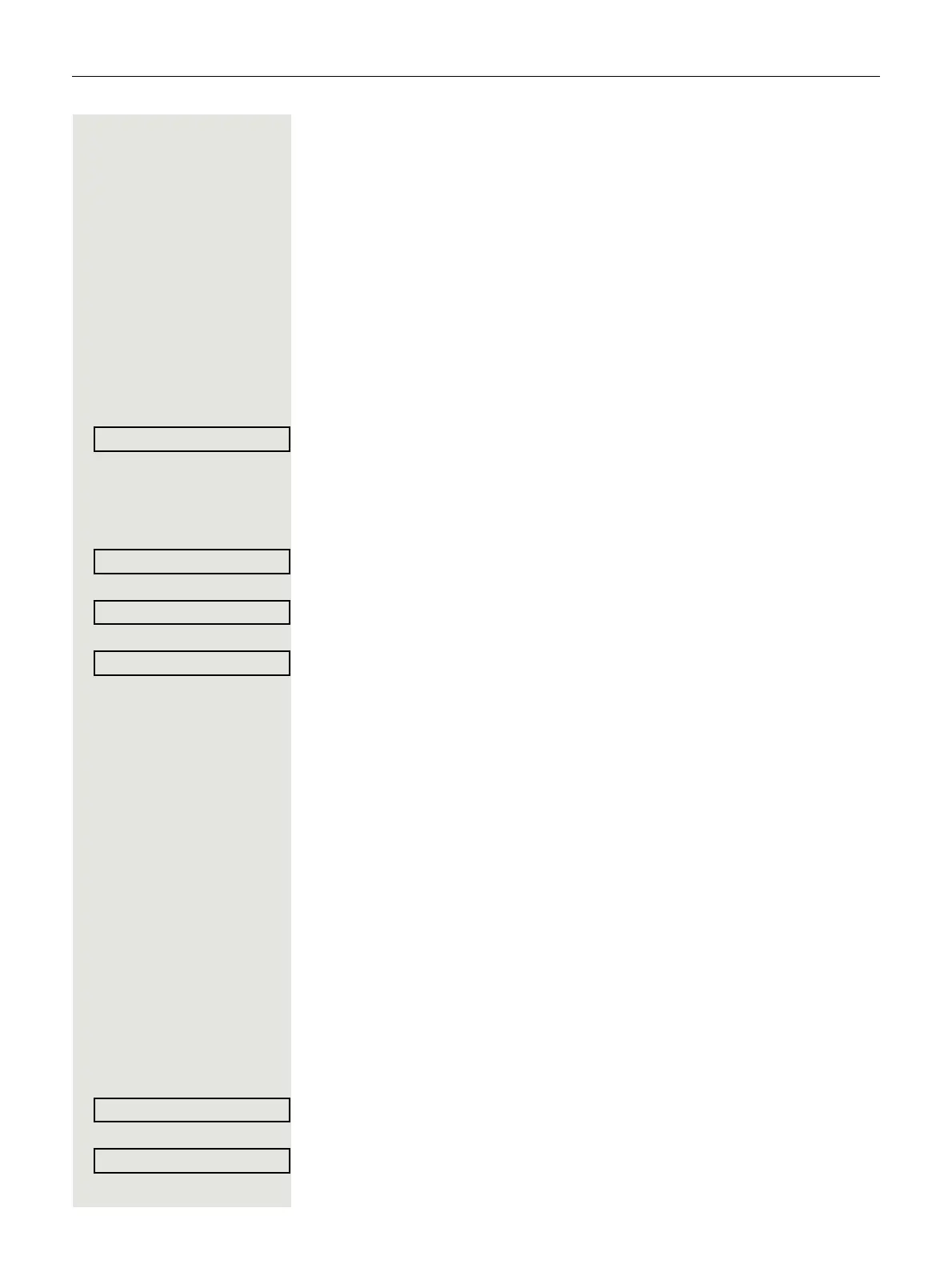60 Call forwarding
Assign a destination phone number for call
forwarding
Prerequisite: At least one destination phone number has already been saved.
Forward Press the key shown.
The pop-up menu opens:
The message:
"Set forward on to" is displayed with the last forwarding destination used and
you are offered the following options:
• Accept
• Set a forwarding destination
• Edit call forwarding
• Cancel
Select and confirm within three seconds.
Three types of call forwarding are offered in the Settings menu:
• Unconditional
•Busy
• No reply ({1}s)
Select and confirm type of forwarding (here for instance Unconditional)
Select and confirm a saved destination.
Call forwarding is activated and the new destination is displayed.
Settings Press the illuminated key to open the call display. If Any Call was activated, the
forwarding destination is displayed with the forwarding icon and the Forward key
illuminates. The Busy and
No reply ({1}s) types of call forwarding are not dis-
played.
Activate/deactivate call forwarding
Prerequisite: There is already a forwarding destination configured for the rele-
vant forwarding type.
Forward Press the key shown.
The pop-up menu opens:
The message:
"Set forward on to" is displayed with the number of the last forwarding destina-
tion and you have the following options:
• Accept
• Set a forwarding destination
• Edit call forwarding
• Cancel
Select and confirm the option shown.
Choose one of the forwarding types offered