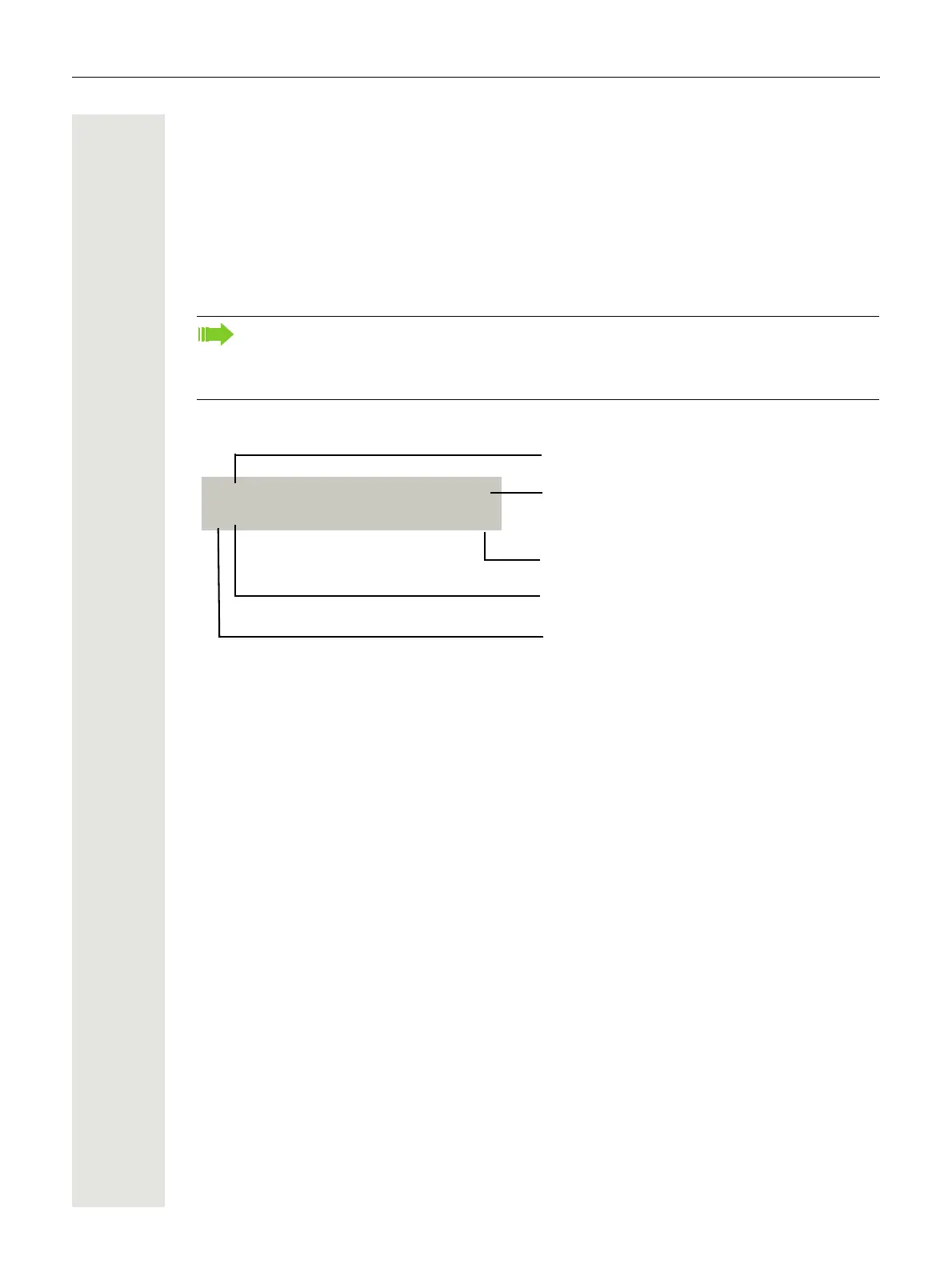20 Getting to know your OpenScape Desk Phone IP 35G/35G Eco
Display
Your OpenScape Desk Phone IP 35G/35G Eco comes with a black-and-white LCD display. Adjust
the contrast to suit your needs (
Page 167).
Idle mode
If there are no calls taking place or settings being made, your OpenScape Desk Phone IP 35G/
35G Eco is in idle mode.
Example:
Idle menu
In idle mode press the navigation keys d. The current function is displayed in the second dis-
play line, or k Page 16, then the idle menu opens. You can call up various functions here.
Entries may vary.
The idle menu may contain the following entries:
• Redial?
• Ringer off?
• Do not disturb on?
• Mobile logon?
• Cancel callbacks?
• Directed pickup?
•Back?
Press the Messages key to return to the idle display again, for example, from a call list
(
Page 24). To return to the idle display again from the Settings menu ( Page 26), press
the Settings key. You can also configure a "Show telephone screen" function however for
both cases (see
Page 69) to return to the idle mode screen again.
B
220870 l
Time
Date
Open the idle menu
Own phone number
10:29 SUN . . :
02 02.13
Message icon