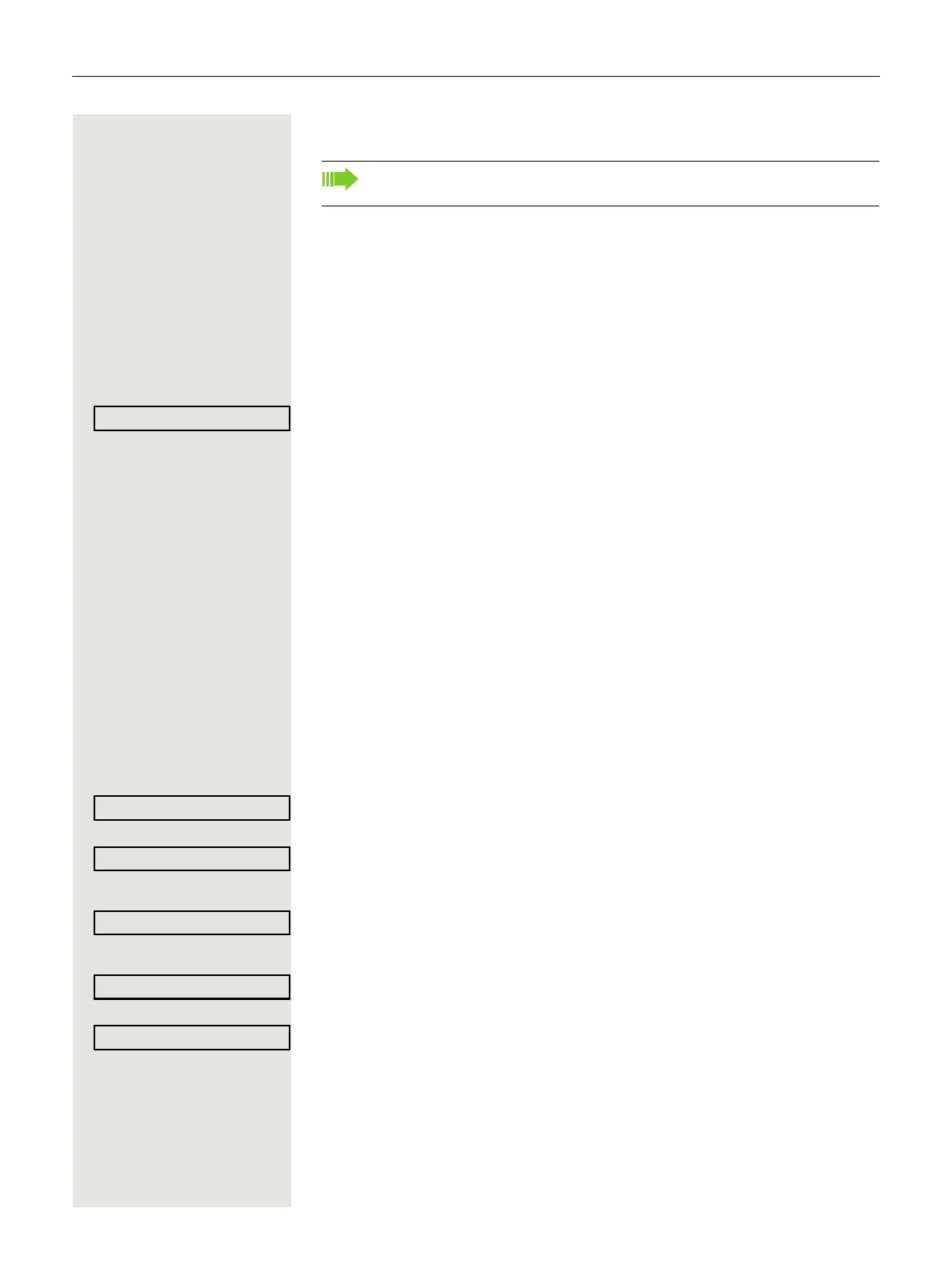64 Call forwarding
Saving destination phone numbers for call forwarding
Forward Press the key shown.
The pop-up menu opens. The message:
"Set forward on to" is displayed with the last forwarding destination used and
you are offered the following options:
• Accept
• Set a forwarding destination
• Edit call forwarding
• Cancel
Select and confirm within three seconds.
You are then offered three forwarding types in the Settings menu with three call
types each and with frequently used destination numbers preassigned by de
-
fault:
• Unconditional
– Any Call
– External
– Internal
•Busy
– Any Call
– External
– Internal
• No reply
– Any Call
– External
– Internal
• Edit favourites
Saving a destination phone number
Select and confirm the forwarding type (here for instance Unconditional).
Select and confirm the call type shown.
or
Select and confirm the call type shown.
or
Select and confirm the call type shown.
Select and confirm the option shown.
j Enter/edit and confirm the destination phone number.
You can now select another call type additionally and enter a destination phone
number. If you assign destination phone numbers for External and Internal for
example, both external and internal calls will be forwarded to the respective des
-
tinations.
You can alternatively enter the call forwarding settings via the user menu
(
Page 79) or also using the WBM interface Page 198.