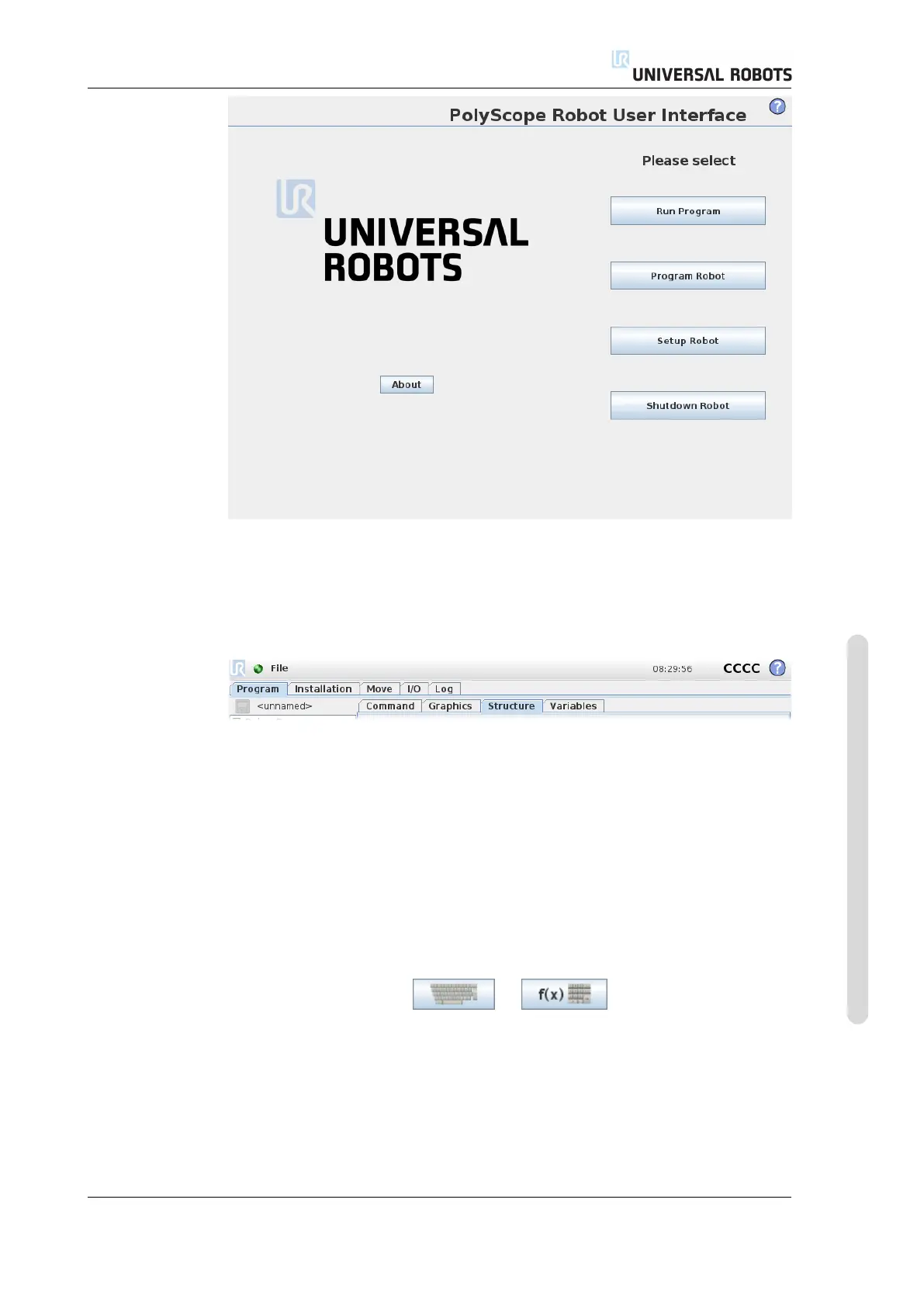11.3 PolyScope Programming Interface
The picture above shows the Welcome Screen. The bluish areas of the screen are
buttons that can be pressed by pressing a finger or the backside of a pen against
the screen. PolyScope has a hierarchical structure of screens. In the programming
environment, the screens are arranged in tabs, for easy access on the screens.
In this example, the Program tab is selected at the top level, and under that the
Structure tab is selected. The Program tab holds information related to the cur-
rently loaded program. If the Move tab is selected, the screen changes to the Move
screen, from where the robot arm can be moved. Similarly, by selecting the I/O tab,
the current state of the electrical I/O can be monitored and changed.
It is possible to connect a mouse and a keyboard to the control box or the teach
pendant; however, this is not required. Almost all text fields are touch-enabled,
so touching them launches an on-screen keypad or keyboard. Non-touchable text
fields have an editor icon next to them that launches the associated input editor.
The icons of the on-screen keypad, keyboard and expression editor are shown
above.
The various screens of PolyScope are described in the following sections.
Version 3.4.5
Copyright © 2009–2017 by Universal Robots A/S. All rights reserved.
II-27 CB3
