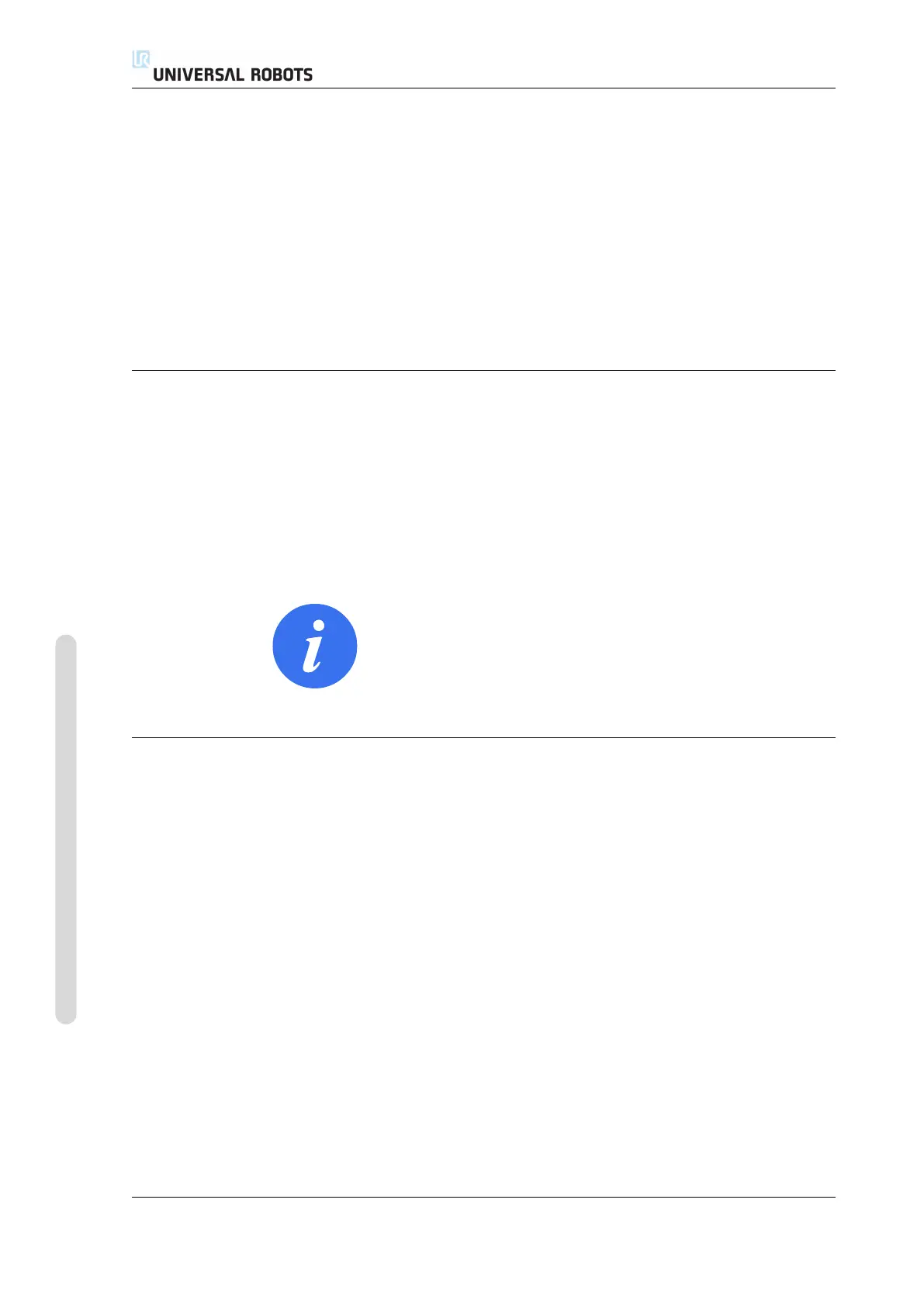10.9 Apply
feature can be used to forcefully move specific joints to a desired position without
releasing all brakes in the robot arm.
To enable Backdrive:
1. Press ON to enable power for the joints. The robot state is set to “Idle”. Do
not release the brakes (i.e. do not press START).
2. Press and hold the Freedrive button. The robot state changes to “Backdrive”.
3. Brakes will only be released in the joints to which significant pressure is ap-
plied, as long as the Freedrive button is engaged/pressed. While using Back-
drive, the robot feels heavy to move around.
10.8 Password Lock
All settings on this screen are locked until the correct safety password (see 15.3)
is entered in the white text field at the bottom of the screen and the Unlock but-
ton is pressed. The screen can be locked again by clicking the Lock button. The
Safety tab is automatically locked when navigating away from the safety config-
uration screen. When the settings are locked, a lock icon is visible next to the text
Safety on the left side of the screen. An unlock icon is shown when the settings
are unlocked.
NOTE:
Note that the robot arm is powered off when the safety Configura-
tion screen is unlocked.
10.9 Apply
When unlocking the safety configuration, the robot arm will be powered off while
changes are being made. The robot arm cannot be powered on until the changes
have been applied or reverted, and a manual power on is performed from the ini-
tialization screen.
Any changes to the safety configuration must be applied or reverted, before nav-
igating away from the Installation tab. These changes are not in effect until after
the Apply button is pressed and confirmation is performed. Confirmation requires
visual inspection of the changes given to the robot arm. For safety reasons, the
information shown is given in SI Units. An example of the confirmation dialog is
shown below.
CB3 II-8 Version 3.4.5
Copyright © 2009–2017 by Universal Robots A/S. All rights reserved.
