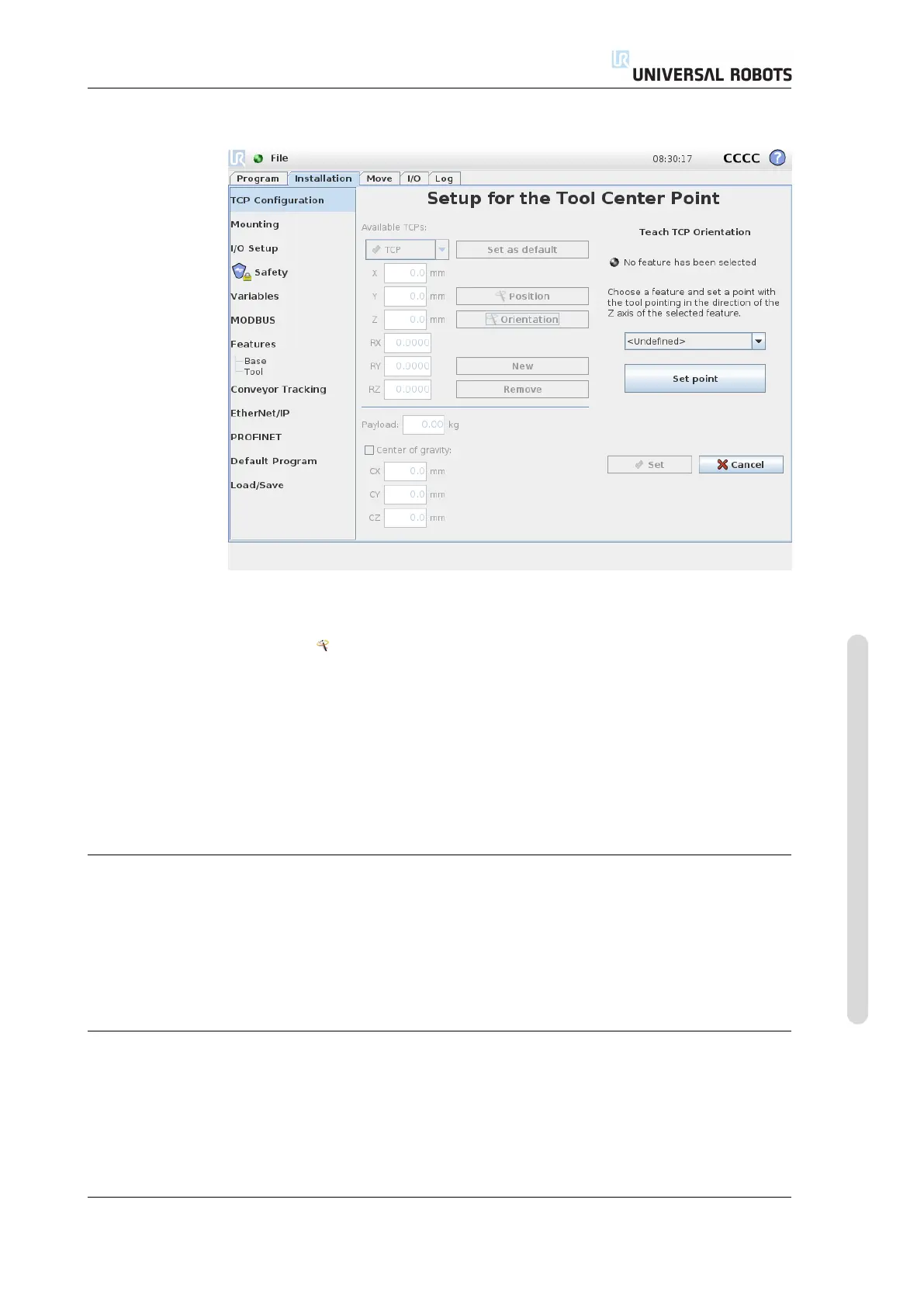13.6 Installation → TCP Configuration
13.6.4 Teaching TCP orientation
TCP orientation can be calculated automatically as follows:
1. Tap the Orientation button.
2. Select a feature from the drop-down list. For additional information about
how new features can be defined, see 13.12.
3. Use the button below to move to a position in which the orientation of the tool
corresponding to the TCP coincides with the coordinate system of the selected
feature.
4. Verify the calculated TCP orientation and set it onto the selected TCP using
the Set button.
13.6.5 Payload
The weight of the tool of the robot is specified in the lower part of the screen. To
change this setting, simply tap the white text field and enter a new weight. The
setting applies to all defined TCPs.
For details about the maximum allowed payload, see the Hardware Installation
Manual.
13.6.6 Center of gravity
The center of gravity of the tool may optionally be specified using the fields CX, CY
and CZ. The tool center point is assumed to be the tool’s center of gravity if nothing
else has been specified. The setting applies to all defined TCPs.
Version 3.4.5
Copyright © 2009–2017 by Universal Robots A/S. All rights reserved.
II-43 CB3
