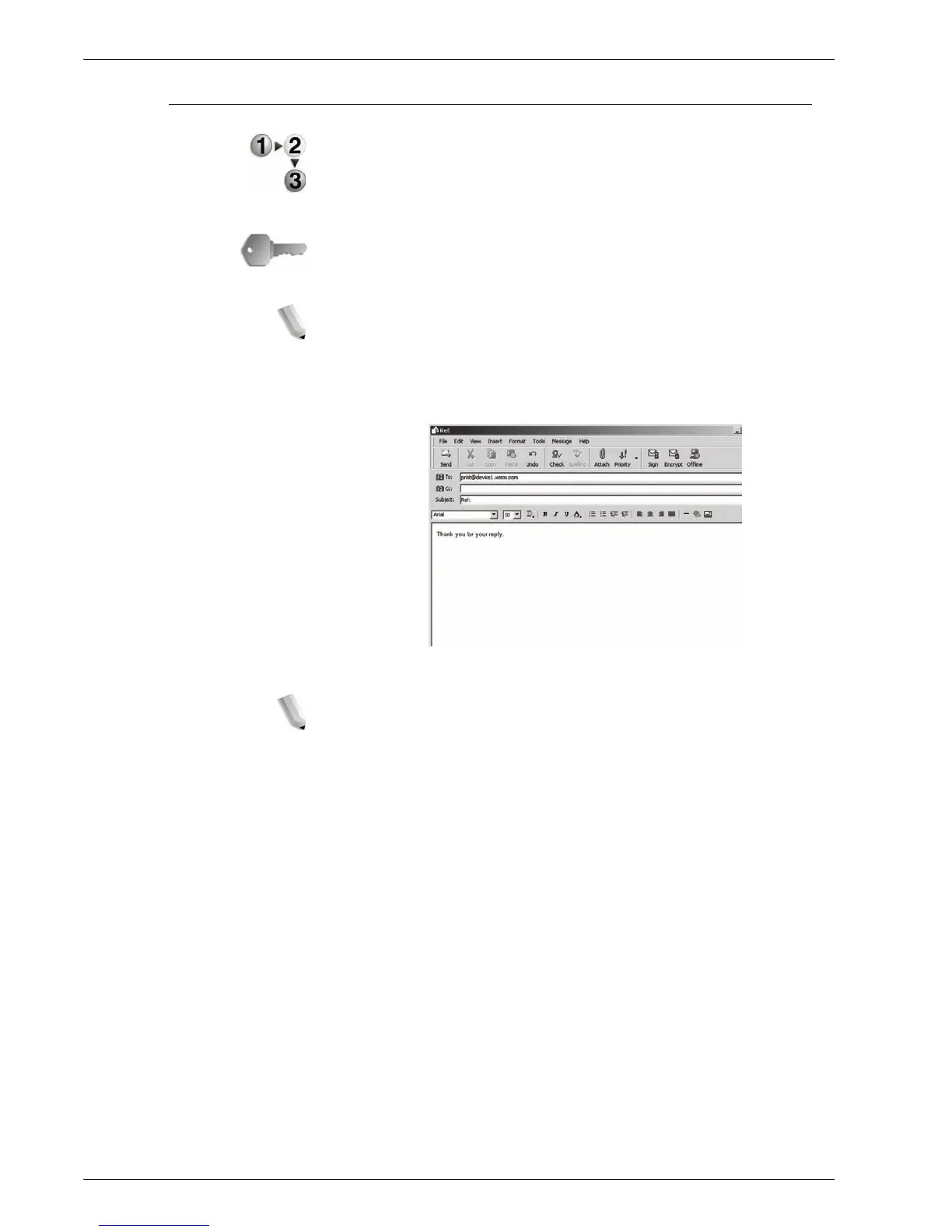Xerox 4595 Copier/Printer System Administration Guide
6-10
6. Computer Operations
Sending e-mails
This example describes how to use Outlook Express to send e-
mail from a computer to each printer.
1. Use your e-mail client to create the e-mail body, and then
attach a TIFF or PDF document if available.
KEY POINT:Only plain text is permitted in the e-mail body.
Change the body text format to plain text from within your e-
mail client. HTML format cannot be printed.
NOTE 1: Attached files that do not have the “.tif" or ".pdf"
extension may not print correctly.
NOTE 2: Up to 31 documents can be attached.
2. Enter the mail address of the machine as the recipient.
3. Send the e-mail.
NOTE: The receiving printer prints the e-mail body and
attached documents with the following configuration:
E-mail body:
The PCL print driver for the machine is installed on the
sending computer with a default TIFF format document
attachment. Default value of logical printer configured by TIFF
Memory Allocation Settings in the CentreWare Internet
Services Emulation Settings.
PDF format document attachment:
Default value of logical printer configured by Postscript
Logical Printer Number in the CentreWare Internet Services
Emulation Settings.
Offset output specification is disabled in each case.