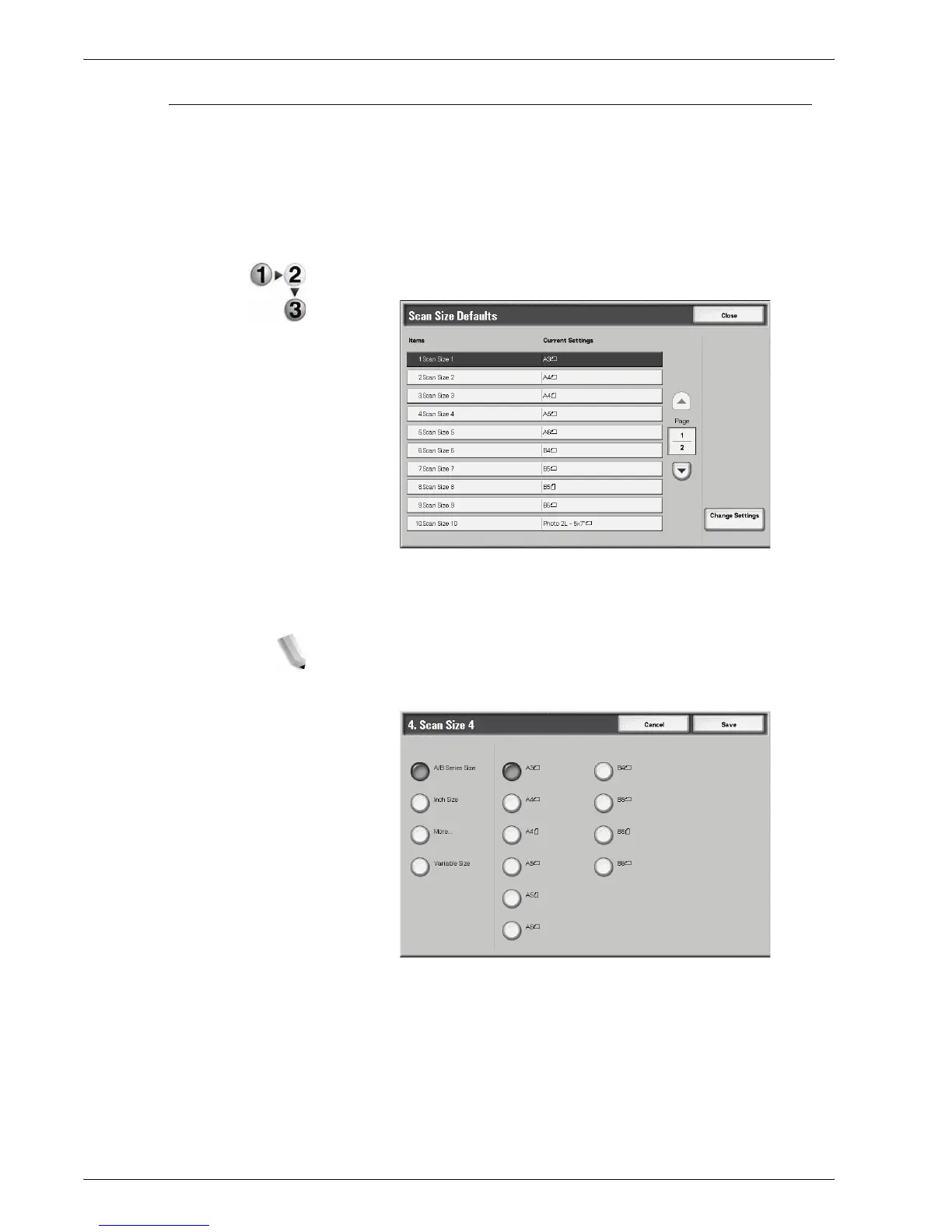Xerox 4595 Copier/Printer System Administration Guide
8-136
8. Setups
Scan Size Defaults
Select the original size shown (as displayed on the Scan Size
option on the Scan Options screen). Assign an original size to
each of the eleven buttons (except the Auto Detect button). If
you frequently scan nonstandard size originals, presetting a
nonstandard size eliminates the need to enter the original size
each time a scan is made.
1. From the Scan Mode Settings screen, select Scan Size
Defaults.
2. Select the item to be set or changed, and select Change
Settings.
NOTE: Select s to display the previous screen and select t to
display the next screen.
3. Select the desired setting.
4. Select Save; you are returned to the Scan Size Defaults
screen.
5. Repeat Steps 1-4 for each Scan Size Defaults option.
6. Select Close from the Scan Size Defaults screen to return to
the Scan Mode Settings screen.