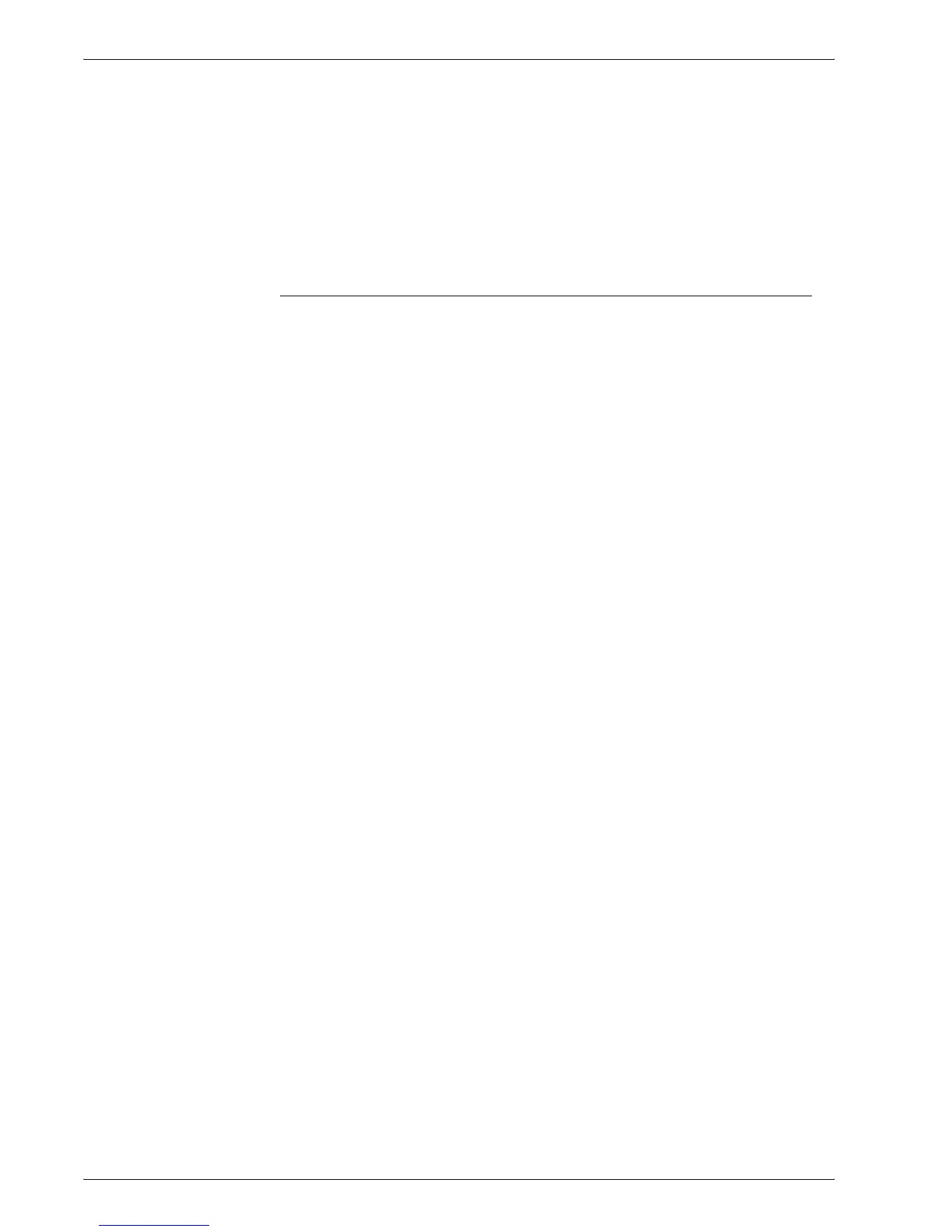Xerox 4595 Copier/Printer System Administration Guide
8-109
8. Setups
Stamp Position- Bottom
Right
This feature allows you to fine tune exactly where on the bottom
right of the output that your stamp is printed. The selection made
here becomes the default setting when Bottom Right is selected
for the Stamp Position on the Annotation screen (Output
Format tab).
Set the position in the horizontal direction within the range 0-100
and in the vertical position within the range 0-100 in 1 mm
increments.
Date Position defaults
You can select the default position that the date is printed on the
output when the Date - Position feature is selected on the
Annotation screen (Output Format tab). There are six date
position defaults:
• Date Position - Top Left
• Date Position - Top Center
• Date Position - Top Right
• Date Position - Bottom Left
• Date Position - Bottom Center
• Date Position - Bottom Right
Date Position-Top Left When selecting Top Left under Annotation - Date - Position in
the Output Format screen for printing, you can finely tune the
date position.
Set the position in the horizontal direction within the range 0-100
and in the vertical position within the range 0-100 in 1 mm
increments.
Date Position-Top Center When selecting Top Center under Annotation - Date - Position
in the Output Format screen for printing, you can finely tune the
date position.
Set the position in the horizontal direction within the range 0-100
and in the vertical position within the range 0-200 in 1 mm
increments.
Date Position-Top Right When selecting Top Right under Annotation - Date - Position in
the Output Format screen for printing, you can finely tune the
date position.
Set the position in the horizontal direction within the range 0-100
and in the vertical position within the range 0-100 in 1 mm
increments.