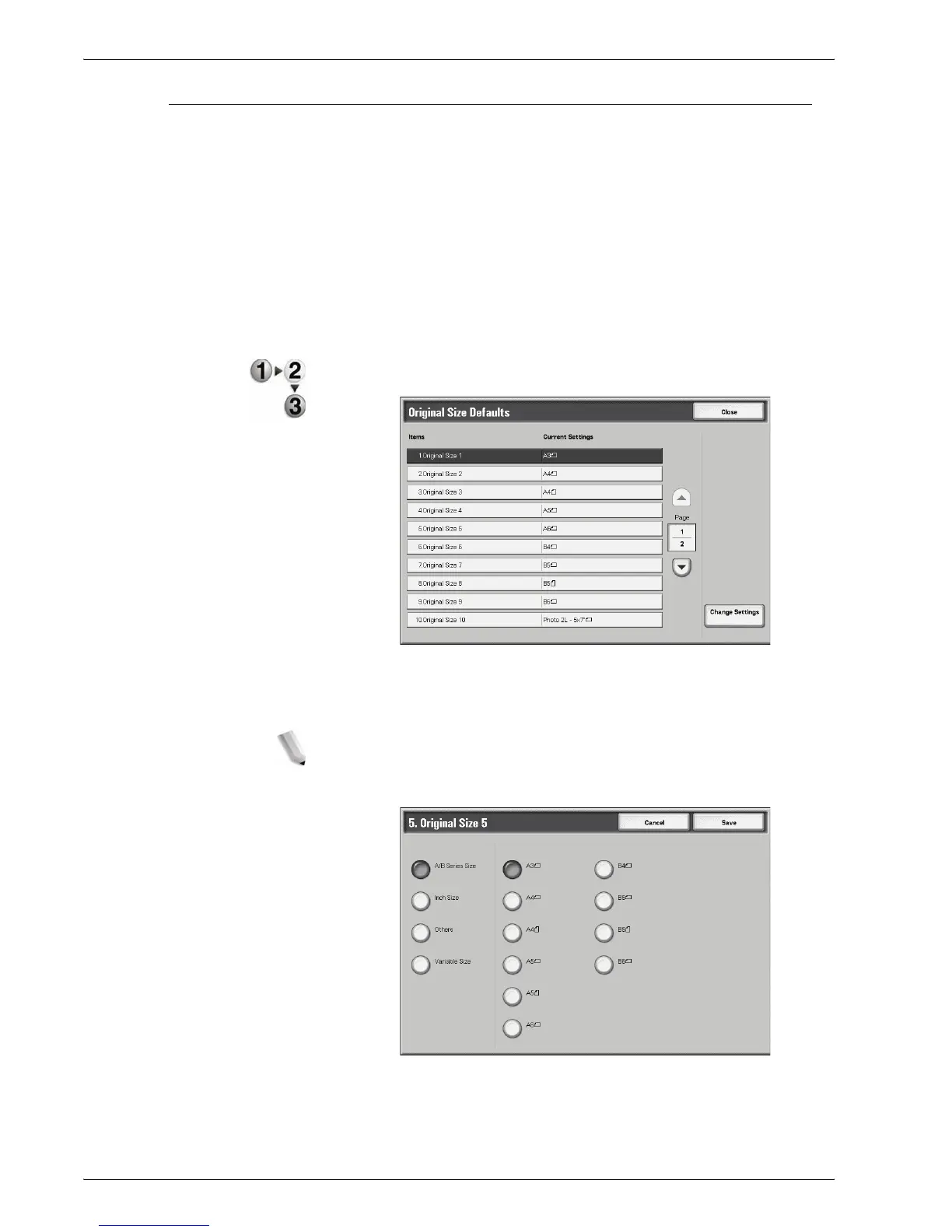Xerox 4595 Copier/Printer System Administration Guide
8-112
8. Setups
Original Size Defaults
Select the default original sizes. Selections made here appear on
Original Size feature (Scan Options tab/Copy screen). Assign
an original size to each of the eleven buttons; Auto Size Detect
cannot be selected.
You can also use this feature for assigning nonstandard paper
sizes. This is advantageous when you are frequently copying
nonstandard size originals. By presetting a nonstandard size, it is
not necessary to enter the original size each time a copy is made.
Use the following procedure for assigning default original sizes to
the eleven buttons.
1. From the Copy Mode Settings screen, select Original Size
Defaults.
2. Select the item to be set or changed, and select Change
Settings.
NOTE: Select s to display the previous screen and select t to
display the next screen.
3. Select the item to be changed.
4. Select the desired setting for that item and select Save.
5. Repeat Steps 1-4 for all eleven options.