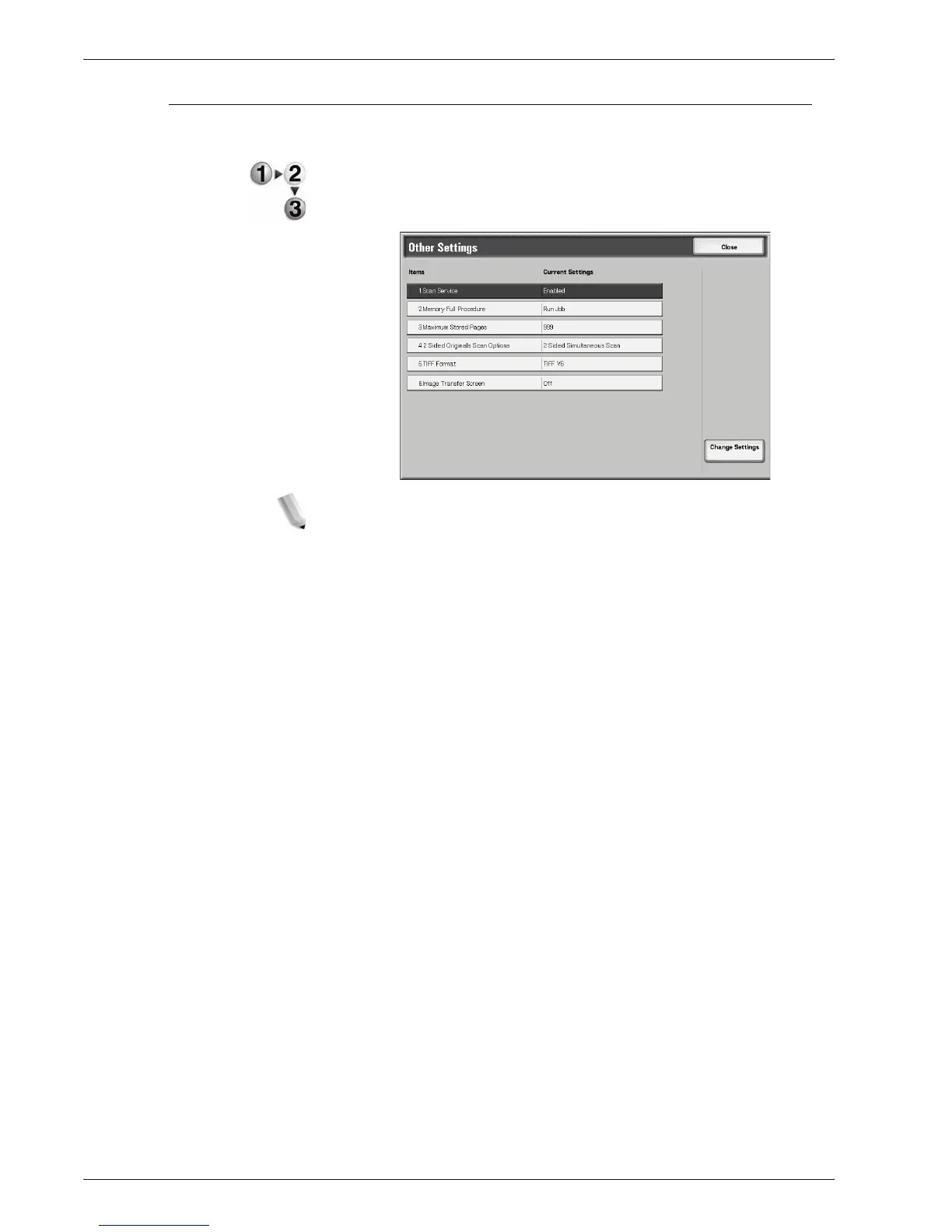Xerox 4595 Copier/Printer System Administration Guide
8-140
8. Setups
Other Settings
These settings relate to the scanner feature specification.
1. From the Scan Mode Settings screen, select Other Settings.
2. Select the item to be set or changed, and select Change
Settings.
NOTE: If you have the optional color scanner, you will have
additional selections as noted below.
3. Select the desired setting for that item.
4. Select Save.
5. Repeat Steps 1-4 for the remaining Other Settings items.
6. From the Other Settings screen, select Close to return to the
Scan Mode Settings screen.
Scan Service Select whether or not to use the scanner feature. Select either
Disabled or Enabled.
Memory Full Procedure Select either Cancel Job or Run Job as the default setting. This
default setting appears while scanning an original if there is
insufficient hard disk space for the scanner. If an insufficient
amount of hard disk space is determined, a confirmation screen
appears asking how the partially stored data should be handled
(cancel job or run job).
• Cancel Job: The stored data is discarded.
• Run Job: The partially stored data is treated as valid and
complete, the job is run.
If the user does not respond to the confirmation screen and a
predetermined amount of time elapses, the machine automatically
processes the partially-stored data according to the default setting
selected here.