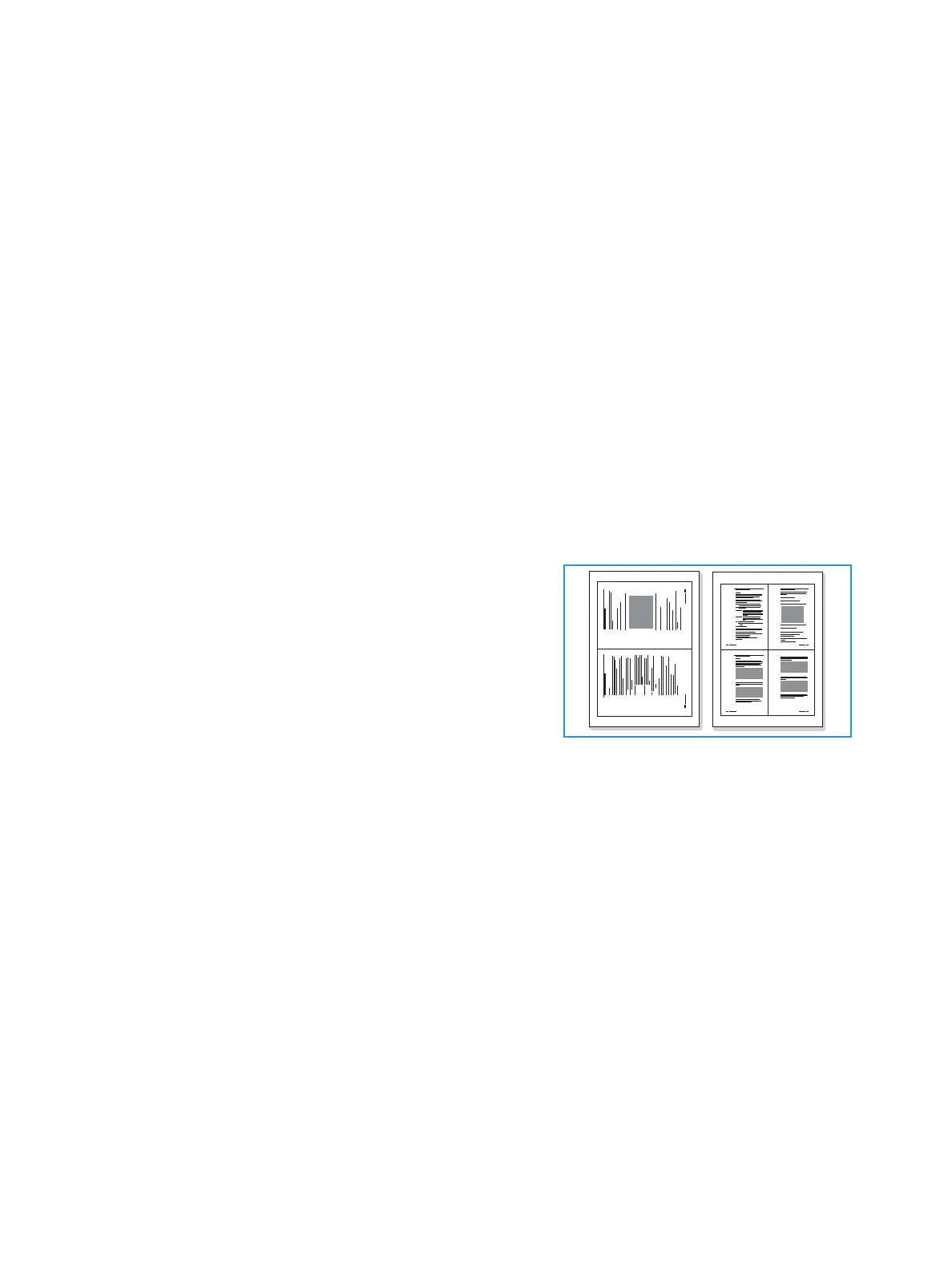Copy
Xerox
®
B205 Multifunction Printer
User Guide
102
4. The paper tray is the default paper supply. Open the manual feed slot to feed individual types of
stock, for example letterhead or labels for one-off jobs. For more information, refer to Paper and
Media.
5. Adjust copy settings as needed:
a. Press Menu on the control panel.
b. Press the up/down arrows to display the required feature and press OK.
c. Press the up/down arrows to display the required option and press OK to save your selections.
For more information about programming options, refer to Copy Options.
d. Press Back to return to the top level menu.
6. Press Start. Each document is scanned only once.
The images are scanned and the copy job is printed.
Using the Layout Options
This option is used to copy multiple documents onto one sheet of paper.
2 Up or 4 Up Copying
This feature is used to copy two or more documents, in a
reduced size, onto one sheet of paper. It is ideal for creating
handouts, storyboards, or documents used for archival
purposes.
Note: Originals must be loaded in the automatic
document feeder when using this feature.
1. At the printer control panel, press the Copy button.
2. Load your original documents in the automatic
document feeder.
3. Press Menu on the control panel.
4. Press the up/down arrows to display Layout and press OK.
5. Select the option required:
• Normal: Copies an original onto one sheet of paper.
• 2-Up: Copies two separate originals onto one sheet of paper.
• 4-Up: Copies four separate originals onto one sheet of paper.
Note: For landscape originals, place the top of the document at the back of the feeder. For portrait
originals, place the top of the document to the left.
6. Select OK to save your selections, then press Back to return to the top level menu.
7. Press Start. Each document is scanned only once.
The device prints multiple images on one sheet of paper.
