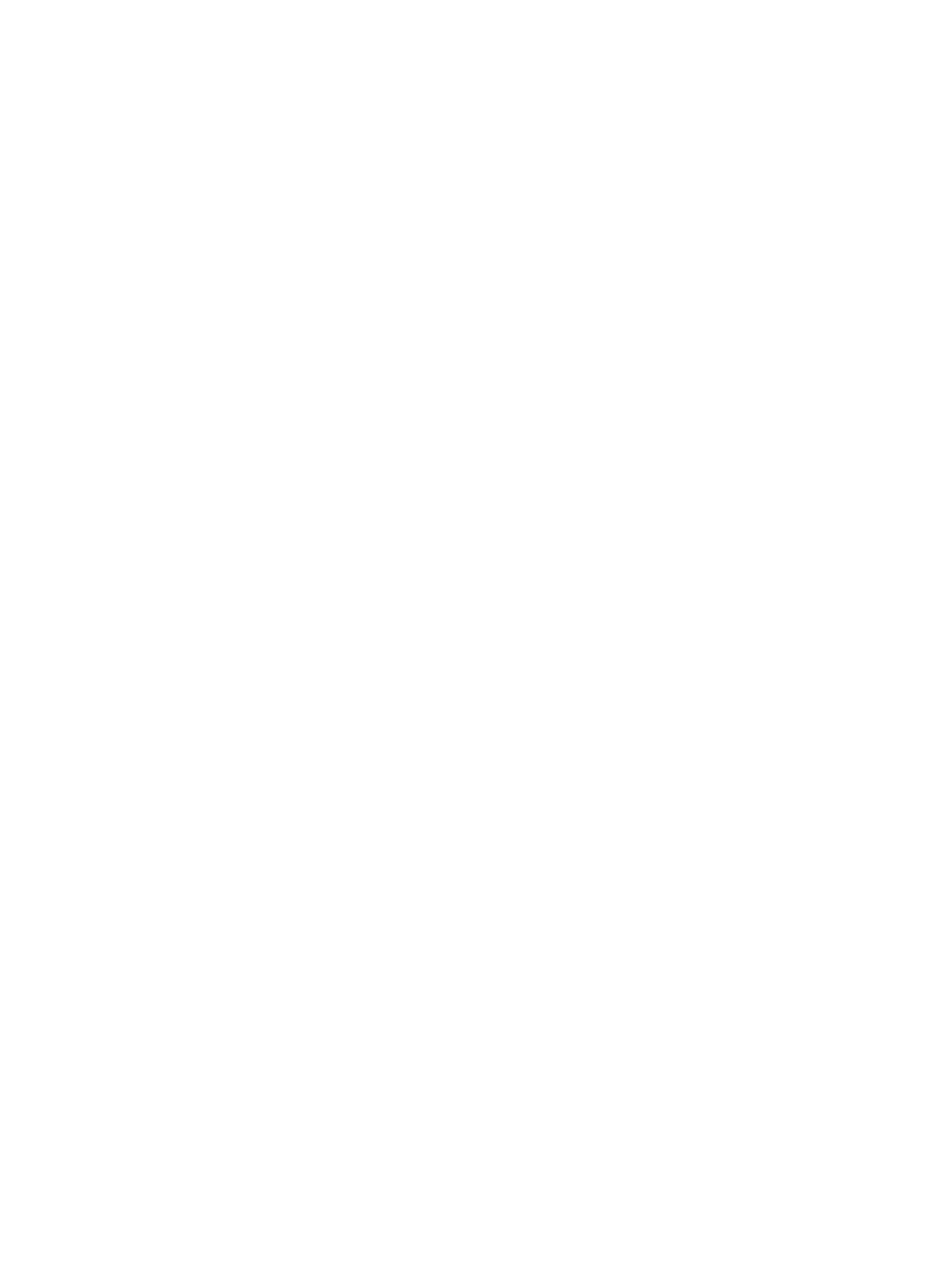Network Connectivity
Xerox
®
B205 Multifunction Printer
User Guide
73
Wi-Fi Direct
TM
You can connect to your printer from a Wi-Fi mobile device, such as a tablet, computer, or smart phone,
using Wi-Fi Direct.
Note:
• Wi-Fi Direct is disabled by default.
• When configuring settings in Properties, you will be prompted to enter the Administrator
account user name and password. For information about logging in as an administrator,
refer to Accessing the Xerox® CentreWare® Internet Services Administrator Account.
To configure Wi-Fi Direct settings using the printer control panel, refer to Network Settings.
Configuring Wi-Fi Direct Using Xerox
®
CentreWare
®
Internet Services
1. In Xerox
®
CentreWare
®
Internet Services, click Properties Connectivity Protocols.
2. Click Wi-Fi Direct
TM
.
3. For Wi-Fi Direct, select On.
4. For Device Name, type a name to appear in a list of available wireless networks and devices.
5. For IP Address, use the default or type a new IP Address.
6. To set the printer as Group Owner for a Wi-Fi Direct group, similar to a wireless access point, select
Activate.
7. Enter a Network Key or use the default value.
8. To hide the Network Key, select the check box.
9. Click Apply.
WSD
Web Services for Devices (WSD) is technology from Microsoft that provides a standard method for
discovering and using network connected devices. It is supported in Windows Vista, Windows Server
2008, and newer operating systems. WSD is one of several supported communication protocols.
Note: When configuring settings in Properties, you will be prompted to enter the Administrator
account user name and password. For information about logging in as an administrator, refer to
Accessing the Xerox® CentreWare® Internet Services Administrator Account.
Enabling WSD Using Xerox
®
CentreWare
®
Internet Services
1. In Xerox
®
CentreWare
®
Internet Services, click Properties Connectivity Protocols.
2. Click WSD.
3. For WSD Protocol, select Enable.
4. Click Apply.
