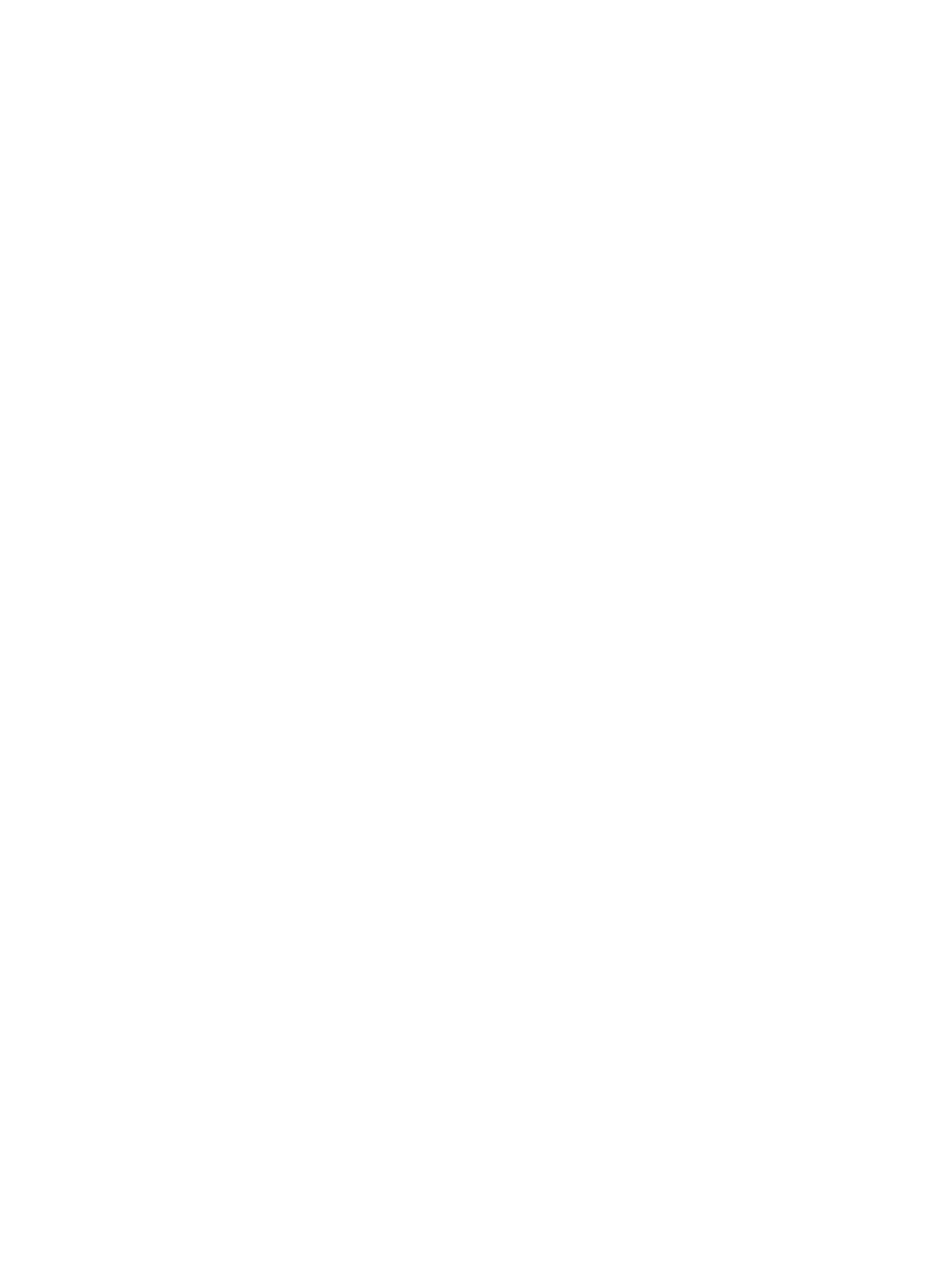Network Connectivity
Xerox
®
B205 Multifunction Printer
User Guide
69
7. To be redirected to the Google website, in the Anonymous Registration area, for Registration
Status, click Register. At the prompt, click OK.
a. Log in to your Google email account.
b. To register the printer with Google Cloud Print, follow the on screen instructions.
c. To complete the printer registration and return to Xerox
®
CentreWare
®
Internet Services, click
Finish Registration.
Local discovery and local printing are enabled during printer registration. To disable either feature,
for the feature, clear the Enable check box.
8. From the Google Cloud Print window in Xerox
®
CentreWare
®
Internet Services, click Apply.
9. To update the Registration Status displayed in your Web browser, refresh the Xerox
®
CentreWare
®
Internet Services Web page.
10. To access the Google Cloud Print feature, in your Google account, click Manage Your Printer. The
default printer name appears in this format: Model name (MAC address).
Proxy Server
A proxy server acts as a go-between for clients seeking services and servers that provide them. The
proxy server filters client requests and if the requests meet the proxy server filtering rules, it grants the
request and allows the connection.
A proxy server has two main purposes:
• To keep any devices behind it anonymous for security purposes.
• To cache content from resources, such as Web pages from a Web server, to increase resource
access time.
Note: When configuring settings in Properties, you will be prompted to enter the Administrator
account user name and password. For information about logging in as an administrator, refer to
Accessing the Xerox® CentreWare® Internet Services Administrator Account.
Configuring the Proxy Server Using Xerox
®
CentreWare
®
Internet Services
1. In Xerox
®
CentreWare
®
Internet Services, click Properties Connectivity Protocols.
2. Click Proxy Server.
3. To configure the printer to detect proxy settings automatically, for Auto Detect Proxy Settings,
select Enabled.
Note: If Auto Detect Proxy Settings is enabled, you cannot edit the fields for HTTP Proxy Server,
Name or IP Address, and IPV4 Address and Port.
4. For HTTP Proxy Server, select Enabled.
5. Select the Name or IP Address type.
6. Type the appropriately formatted address and port number.
7. If your proxy server requires authentication, for Authentication, select Enabled.
