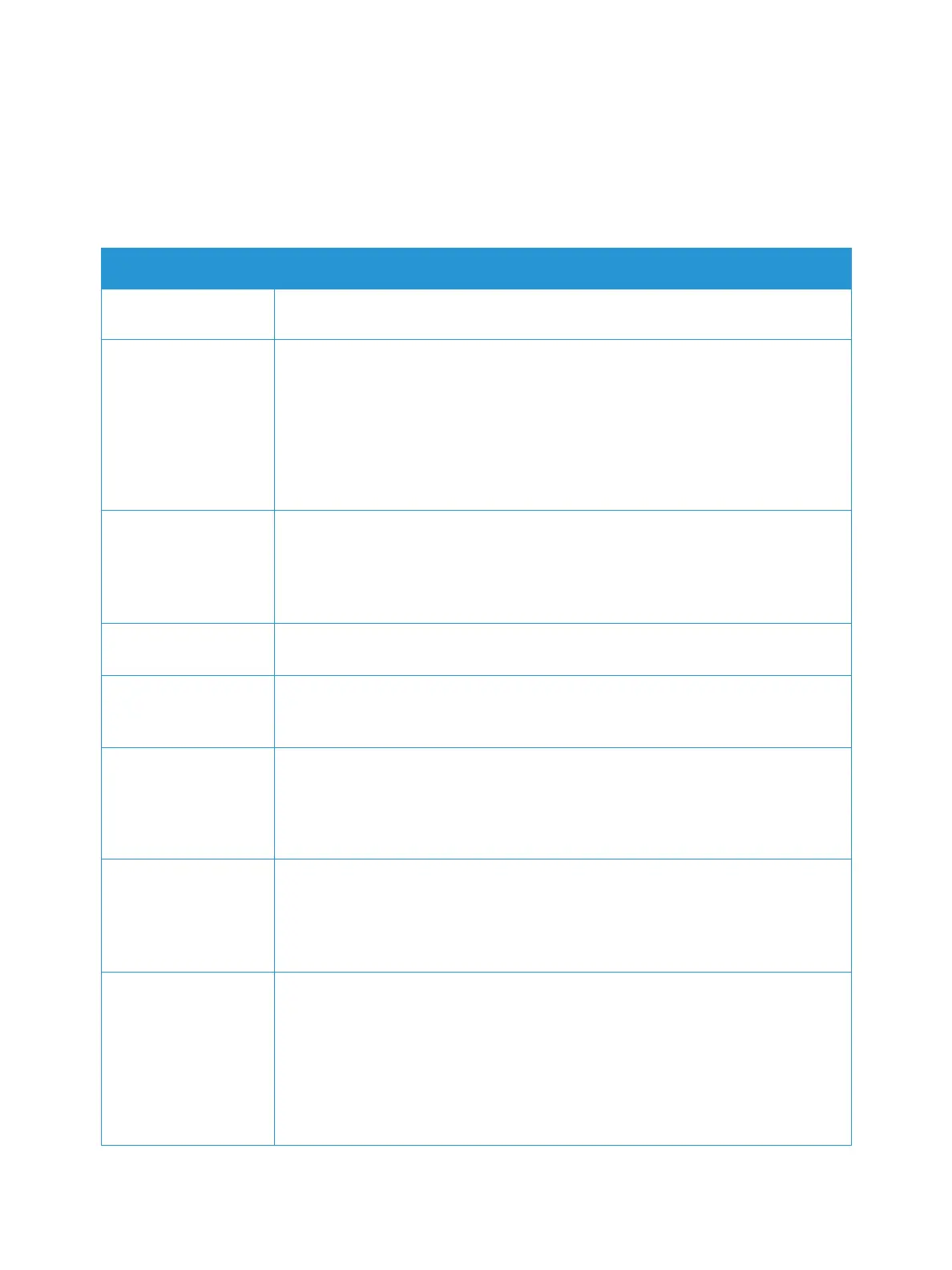Copy and Scan Problems
Xerox
®
B205 Multifunction Printer
User Guide
217
Copy and Scan Problems
If the copy or scan quality is poor, refer to the following table.
Symptoms Solutions
Copies are too light or
too dark.
Use Lighten/Darken in the Copy service to lighten or darken the copies. For details,
refer to Copy Options.
Smears, lines, marks, or
spots appear on
copies.
• If the defects are on the original, use Background Suppression in the Copy
service to lighten the background of your copies. For details, refer to Copy
Options.
• If there are no defects on the original, clean the scanner unit. For details, refer to
Cleaning the Printer.
• If the defect occurs when using the automatic document feeder, clean the CVT
glass using a lint-free cloth. For instructions, refer to Cleaning the Document
Glass and Constant Velocity Transport Glass.
Copy image is skewed. • Ensure that the original is face down on the platen glass and not skewed.
• Ensure that the original is face up in the automatic document feeder and just
touching the guides.
• Check that the copy paper is loaded correctly.
• The transfer roller may be dirty. Clean the inside of your printer.
Blank copies. Ensure that the original is face down on the platen glass or face up in the automatic
document feeder. If the problem continues, contact a service representative.
Image rubs off the
copy easily.
• Replace the paper in the tray with paper from a new package.
• In high humidity areas, do not leave paper in the printer for extended periods of
time.
Frequent copy paper
jams occur.
• Fan the stack of paper, then turn it over in the tray. Replace the paper in the tray
with a fresh supply. Check and adjust the paper guides.
• Ensure that the paper is the proper paper weight and type.
• Check for copy paper or pieces of copy paper remaining in the printer after a
paper jam has been cleared.
Toner cartridge
produces fewer copies
than expected before
running out of toner.
• Your originals may contain pictures, solids, or heavy lines. For example, your
originals may be forms, newsletters, books, or other documents that use more
toner.
• The automatic document feeder may be left open while copies are being made.
• Power off the printer, and then power on.
The scanner does not
work.
• Make sure that you place the original to be scanned face down on the platen
glass, or face up in the automatic document feeder.
• There may not be enough available memory to hold the document you want to
scan.
• Check that the scanner is configured correctly.
• Check that the printer cable is connected properly.
• Make sure that the printer cable is not defective. Switch the cable with a known
good cable. If necessary, replace the cable.
