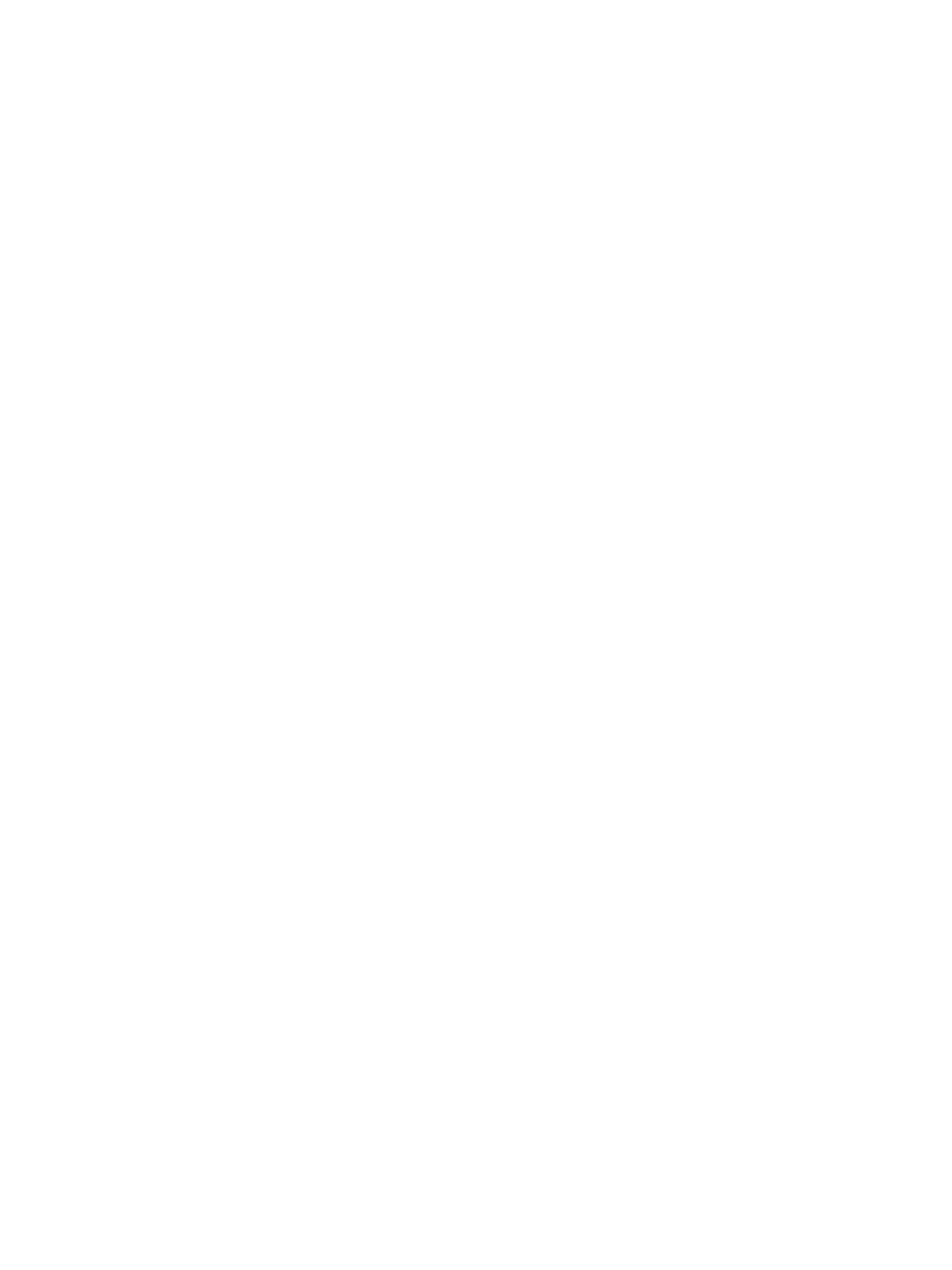Scan
Xerox
®
B205 Multifunction Printer
User Guide
116
Scan Using the Windows Web Services on Devices (WSD)
Application
On your computer, ensure that the printer is installed using WSD and is available for use on the
network. For details, refer to Installation and Setup. On your printer, ensure that WSD is enabled. For
details, refer to Scan to Network Settings.
1. At the printer, load originals face up into the automatic document feeder, or place a single original
face down on the document glass.
2. On your computer, open the Windows Fax and Scan application.
3. Click File, then select New, then Scan.
4. To select your device for scanning, for Scanner, click Change. From the list, select your printer.
5. In the New Scan window, click the Profile list. Depending on the type of documents that you are
scanning, choose an option.
• For text-based documents or documents containing line art, choose Documents.
• For documents containing graphic images, or for photographs, choose Photo.
The default settings for scanning a document or photo appear automatically.
6. Adjust scanning options as needed.
7. To view how your document appears when scanned, click Preview.
8. To scan the original document, click Scan.
The scanned image is stored in the default Documents folder, in the Scanned Documents
subfolder.
9. You can forward scanned images to an email address or a network folder automatically. To choose
a forwarding option, click Tools, then click Scan Routing. Select your preferred option, enter the
destination details, then click Save.
The scanned images are forwarded to the specified destination.
