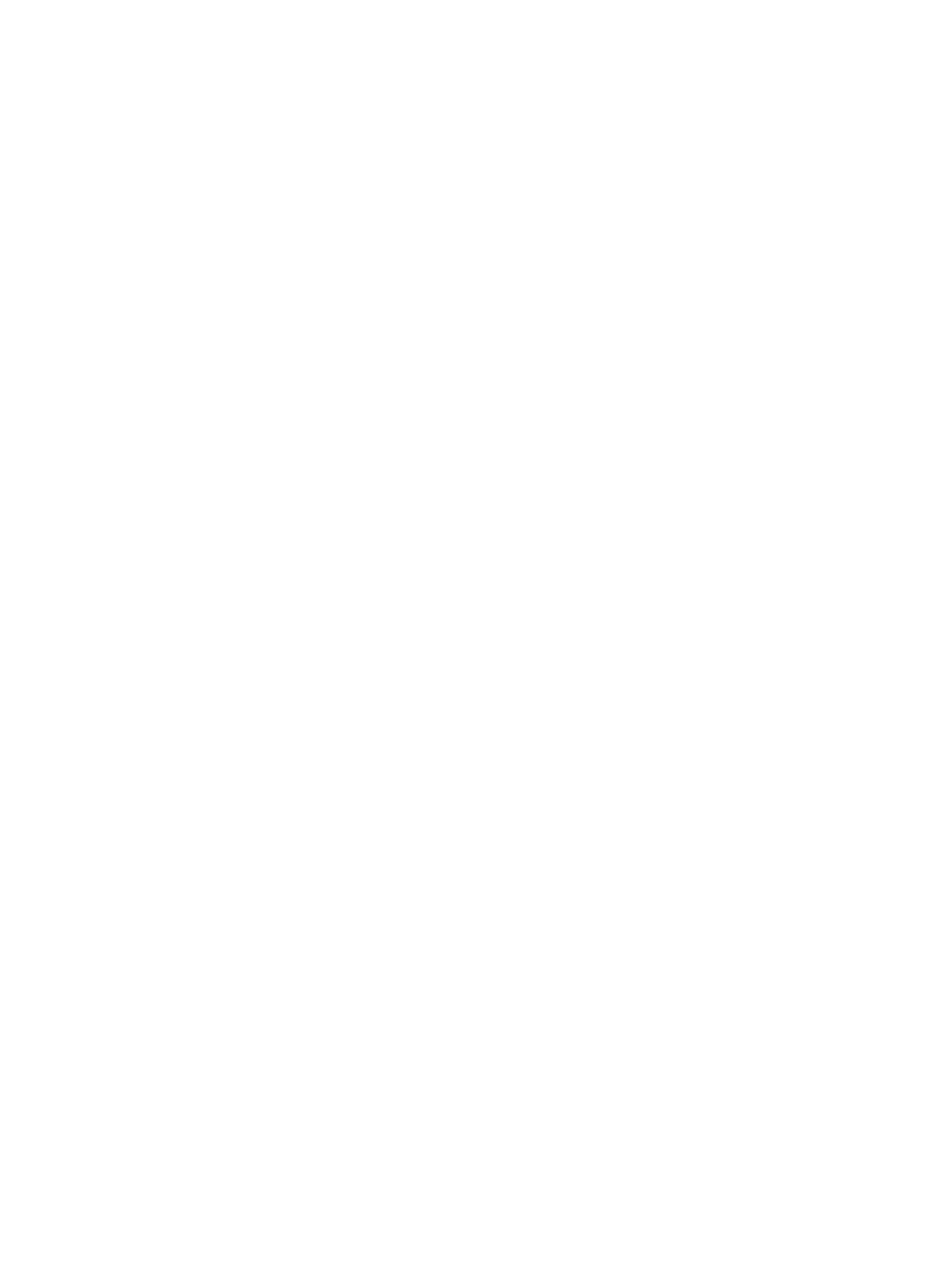Printing Using Xerox
®
CentreWare
®
Internet Services
Xerox
®
B205 Multifunction Printer
User Guide
148
Printing Using Xerox
®
CentreWare
®
Internet
Services
You can print .pdf, .ps, .pcl, and .xps files directly from Xerox
®
CentreWare
®
Internet Services without
having to open another application or the print driver. The files can be stored on a local computer hard
drive, mass storage device, or network drive.
Print Procedure
1. At your computer, open a Web browser. In the address field, type the IP address of the printer,
then press Enter or Return.
2. Click Print.
3. Select the Printing, Paper and Delivery options required for the job.
4. Select the print job file using the Browse button. Locate the file required, then click Open.
Note: Only print ready files (*.pdf, *.ps, *.pcl, *.txt, *.prn, *.tif, *.tiff, *.jpg, *.jpeg.) may be submitted
to the device from this page.
5. To submit a job, click Submit Job.
Note: To ensure the job is printed, wait for the Job Submission confirmation window before
navigating to another page.
Print Options
Job Submission provides selections for the print mode to use and options to adjust how the document
appears on the printed page.
Printing
Use the Printing options to select the number of copies and orientation options.
• Copies: This allows you to choose the number of copies to be printed. You can select 1 to 9999
copies. To use the default setting for number of copies, select the Auto button.
• Orientation: This allows you to select the direction in which information is printed on a page.
• Auto: Selects the default orientation setting.
• Portrait: Prints across the width of the page, letter style.
• Landscape: Prints across the length of the page, spreadsheet style.
