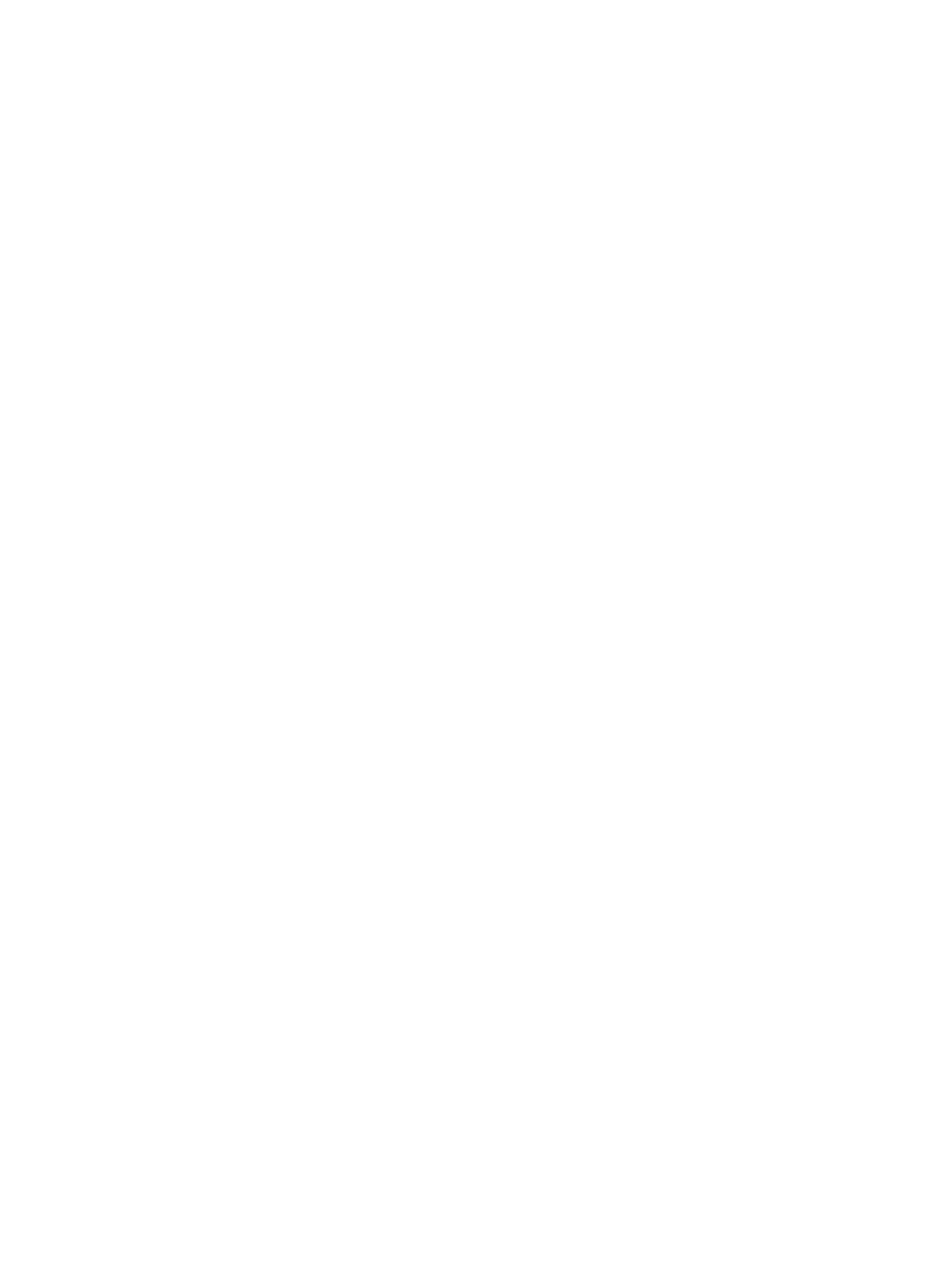Printing Using Linux
Xerox
®
B205 Multifunction Printer
User Guide
145
Printing Using Linux
To print from a Linux workstation, install either a Xerox print driver for Linux or a CUPS (Common UNIX
Printing System) print driver. Xerox recommends that you install the Unified Linux Driver for your
printer.
For information about installing the Unified Linux Driver, refer to Installing Linux Drivers.
Printing from Linux Applications
Make sure you have configured your device, connected it to your computer, and installed the Unified
Linux Driver software.
To print from an application:
1. Open an application, and select Print from the File menu.
2. In the Print window, select the device from the printer list and select Properties.
3. Select the print options required.
• Paper: This option allows you to change the paper size, orientation and the paper tray.
• Device: This option allows you to specify the media type, print quality modes and scaling
options. You can also select the printer language type, color settings and color depth.
4. Click OK to apply the changes and close the Properties window.
5. Click OK to start printing.
The Printing window appears, allowing you to monitor the status of your print job.
Printing with CUPS
You can print many different file types on your printer using the standard CUPS utility, directly from the
command line interface. CUPS supports the use of both the System V (lp) and Berkeley (lpr) printing
commands.
If you use CUPS, ensure that CUPS is installed and running on your workstation. The instructions for
installing and building CUPS are contained in the CUPS Software Administrators Manual, written and
copyrighted by Easy Software Products. For complete information on CUPS printing capabilities, refer
to the CUPS Software Users Manual available from www.cups.org/documentation.php.
To print any document file:
1. To print to a specific printer in System V, type lp -dprinter filename, then press Enter.
2. To print to a specific printer in Berkeley, type lpr -Pprinter filename, then press Enter.
