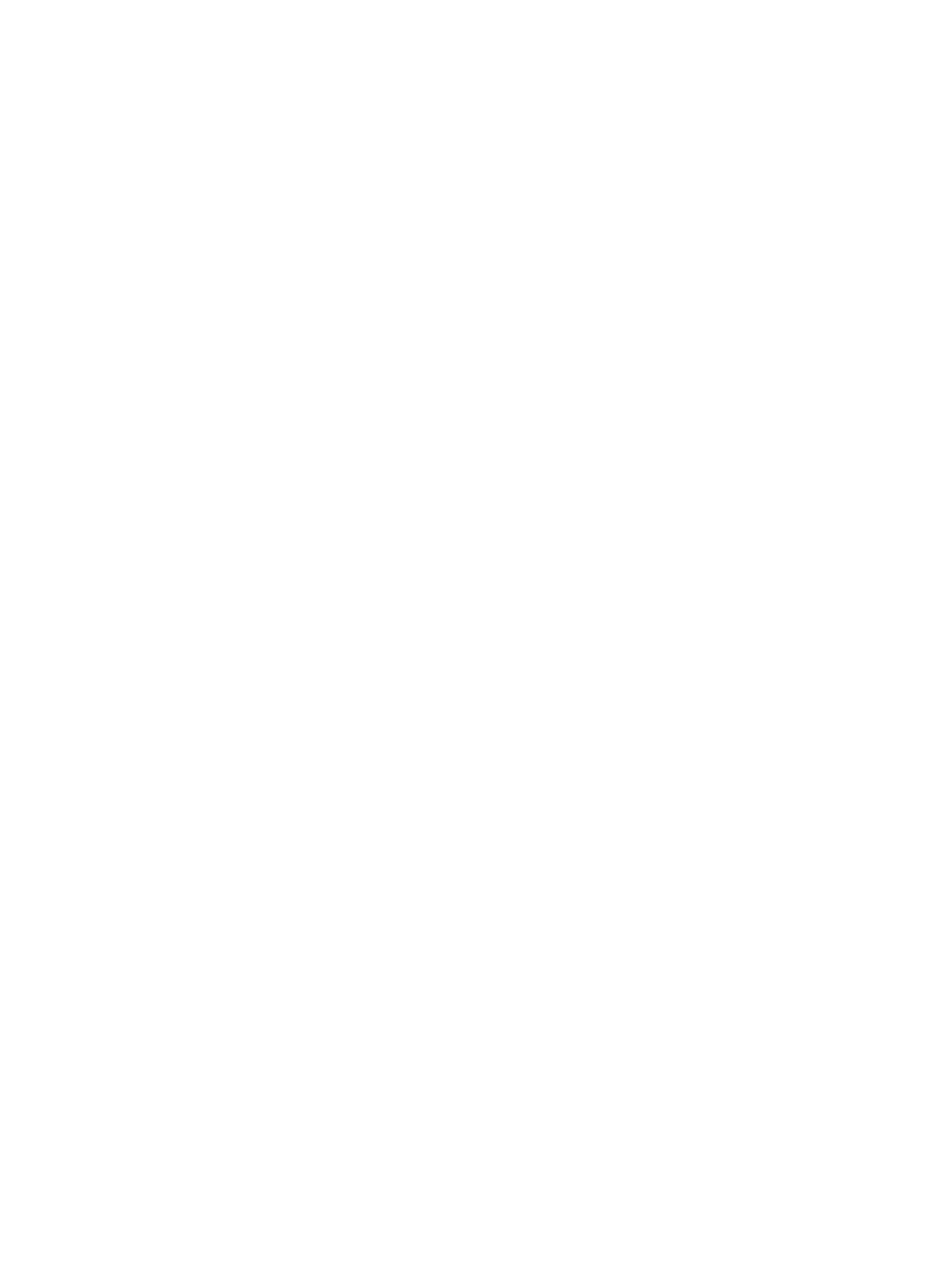Managing Jobs
Xerox
®
B205 Multifunction Printer
User Guide
129
Managing Jobs
In Xerox
®
CentreWare
®
Internet Services, you can view a list of active and completed print jobs. For
more information, refer to Managing Jobs Using Xerox
®
CentreWare
®
Internet Services.
A print job can be held by the printer when it is unable to complete a print job. For example, when the
printer needs attention, paper, or supplies. When the condition is resolved, the printer automatically
resumes printing.
Cancelling Jobs at the Control Panel
1. Press the Stop button on the control panel.
The job stops and a cancelling job message appears.
2. Remove all originals and prints from the input and output areas.
Managing Jobs Using Xerox
®
CentreWare
®
Internet
Services
You can view a list of active jobs and delete print jobs from the Active Jobs list in Xerox
®
CentreWare
®
Internet Services. You can use Xerox
®
CentreWare
®
Internet Services to submit jobs for printing at the
device. You can print pdf, .ps, .pcl, .prn, .xps, .jpg, .tif and .txt files directly from Xerox
®
CentreWare
®
Internet Services without opening another application or the print driver. The files can be stored on a
local computer hard drive, mass storage device, or network drive.
1. At your computer, open a Web browser. In the address field, type the IP address of the printer,
then press Enter or Return.
2. Select Jobs.
3. Click the job name.
4. Do one of the following:
• To pause the print job, click Pause. To resume the print job, click Resume.
• To delete the print job, click Delete. At the prompt, click Delete.
Submitting Jobs for Printing Using Xerox
®
CentreWare
®
Internet Services
1. At your computer, open a Web browser. In the address field, type the IP address of the printer,
then press Enter or Return.
2. Select Print.
3. Select the print options required.
4. To select a file to print, click Browse. Browse to the file required, click the file and select Open.
5. Click the Submit Job.
