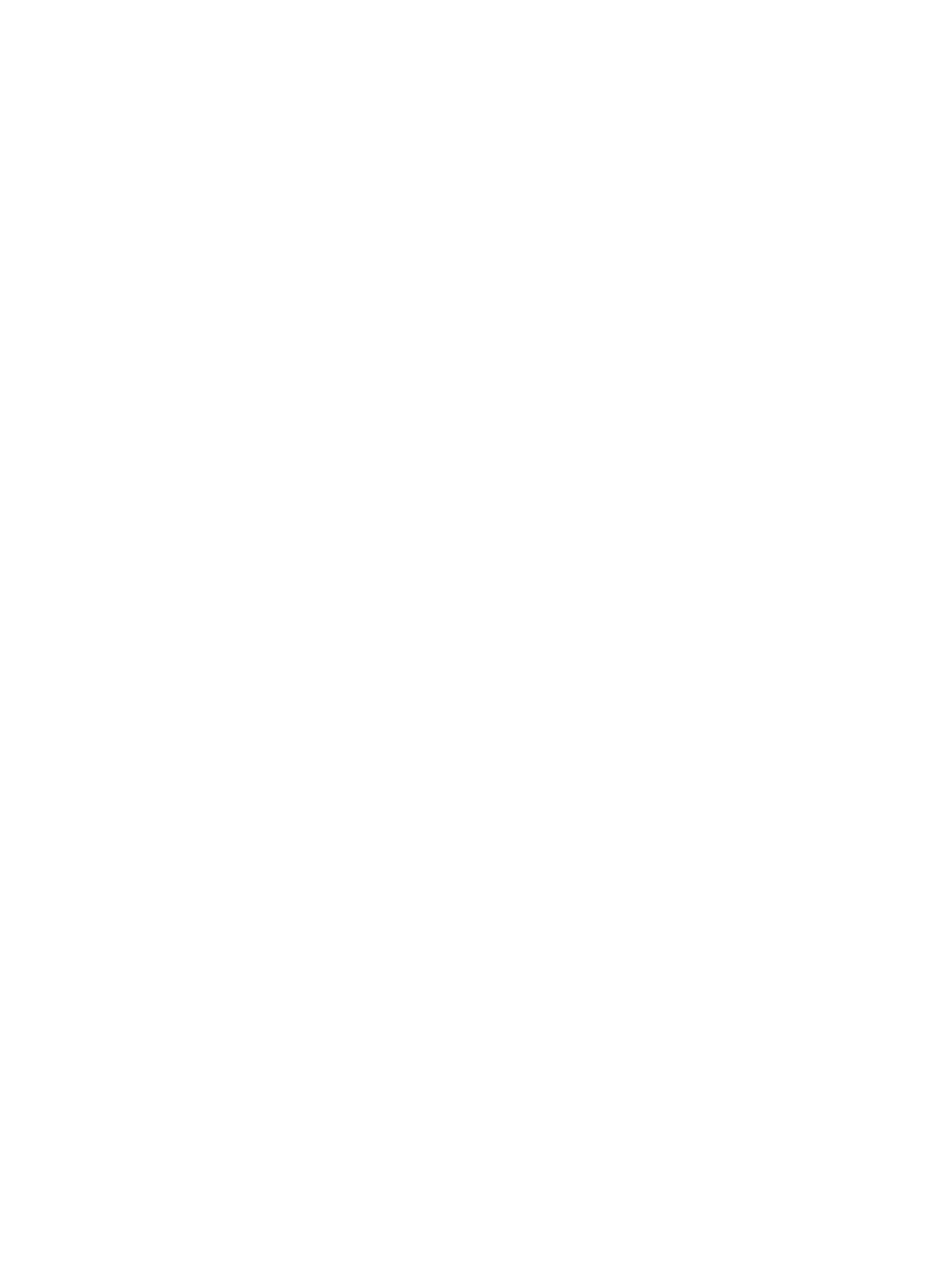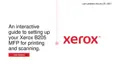Setting Up the Services
Xerox
®
B205 Multifunction Printer
User Guide
96
USB Settings
The Scan to USB feature allows you to scan a document and store the scanned file on a USB Flash
drive. The Print from USB feature allows you to print a file that is stored on a USB Flash drive.
To use the USB feature, enable USB ports. For details, refer to USB Port Security.
Note: When configuring settings in Properties, you will be prompted to enter the Administrator
account user name and password. For information about logging in as an administrator, refer to
Accessing the Xerox® CentreWare® Internet Services Administrator Account.
Configuring USB Settings Using Xerox
®
CentreWare
®
Internet Services
Configuring Scan to USB Settings
1. In Xerox
®
CentreWare
®
Internet Services, click Properties Services.
2. Click USB.
3. To configure Scan to USB Settings, for Defaults, click the Pencil icon.
4. Select the appropriate tab:
• To modify the input settings, select the Scan to USB Input Settings option.
• To modify the output settings, select the Scan to USB Output Settings option.
5. In the Default column, click Edit.
6. Modify the settings as needed.
7. Click Save. A modification confirmation window is displayed, click OK.
8. Click Close.