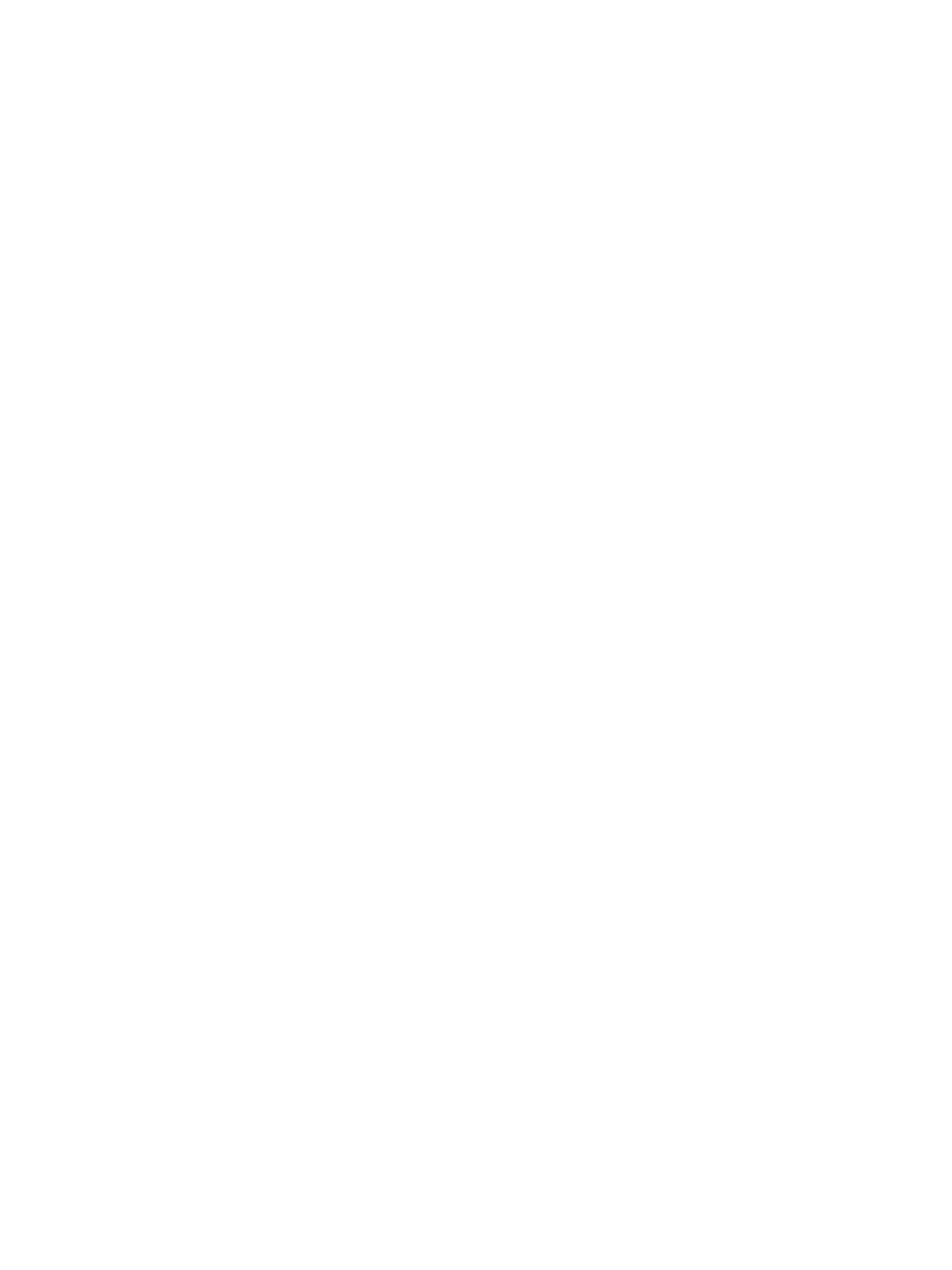Xerox
®
CentreWare
®
Internet Services
Xerox
®
B205 Multifunction Printer
User Guide
44
Xerox
®
CentreWare
®
Internet Services
Xerox
®
CentreWare
®
Internet Services is the administration and configuration software installed on the
embedded Web server in the printer. Xerox
®
CentreWare
®
Internet Services software allows you to
configure and administer the printer from a Web browser.
Xerox
®
CentreWare
®
Internet Services requires:
• A TCP/IP connection between the printer and the network in Windows, Macintosh or Linux
environments.
• TCP/IP and HTTP enabled in the printer.
• A network-connected computer with a Web browser that supports JavaScript.
Many features in Xerox
®
CentreWare
®
Internet Services require an administrator user name and
password. For security purposes, the default system administrator password is set to the unique device
serial number of your printer. For network printers, when you first access Xerox
®
CentreWare
®
Internet
Services after printer installation, the system prompts you to change the default system administrator
password. Once the system administrator password is successfully set, you can access all features and
functions in Xerox
®
CentreWare
®
Internet Services.
For information about changing the default password the first time you access Xerox
®
CentreWare
®
Internet Services, refer to Accessing Xerox
®
CentreWare
®
Internet Services and Changing the Default
System Administrator Password.
Note: The serial number is located on the data label at the rear of the printer.
Finding the IP Address of Your Printer
To install the print driver for a network-connected printer, it is often necessary to know the IP address
of your printer. Also, the IP address is used to access the settings of your printer through Xerox
®
CentreWare
®
Internet Services. You can obtain the IP address of your printer from the Configuration
Report.
Obtaining the Printer IP Address from the Configuration Report
To obtain the printer IP address from the Configuration Report:
1. To access the System Menus, press the Machine Status button on the control panel.
2. Press the Up/Down arrows to select Info. Pages and press OK.
3. Press the Up/Down arrows to scroll to Configuration, then select OK.
4. Press the Up/Down arrows to select Print? Yes and press OK.
The IP address appears in the Network Setup section of the Configuration Report.
