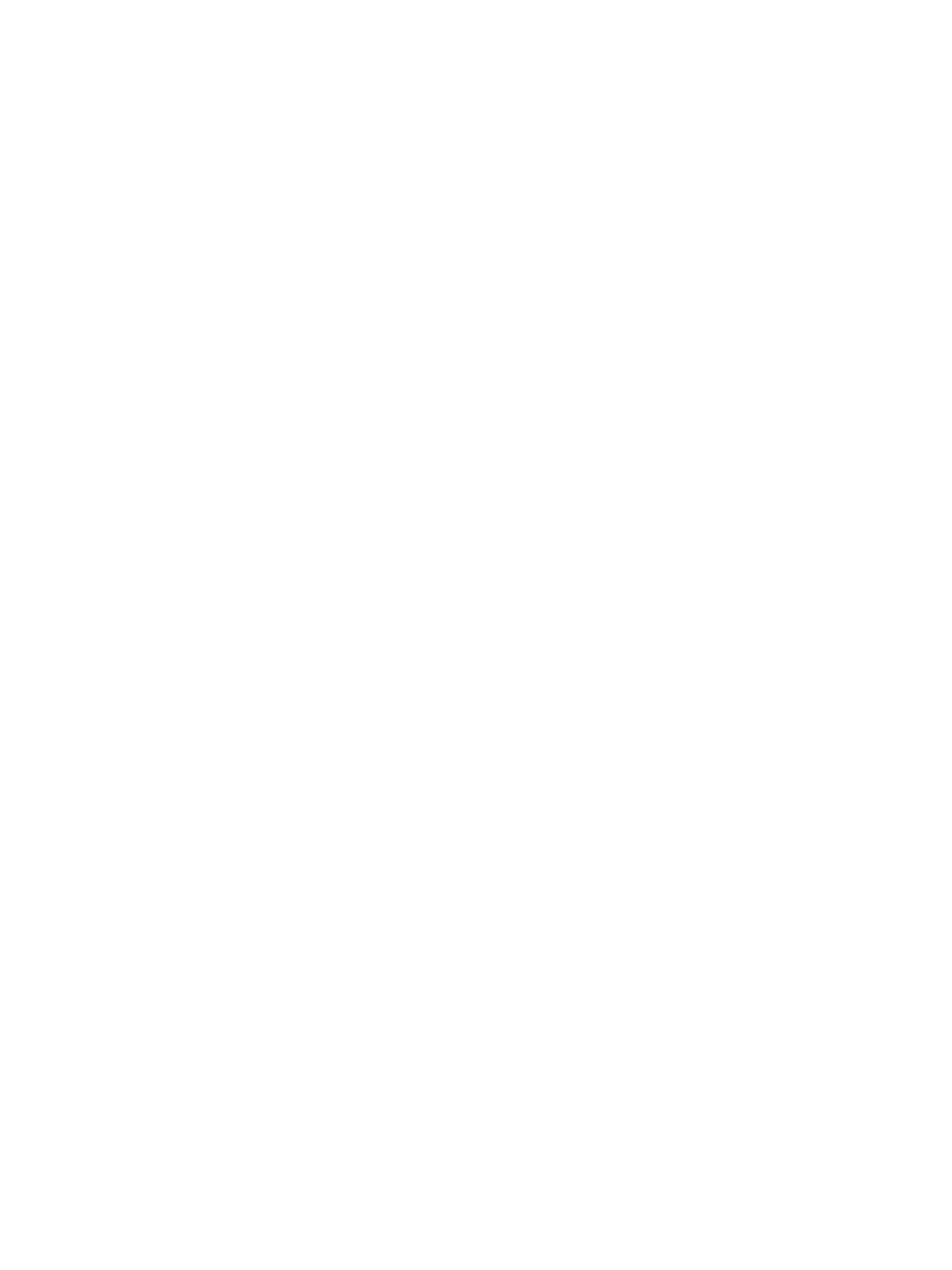Scan
Xerox
®
B205 Multifunction Printer
User Guide
110
Scan
Scanning Overview
The Scan option enables users to create a digital version of a hard copy document which can be sent to
a computer over the network or through a USB connection. The original documents can be scanned in
color, grayscale, or black and white, and the digital file can then be sent to a specified destination.
Before you begin the scan process, ensure that your device has been set up for the scan function at
install. For instructions on setting up and configuring the Scan function, refer to Scan to Network
Settings.
The Scan To services can be configured to scan to destinations in Windows, Macintosh, or Linux
operating system environments. For information about configuring the scanning settings, refer to
Installation and Setup.
The following options are available from the Scan button on the control panel:
• Scan to PC: You can scan a document to a PC connected to the device in one of two ways:
• Local PC: For scanning to a PC connected directly to the printer using a USB cable
connection. To scan to a local PC, refer to Scan to Local PC.
• Network PC: Use this option to scan data to a networked PC. To scan to a networked PC, refer
to Scan to Network PC.
• Scan to WSD (Web Services for Devices): The Scan to WSD feature enables users to create a
digital version of a hard copy document which can be sent to applications or computers that
support Microsoft's Web Services for Devices. The WSD process initiates a scan and forwards it to
an address designated by the Windows event, from your PC or from the printer. To scan to WSD,
refer to Scan to WSD.
• Scan to Network: Use this option to scan an image and send it to shared folder on an SMB server,
or an FTP server. The destination pathway is added as a Scan To Destination for a contact in the
Address Book. To scan to a shared SMB folder or an FTP, refer to Scan to Network.
• Scan to Email: Use this option to scan images and attach them to an email. Scanned images can
be sent to an individual email address or a predefined group of email address. For information
about using Scan to Email, refer to Email.
• Scan to USB: Using this option, you can scan an image to a USB Memory Device inserted into the
USB Memory Device port. For information about using Scan to USB, refer to USB.
Note: Some options may be unavailable depending on your printer configuration.
You can adjust the default settings for Scan jobs. For information about customizing the Scan settings,
refer to Scan to Network Settings.
