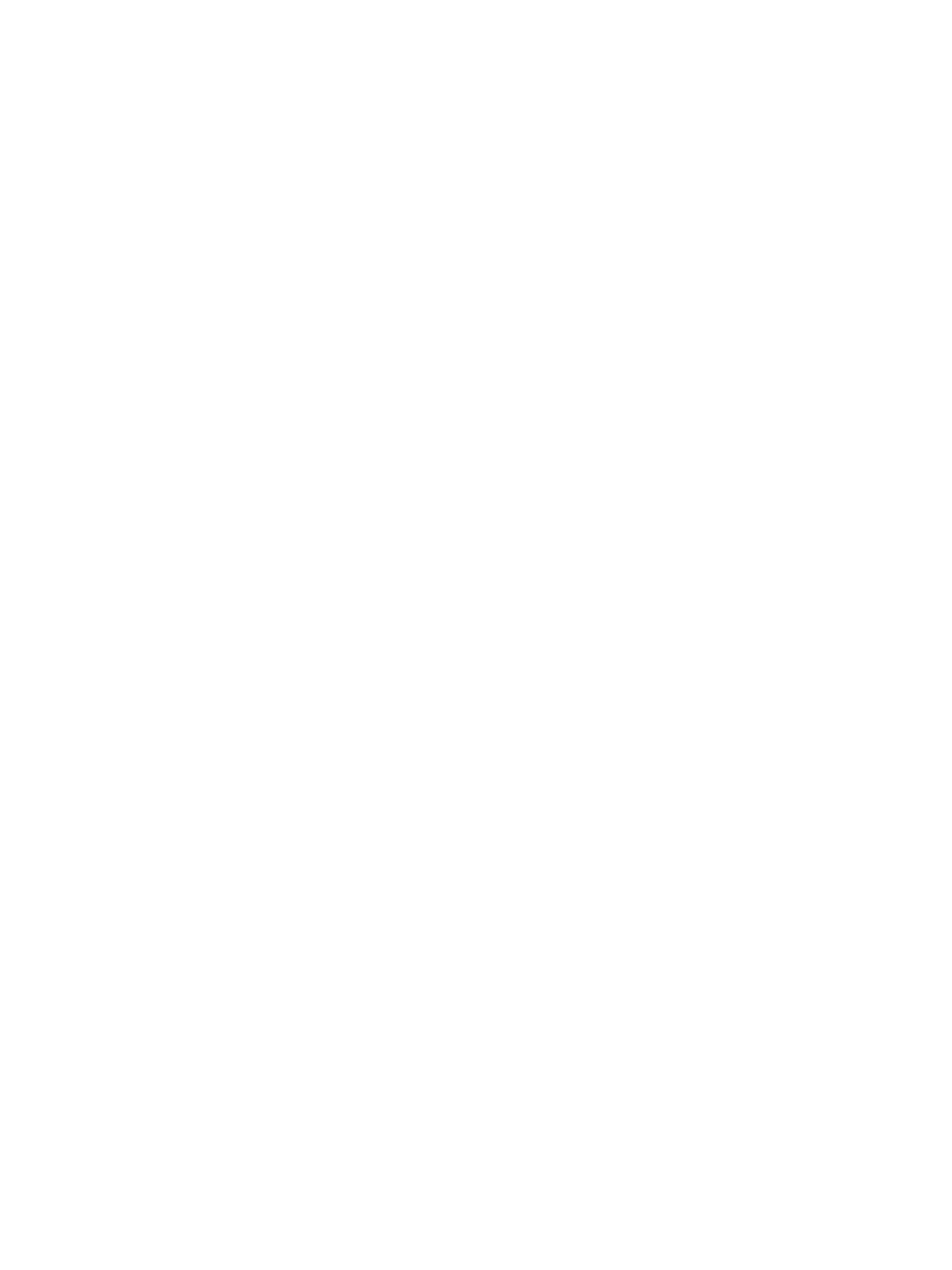Network Connectivity
Xerox
®
B205 Multifunction Printer
User Guide
70
8. If authentication is enabled, for Login Name, type the login name for the proxy server.
9. Type the password, then type the password again to verify.
10. To save the new password, click Select to save new password.
11. To add a proxy exception list, for Exception List, type the URL.
12. To use the configured default proxy settings script, for Use automatic configuration script, type
the URL.
13. Click Apply.
Connecting to a Wireless Network
A wireless local area network (WLAN) provides the means to connect two or more devices in a local
area network (LAN) without a physical connection. The printer can connect to a wireless LAN that
includes a wireless router or wireless access point. Before connecting the printer to a wireless network,
ensure that the wireless router is configured with a service set identifier (SSID), a passphrase, and
security protocols.
You can use the Wireless Wizard to connect to a wireless network at the printer control panel. If the
device is connected to a wired network, you can configure wireless settings using Xerox
®
CentreWare
®
Internet Services.
Note: For networked devices, the printer uses either the wireless or the wired network connection.
Activating one network connection deactivates the other network connection.
Note: Advanced enterprise networks require certificates loading prior to setup. For details, refer to
Security Certificates.
Connecting to a Wireless Network Manually
When connecting to a wireless network that does not include a WPS-compliant router, set up and
configure the printer manually. Before starting, you must get the setup and configuration information,
such as name and passphrase, from the router. After you collect the network information, you can set
up the printer from the printer control panel or from Xerox
®
CentreWare
®
Internet Services. For the
easiest manual connection, use Xerox
®
CentreWare
®
Internet Services.
Before you begin:
• The wireless router must be connected and properly configured for the network before you install
the printer. For details, see your router documentation.
• Use the instructions provided with your wireless router or access point to record the following
information:
• Name (SSID)
• Security Options (Encryption Type)
• Passphrase
Note: The network name and passphrase are case sensitive.
