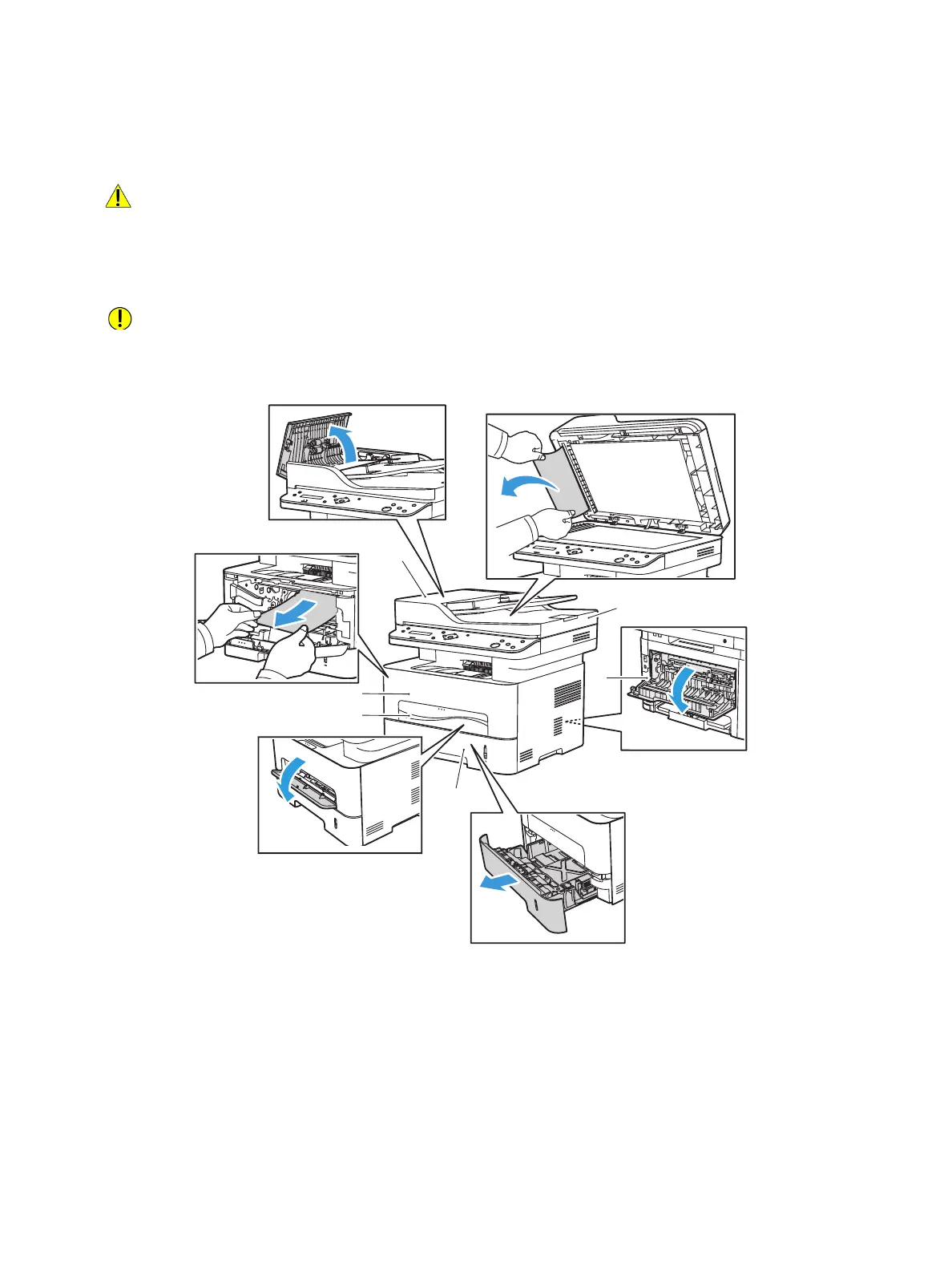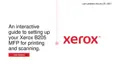Paper Jams
Xerox
®
B205 Multifunction Printer
User Guide
196
Locating Paper Jams
WARNING: To avoid injury, never touch a labeled area on or near the heat roller in the fuser. If a
sheet of paper is wrapped around the heat roller, do not try to remove it immediately. Power off
the printer immediately, and wait 30 minutes for the fuser to cool. After the printer cools, try to
remove the jammed paper. If the error persists, contact a service representative.
CAUTION: Do not attempt to clear any paper jams using tools or instruments. Using tools or
instruments can damage the printer permanently.
The following illustration shows where paper jams can occur:
1. Paper Tray 1 4. Automatic Document Feeder
2. Manual Feed Slot 5. Platen Glass
3. Inside the Printer 6. Rear Exit Area
1
2
6
3
4
5