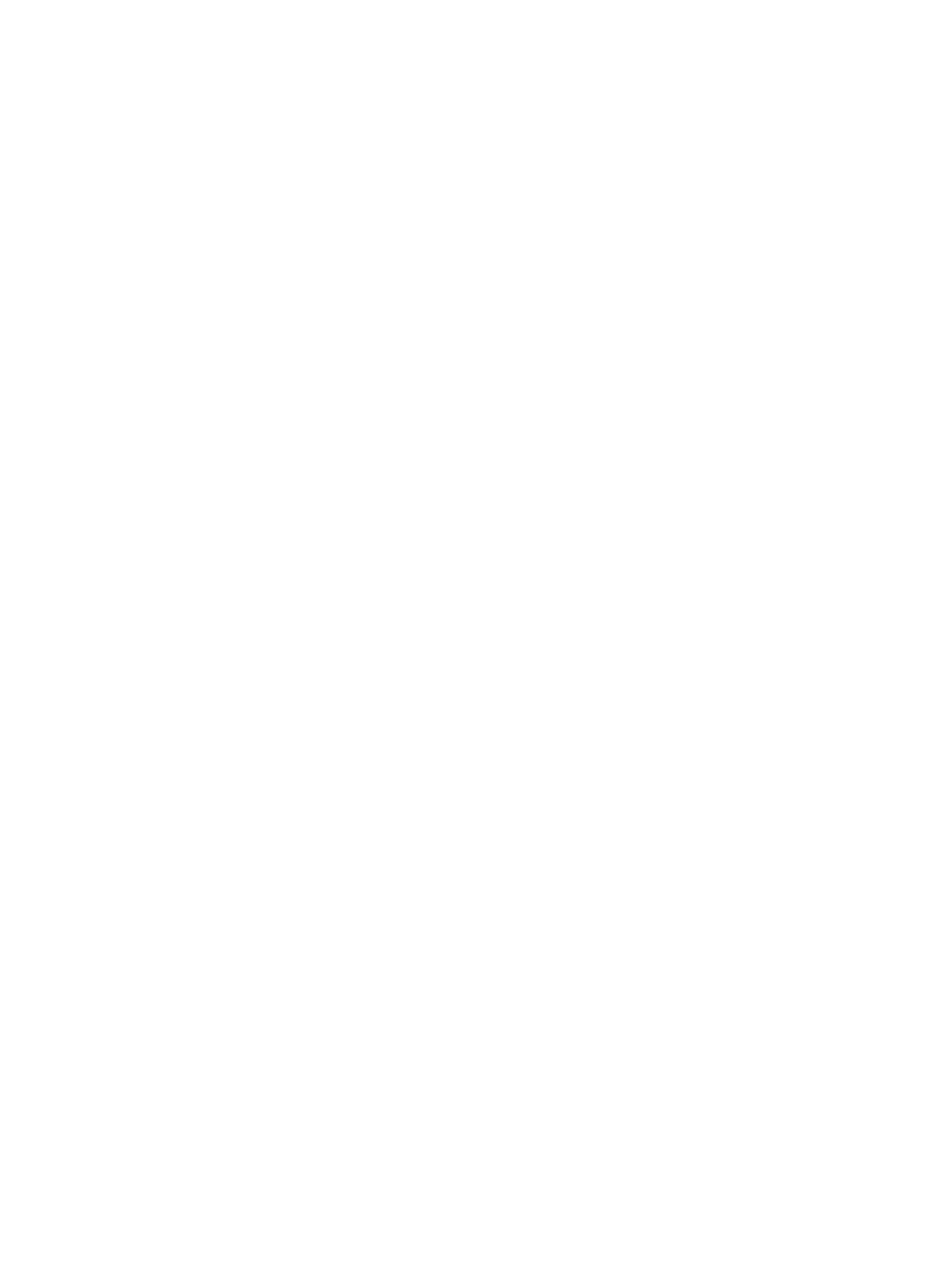General Setup
Xerox
®
B205 Multifunction Printer
User Guide
52
General Setup Using Xerox
®
CentreWare
®
Internet
Services
Note: When configuring settings in Properties, you will be prompted to enter the Administrator
account user name and password. For information about logging in as an administrator, refer to
Accessing the Xerox® CentreWare® Internet Services Administrator Account.
Assigning a Printer Name and Location
You can use the Xerox
®
CentreWare
®
Internet Services Description page to assign a name and location
for the printer. The Description page displays the printer model information and product code or serial
number. Asset tags let you enter unique identifiers for inventory management.
1. In Xerox
®
CentreWare
®
Internet Services, click Properties Description.
2. In the Identification area:
a. For Machine Name, type a name for the printer.
b. For Location, type the location of the printer.
c. For Xerox Asset Tag Number and Customer Asset Tag Number, type unique identifiers as
needed.
3. In the Geographic Location area, for Latitude and Longitude, type coordinates in decimal form.
4. Click Apply.
Printing the Configuration Report
The Configuration Report lists all current settings of the printer. A configuration report prints at startup
by default.
1. In Xerox
®
CentreWare
®
Internet Services, click Properties Services.
2. Click Printing
Reports.
3. For Configuration Report, click Print.
4. Click OK.
Using the Configuration Page
The Configuration page provides current detailed configuration information about the device. You can
refer to this page to view information such as device profile, printer setup and network setup
information. You can print the page for reference.
1. In Xerox
®
CentreWare
®
Internet Services, click Properties General Setup Configuration.
2. To print the configuration report, click Print System Data List.
3. Click OK.
