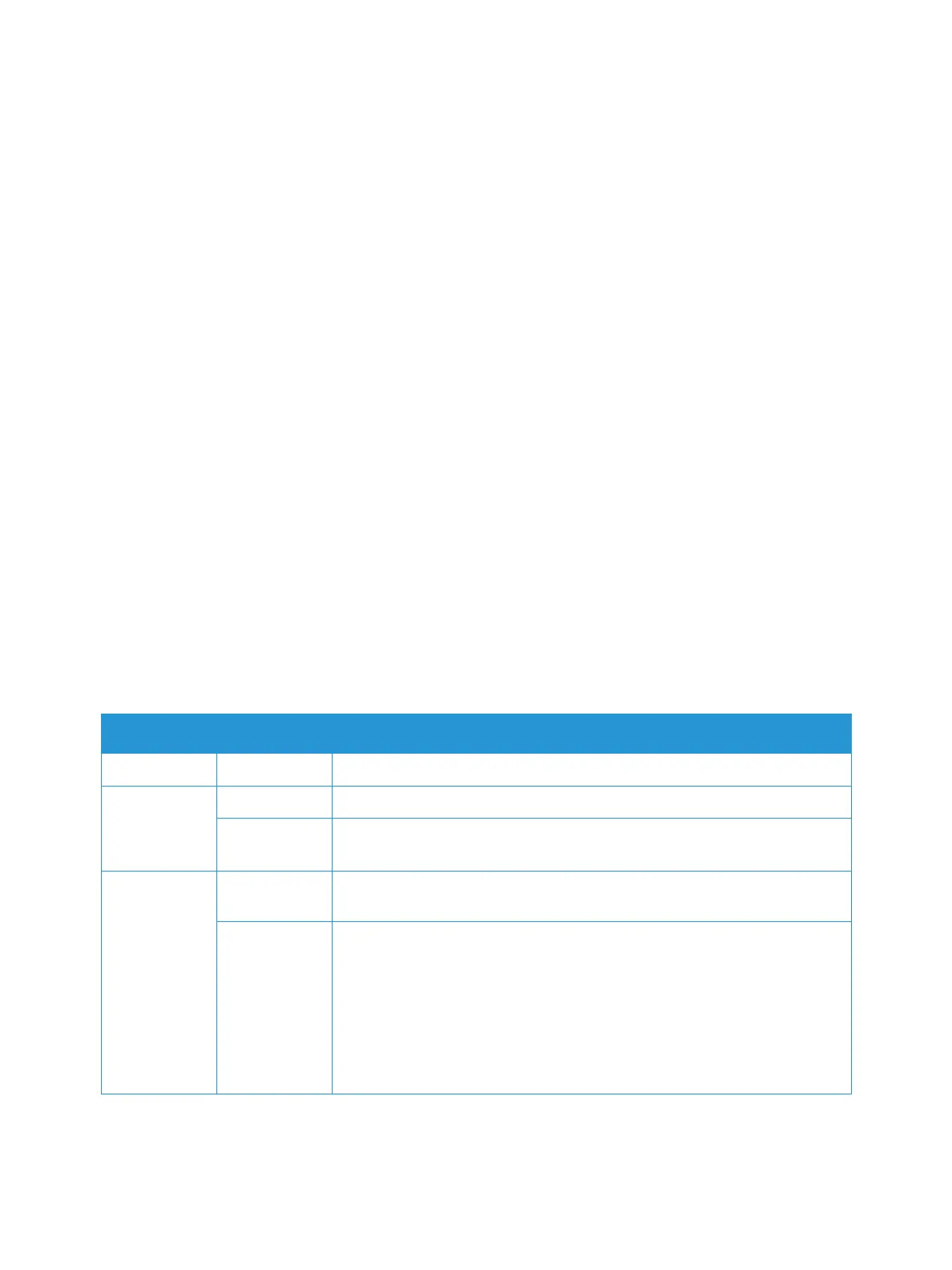Overview
Xerox
®
B205 Multifunction Printer
User Guide
184
Overview
This section provides information on what to do if a problem occurs with your printer. If a problem
occurs, messages appear on the control panel display to indicate the error.
Problem Solving Procedure
Perform the following problem solving procedure:
1. Check the display message to see what kind of error has occurred.
If several messages appear, press the up/down arrows to select the message you want to solve.
2. Use the information provided in this chapter to resolve the problem.
3. Press OK on the control panel. If an error message still appears, repeat the procedure.
4. If the problem cannot be resolved, power off and on, and try the job again.
If the problem persists, call for service. When you call for service, provide the service representative with
the device serial number, IP address, and the contents of the display message.
For information about locating the printer serial number, refer to Locating the Serial Number.
Status Indicators
The color of the Status and Wireless LED on the control panel indicates the printer’s current status in
several areas of operation. The table below describes the various indicators.
Color Status Description
None Off The printer is offline
Green On The printer is on-line and ready to be used.
Blinking • Blinking slowly: The printer is receiving and printing data.
• Blinking rapidly: the printer is printing data.
Red Blinking A minor error has occurred and the printer is waiting for the error to be
cleared. When it clears, the printer resumes.
On • A cover is open. Close the cover.
• There is no paper in the tray. Load paper in the tray, refer to Loading
Paper.
• The printer has stopped due to a major error. Reboot the power and try
the print job again. If the problem persists, call for service.
• The drum cartridge has almost reached its estimated life. It is
recommended to replace the drum cartridge now, refer to Replacing the
Drum Cartridge.
