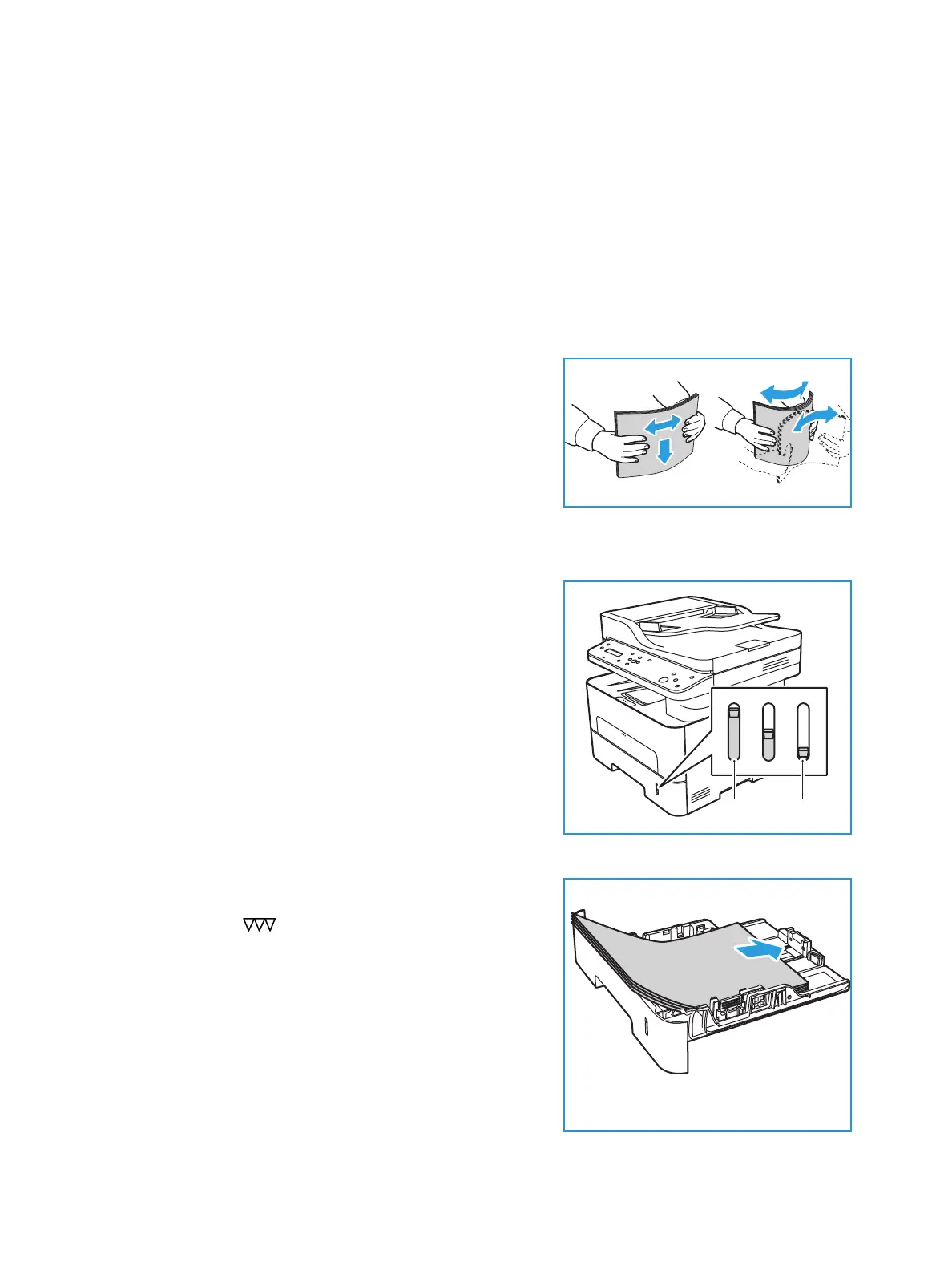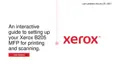Loading Paper
Xerox
®
B205 Multifunction Printer
User Guide
156
Loading Paper
One paper tray and a manual feed slot are standard on your printer.
Various media sizes and types can be used in the tray. For more media specifications, refer to
Supported Paper.
Preparing Paper for Loading
Before loading paper into the tray, flex or fan the edges of the
paper stack. This procedure separates any sheets of paper
that are stuck together and reduces the possibility of paper
jams.
Note: To avoid unnecessary paper jams and misfeeds, do
not remove paper from its packaging until required.
Loading Tray 1
The paper level indicator on the front of tray 1 shows the
amount of paper currently left in the tray. When the tray is
empty, the indicator is completely lowered as shown in the
illustration:
1
shows full, 2 shows empty.
Using the instructions provided below, load paper into the
printer. Tray 1 holds up to 250 sheets of 20 lb (80 g/m²)
paper, A4 and letter only. It holds fewer sheets of other media
sizes. For more media specifications, refer to Supported Paper.
1. Pull out tray 1 and load paper into the tray, print side
down. Do not fill above the Maximum Fill line indicated
by the symbol .