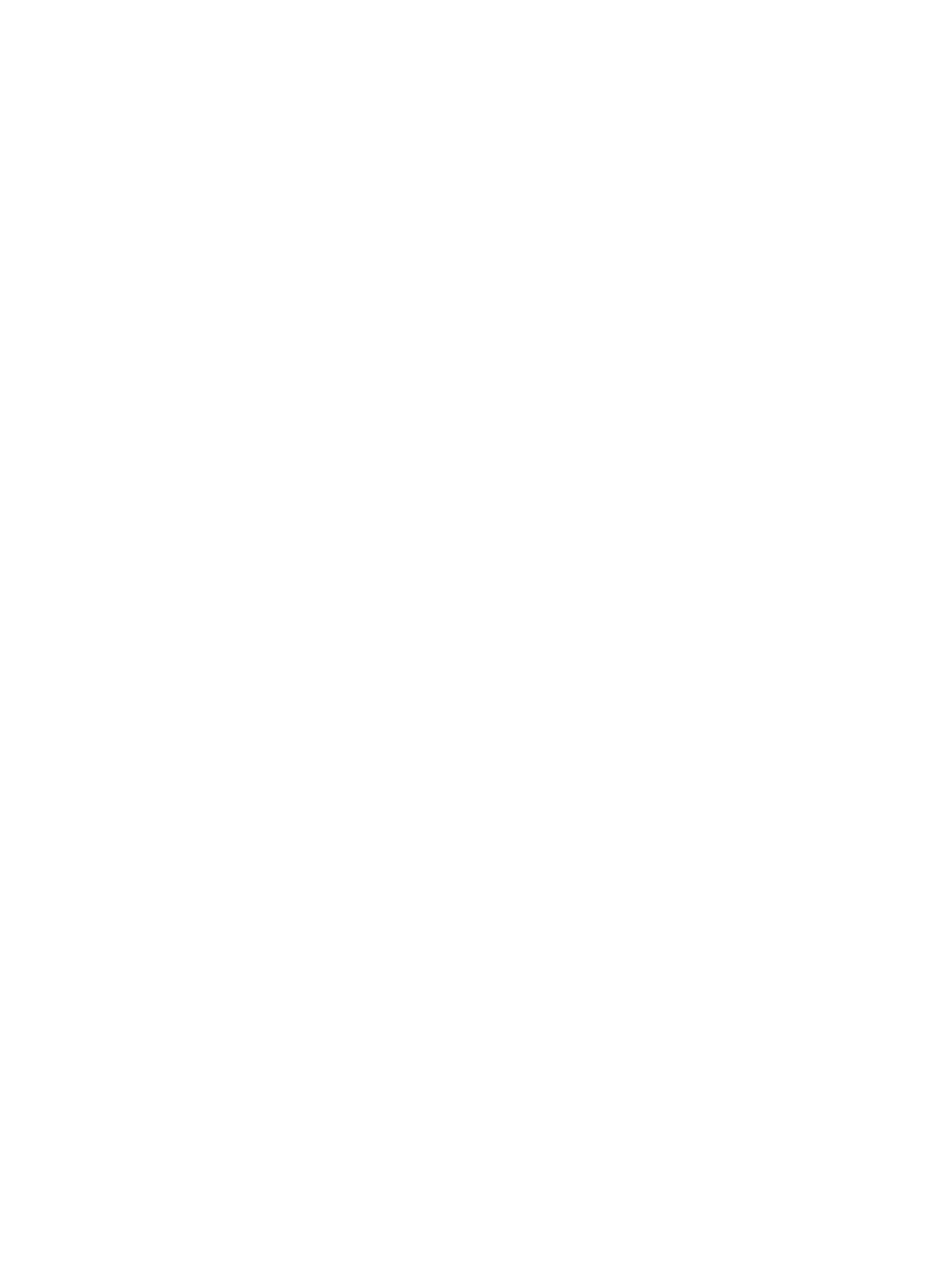Getting Help
Xerox
®
B205 Multifunction Printer
User Guide
220
Using the Integrated Troubleshooting Tools
To assist with troubleshooting, your printer has a set of Information Pages that you can print. These
pages include configuration, font and error information.
Printing an Error Message Report Using the Control Panel
1. To access the System Menus, press the Machine Status button on the control panel.
2. Press the up/down arrows to select Info. Pages and press OK.
3. Press the up/down arrows to select Error Msg. and press OK.
4. Press the up/down arrows to select Print? Yes and press OK.
The device prints the Error Message report.
Printing Reports Using Xerox
®
CentreWare
®
Internet Services
1. At your computer, open a Web browser. In the address field, type the IP address of the printer,
then press Enter or Return.
1. Click Properties
Services
Printing.
Note: If you are prompted to enter the Administrator account user name and password, refer to
Accessing the Xerox
®
CentreWare
®
Internet Services Administrator Account.
2. Click Reports.
3. To print a report, for the required report, click Print.
4. Click OK.
Helpful Information Pages
To assist with troubleshooting, your printer has a set of Information Pages that you can print. These
pages include configuration, font and error information. For more information, refer to Information
Pages.
Online Support Assistant
The Online Support Assistant provides instructions and troubleshooting help to solve your printer
problems. For example, you can find solutions for print-quality problems, paper jams, and software
installation issues.
To access the Online Support Assistant, go to www.xerox.com/office/B205support.
