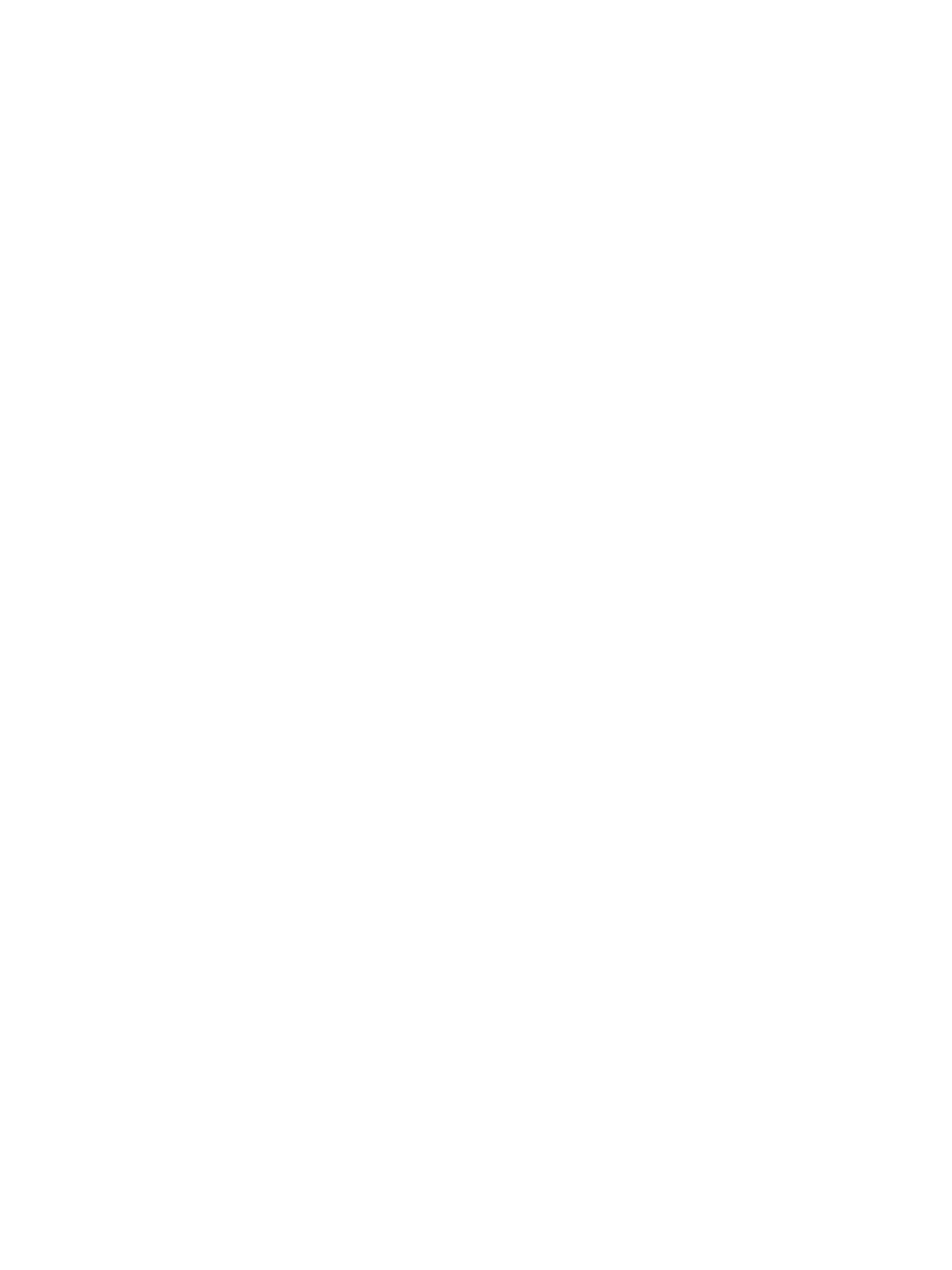Xerox® CentreWare® Internet Services
Xerox
®
B205 Multifunction Printer
User Guide
35
Accessing Xerox
®
CentreWare
®
Internet Services
At your computer, open a Web browser, in the address field, type the IP address of the printer, then
press Enter or Return.
Note: If you are prompted to change the default password for the Administrator Account, refer to
Accessing Xerox® CentreWare® Internet Services and Changing the Default System
Administrator Password.
Finding the IP Address of Your Printer
To install the print driver for a network-connected printer, it is often necessary to know the IP address
of your printer. Also, the IP address is used to access the settings of your printer through Xerox
®
CentreWare
®
Internet Services. You can obtain the IP address of your printer from the Configuration
Report.
Obtaining the Printer IP Address from the Configuration Report
The Configuration report provides information about your device setup, including the serial number, IP
address, installed settings and the software version.
To obtain the printer IP address from the Configuration Report:
1. To access the System Menus, press the Machine Status button on the control panel.
2. Press the Up/Down arrows to select Info. Pages and press OK.
3. Press the Up/Down arrows to scroll to Configuration, then select OK.
4. Press the Up/Down arrows to select Print? Yes and press OK.
The IP address appears in the Network Setup section of the Configuration Report.
Certificates for Xerox
®
CentreWare
®
Internet Services
Your device includes a self-signed HTTPS certificate. The device generates the certificate automatically
during device installation. The HTTPS certificate is used to encrypt communications between your
computer and the Xerox device.
Notes:
• Xerox
®
CentreWare
®
Internet Services page for your Xerox device can display an error
message that the security certificate is not trusted. This configuration does not lessen
the security of the communications between your computer and the Xerox device.
• To eliminate the connection warning in your Web browser, you can replace the
self-signed certificate with a signed certificate from a Certificate Authority. For
information on obtaining a certificate from a Certificate Authority, contact your Internet
Service Provider.
For information on obtaining, installing, and enabling certificates, refer to Security Certificates.
