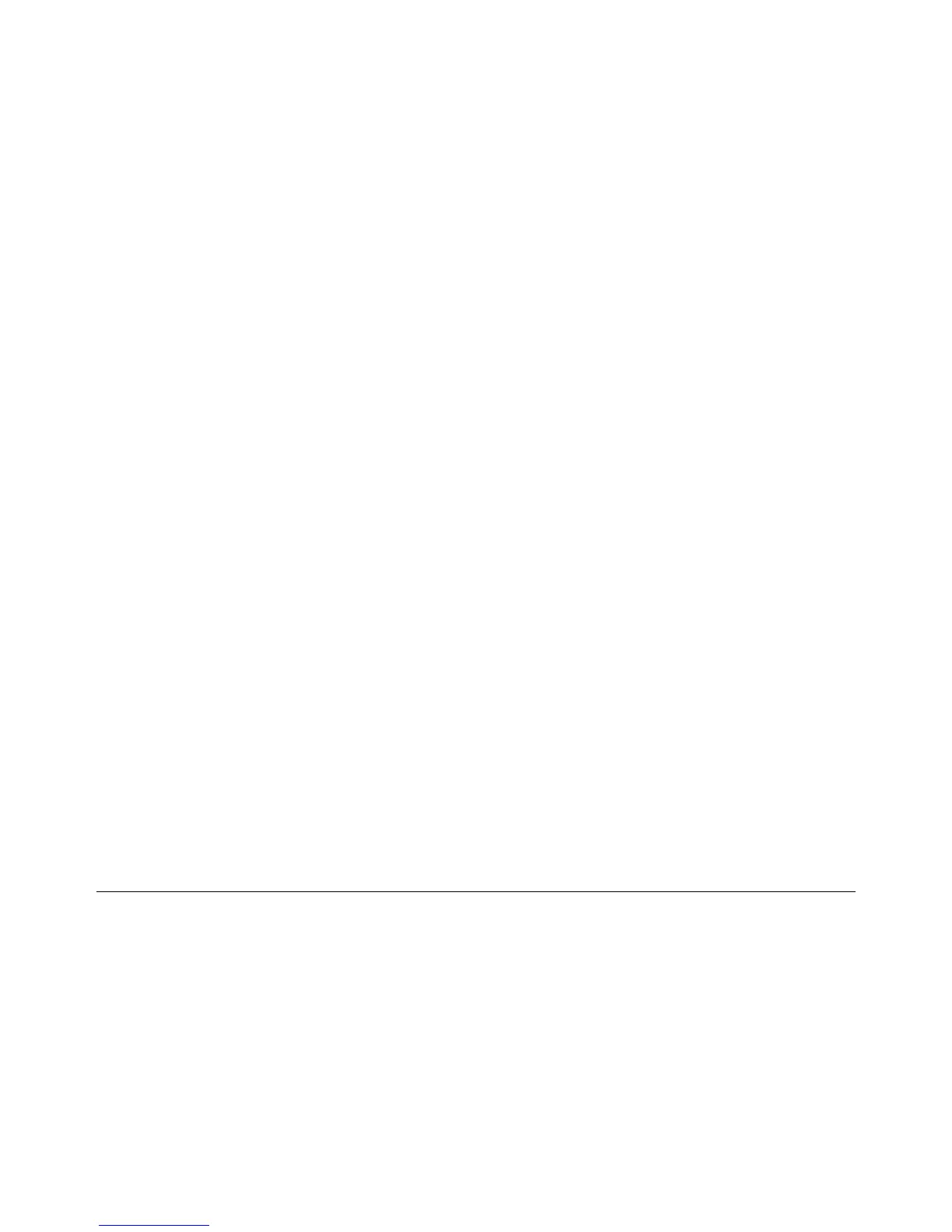2-4
Phaser 3635MFP
01-700, 01A
Draft 4
Status Indicator RAPs
01-700 Stapler Door Open RAP
01-700 The machine has detected that the stapler door is open. When the stapler door is open
there is no +24V to the stapler.
Procedure
WARNING
Switch off the electricity to the machine. Disconnect the power cord from the customer
supply while performing tasks that do not need electricity. Electricity can cause death or
injury. Moving parts can cause injury.
Refer to Wiring Diagram 9. Perform the following:
1. Switch off the machine, then switch on the machine.
2. Open the stapler door, PL 28.10 Item 9.
3. Check that the interlock switch actuator on the stapler door is not missing or damaged. If
necessary, install a new stapler door, PL 28.10 Item 9.
4. Check that the stapler door assembly closes correctly.
5. Check the stapler door interlock switch. If necessary, install a new stapler door interlock
switch, PL 11.10 Item 2.
NOTE: There is no component control code for the stapler door interlock switch.
6. Check the wiring between the stapler door interlock switch and CN3 on the Connection
PWB.
7. If necessary, install a new connection PWB, PL 3.10 Item 17.
01A Power Failure RAP
Use this RAP to identify the cause of a power supply failure.
Procedure
WARNING
Switch off the electricity to the machine. Disconnect the power cord from the customer
supply while performing tasks that do not need electricity. Electricity can cause death or
injury. Moving parts can cause injury.
WARNING
Take care when measuring AC mains (line) voltage. Electricity can cause death or injury.
WARNING
Do not repair or install a new fuse F01 on the SMPS. Repairing or installing a new fuse
can cause overheating and a risk of fire.
NOTE: Throughout this procedure, where further steps require the reconnection of a compo-
nent, ensure they are reconnected before performing the next step.
Refer to Wiring Diagram 1, Wiring Diagram 2, Wiring Diagram 3, Wiring Diagram 4, Wiring Dia-
gram 5, Wiring Diagram 6, Wiring Diagram 7, Wiring Diagram 8, Wiring Diagram 9, Wiring Dia-
gram 10 and Wiring Diagram 11. Perform the following:
1. Ensure the supply voltage is correct. If possible, connect the machine to a known good
power supply. If the original power supply is faulty, inform the customer.
2. Disconnect the power cord from the power outlet and the machine. Check the continuity
of the power cord. If necessary, install a new power cord.
3. Disconnect CON1 on the SMPS. Check for AC supply voltage between pins 1 and 2 on
the connector. If necessary, install a new SMPS assembly, PL 1.12 Item 8.
4. Check the fuse F01 on the SMPS. If necessary, install a new SMPS assembly, PL 1.12
Item 8.
NOTE: Fuse F01 is not spared.
5. Remove the fuser, PL 10.10 Item 1. Check for continuity across the fuser heat lamp.
Install new components as necessary, PL 10.12 and PL 10.15.
NOTE: A cold fuser heat roll has a resistance of approximately 9 ohms (220V/240V) or
1.6 ohms (110V).
6. Switch off the power to the machine. Disconnect all connectors on the Connection PWB
except CN5 and CN6.
7. Switch on the power to the machine. If the machine switches on, perform step 8. If the
machine fails to switch on, go to step 9.
8. Sequentially reconnect each connector onto the Connection PWB. If the faulty circuit is
identified, repair the wiring or install components as necessary. If the machine still fails to
switch on, install a new connection PWB, PL 3.10 Item 17.
9. Reconnect all connectors onto the Connection PWB. Disconnect all connectors from the
Main PWB except CN26 and CN31.
10. Switch on the power to the machine. If the machine switches on, perform step 11. If the
machine fails to switch on, go to step 12.
