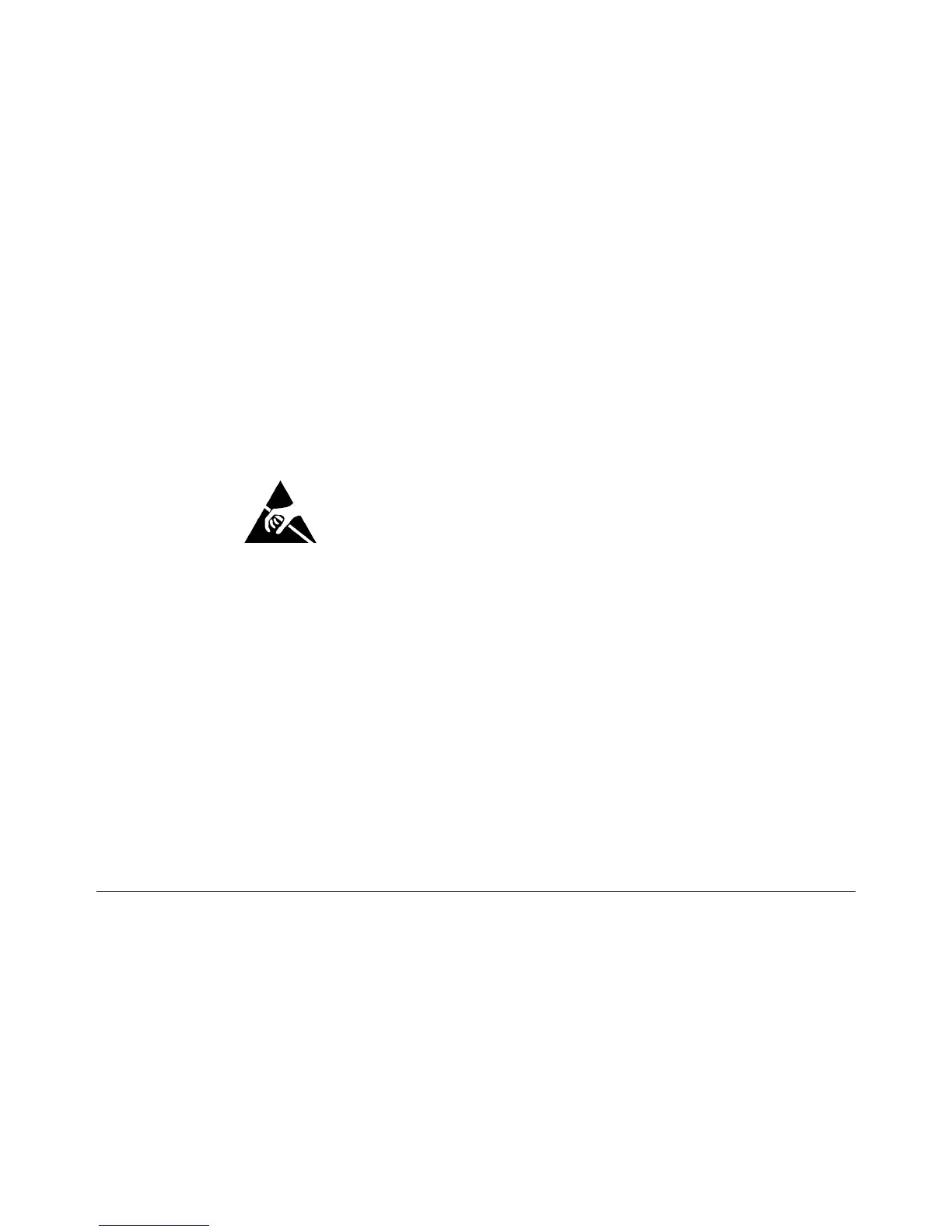4-4
Phaser 3635MFP
REP 1.2
Draft 4
Repairs and Adjustments
REP 1.2 HVPS
Parts List on PL 1.10
Removal
WARNING
Switch off the electricity to the machine. Disconnect the power cord from the customer
supply while performing tasks that do not need electricity. Electricity can cause death or
injury. Moving parts can cause injury.
WARNING
Take care during this procedure. Sharp edges may be present that can cause injury.
CAUTION
Before performing this procedure, refer to General Disassembly Precautions, GP 10.
CAUTION
Ensure that E.S.D. procedures are observed during the removal and installation of the main
PWB. Make a visual check to ensure that the pins are fully inserted, without being damaged.
1. Remove the DADF, PL 5.10 Item 1.
2. Remove the print cartridge, PL 9.10 Item 1.
3. Remove the right side cover, REP 28.1.
4. Remove tray 1.
5. Remove the duplex assembly, PL 10.23 Item 18.
6. Remove the duplex drive assembly, refer to REP 10.1.
7. Remove the front duplex guide assembly, REP 10.3.
8. Carefully rest the machine on the rear cover.
9. Remove 8 screws to release the HVPS assembly, PL 1.10 Item 3.
CAUTION
Take care not to allow the 2 harnesses to slip through the frame when they are disconnected
from the HVPS assembly.
10. Disconnect 2 connectors from the HVPS.
11. Remove the HVPS assembly, PL 1.10 Item 6.
12. Remove 3 screws to remove the HVPS from the shield.
Replacement
1. Attach the HVPS to the shield using 3 screws.
2. Carefully rest the machine on the rear cover.
3. Insert the HVPS assembly into the machine, then connect the connectors.
4. Attach the HVPS assembly to the machine by installing the screws in number order from
1 to 8 as indicated on the shield.
5. Replacement is the reverse of the removal procedure.
