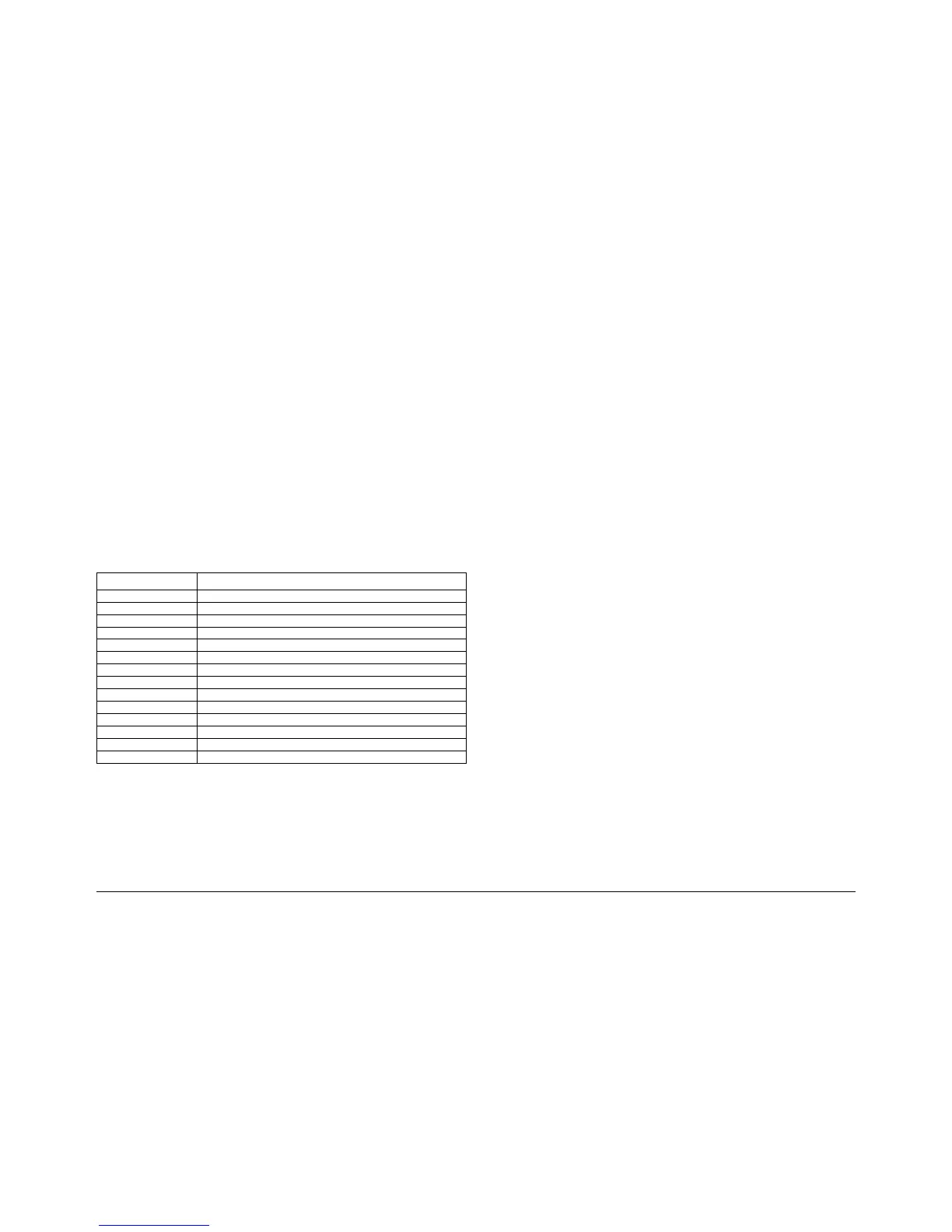6-6
Phaser 3635MFP
GP 2
Draft 4
General Procedures and Information
GP 2 Fault Codes and History Files
Purpose
To explain the chain code structure and describe fault history contents.
Description
• To access some history files from the UI, refer to GP 3 machine Status.
• To view all the machine fault history, clear the last 40 faults, or reset each of the fault
counters, refer to Diagnostics Fault History.
• For information on fault codes, refer to Function and Fault Codes.
Procedure
1. Enter diagnostics, GP 1.
2. Select the Fault History tab.
3. Select Fault Log or Fault Counters button as appropriate and follow the on screen
instructions.
Function and Fault Codes
Refer to Table 1 Function and fault code prefixes. Also known as the chain code.
NOTE: Where possible, the component related fault codes are the same as the component
control codes.
Machine Status Button Fault History
The most recent fault and status codes can be displayed on the UI. Press the Machine Status
key, refer to GP 3. Touch the ‘Error Messages’ tab on the UI, then select, as appropriate:
•All Faults.
• Active Messages - status codes and a status message.
• Event Log.
Diagnostics Fault History
Description
The diagnostics Fault History window contains two options:
1. Fault Log - Displays the faults in time or code order. Displays a selected fault in detail.
Permits deletion of the entire history file.
2. Fault Counters - Displays the title buttons for the faults separated into chains. Selection of
a chain will display the fault detail.
NOTE: Categories that do not exist on the machine will not be displayed.
Table 1 Function and fault code prefixes
Chain Code Function
01 Electrical
02 USB
03 Run control
04 Drives and fans
05 DADF
06 LSU (ROS)
07 Paper tray
08 Paper feed
09 Xerography
10 Fusing
14 Scanner
15 Scan to Email
17 Network
20 Fax
