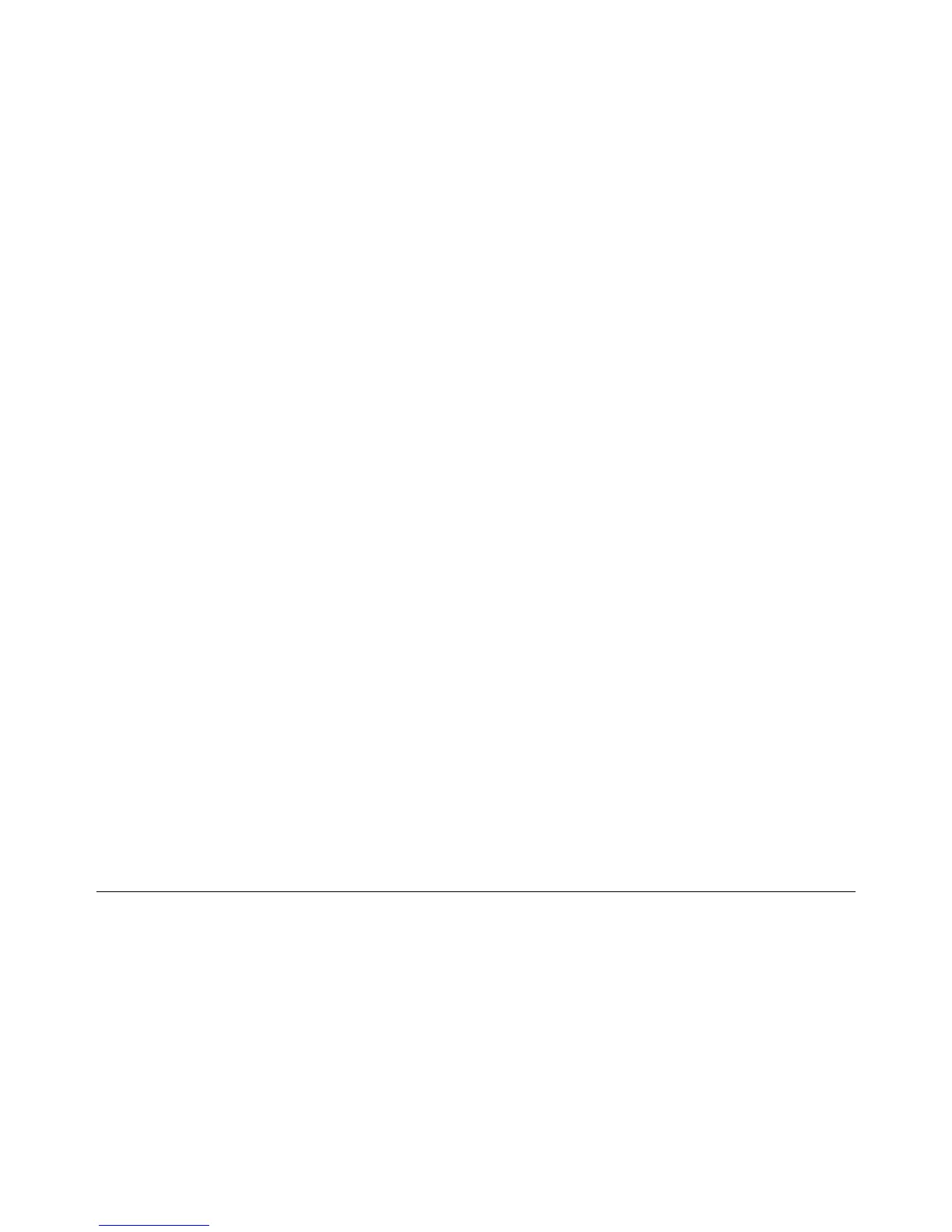2-42
Phaser 3635MFP
OF1, OF2
Draft 4
Status Indicator RAPs
• Install new components as necessary, PL 14.10.
OF2 UI Touch Screen Error RAP
Use this RAP to solve UI touch screen problems when the machine has power but either the
display is missing, is too dark or the UI screen responds incorrectly or does not refresh.
Procedure
WARNING
Switch off the electricity to the machine. Disconnect the power cord from the customer
supply while performing tasks that do not need electricity. Electricity can cause death or
injury. Moving parts can cause injury.
Refer to Wiring Diagram 4. Perform the following:
1. If possible, enter dC305 UI test. Perform the relevant tests to check the operation of the
UI.
2. Remove the UI, refer to REP 2.1. Check the ribbon cables between the UI PWB and the
touch screen, PL 2.10.
3. Check the following wiring:
• Between CN2 on the UI PWB and CN6 on Main PWB.
• Between CN1 on the UI PWB and CN11 on Main PWB.
• Between CN11 on the UI PWB and CN10 on Main PWB.
4. If necessary:
a. Install new components:
• Touch screen, PL 2.10 Item 25.
• UI assembly, PL 2.10 Item 27.
b. Perform OF7 Main PWB Check RAP.
