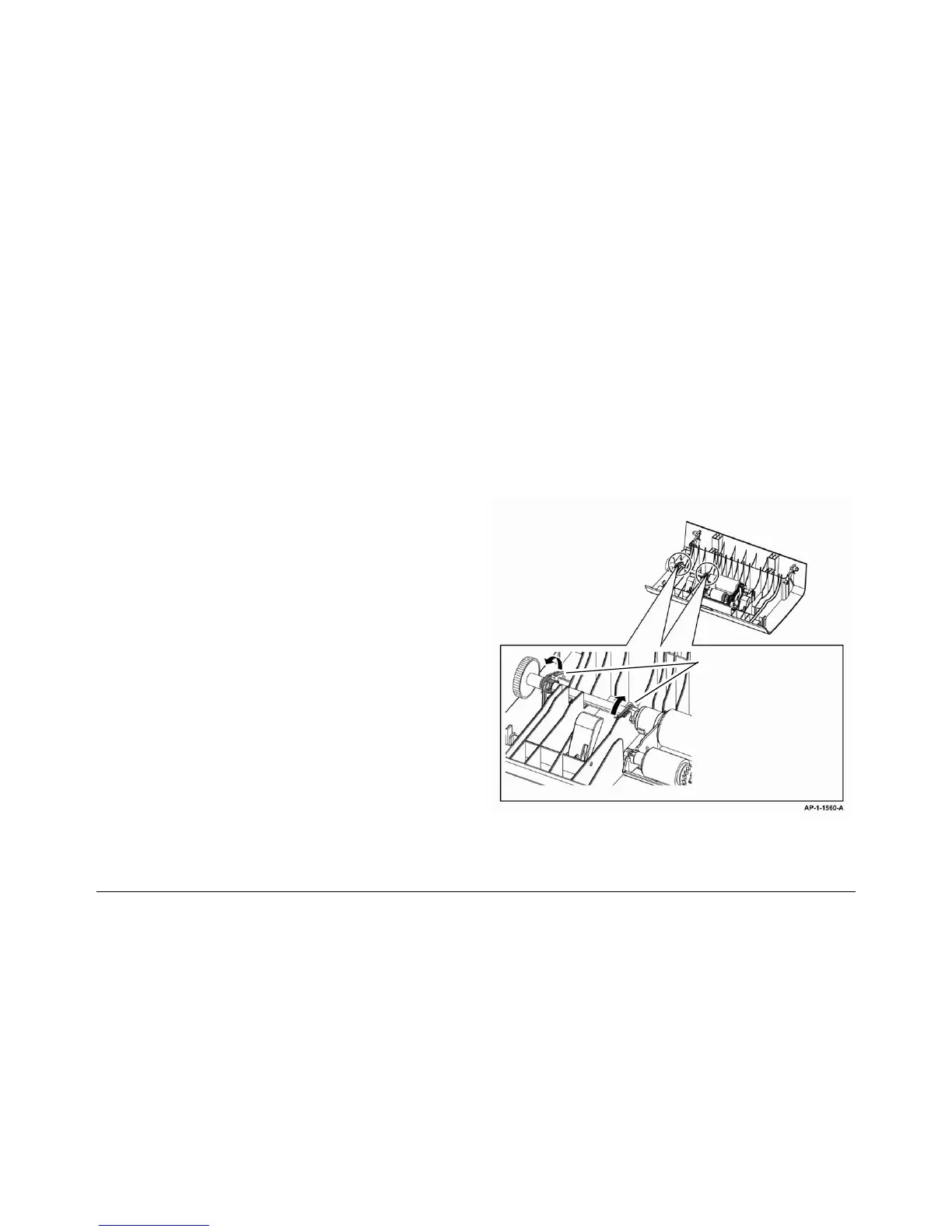4-18
Phaser 3635MFP
REP 5.6, REP 5.7
Draft 4
Repairs and Adjustments
REP 5.6 DADF Paper Length Sensor
Parts List on PL 5.20
Removal
WARNING
Switch off the electricity to the machine. Disconnect the power cord from the customer
supply while performing tasks that do not need electricity. Electricity can cause death or
injury. Moving parts can cause injury.
CAUTION
Before performing this procedure, refer to General Disassembly Precautions, GP 10.
1. Remove the DADF, PL 5.10 Item 1.
2. Remove the DADF rear cover, PL 5.10 Item 9.
3. Remove the DADF front cover, PL 5.10 Item 10.
4. Remove 3 screws to remove the input tray, PL 5.20 Item 1.
5. Remove the sensor assembly cover, PL 5.20 Item 12.
6. Remove the DADF paper length sensor, PL 5.20 Item 11.
Replacement
1. Replacement is the reverse of the removal procedure.
REP 5.7 Pickup Assembly
Parts List on PL 5.25
Removal
WARNING
Switch off the electricity to the machine. Disconnect the power cord from the customer
supply while performing tasks that do not need electricity. Electricity can cause death or
injury. Moving parts can cause injury.
CAUTION
Before performing this procedure, refer to General Disassembly Precautions, GP 10.
1. Remove the DADF, PL 5.10 Item 1.
2. Remove the DADF door assembly, PL 5.10 Item 3.
3. Release the pickup spring PL 5.25 Item 7,
4. Remove the pickup assembly, Figure 1.
Figure 1 Pickup assembly removal
Replacement
1. Ensure that the pickup assembly is correctly installed into the DADF door assembly, Fig-
ure 2.
1
Rotate the locking collars into the
vertical position
2
Carefully unclip the pickup assem-
bly from the DADF door assembly
