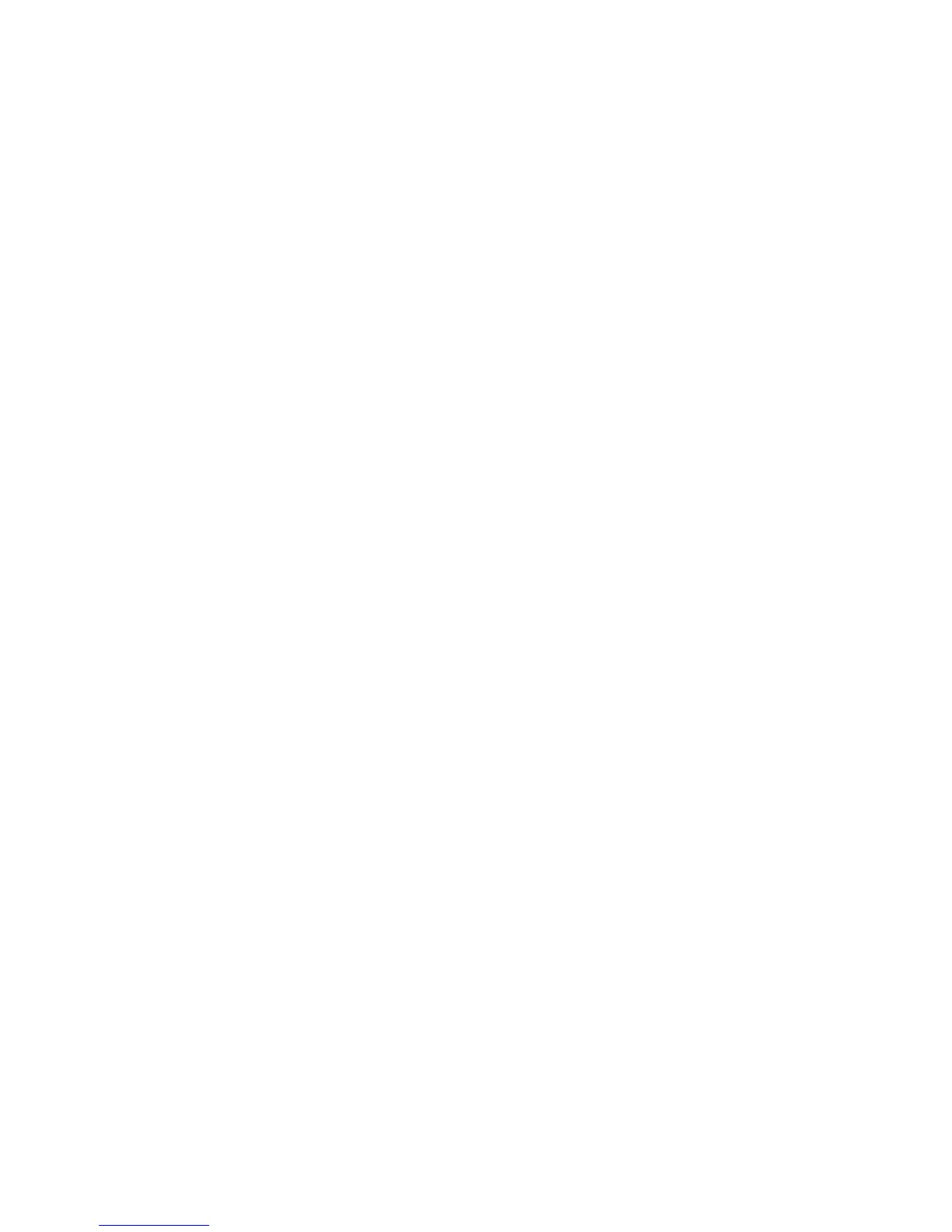108
Configure Authentication for Kerberos (Windows 2000/2003)
At your Workstation:
1. Open your Web browser and enter the TCP/IP address of the machine in the Address or Location field.
Press [Enter].
2. Click the [Properties] tab.
3. Enter the Administrator User name (admin) and Password (1111), if prompted.
4. Select the symbol to the left of [Security].
5. Select [Authentication Configuration].
6. Verify that the Personalization checkbox is checked (if using LDAP), then select [Remotely on the
Network] for Device User Interface Authentication and Authorization, and click [Next].
7. Click the Authentication Server [Configure] or [Edit] button.
8. Select [Kerberos (Windows 2000/2003)] as the Authentication Type.
9. Select either [IP Address] or [Host Name].
10. Enter the [IP Address] and optional Port or [Host Name] and optional Port of the Default Domain
Controller.
11. Enter details of the Windows 2000/2003 Domain in the [Domain] entry box.
12. Enter details of a [Backup IP Address] and optional Port or [Backup Host Name] and optional Port, if
required.
13. Enter details for up to 8 [Alternate Domain Controllers] and backups, if required.
14. Click [Save] to save the settings.
Set Authentication to control access to individual services
Note: You should still be running the Authentication Configuration wizard on your workstation's web
browser. If you closed the Internet Services application, follow steps 1 - 6 below to reopen Internet
Services and run the wizard again.
1. Open your Web browser and enter the TCP/IP address of the machine in the Address or Location field.
Press [Enter].
2. Click the [Properties] tab.
3. Enter the Administrator User name (admin) and Password (1111), if prompted.
4. Select the symbol to the left of [Security].
5. Select [Authentication Configuration].
6. Select [Remotely on the Network] for Device User Interface Authentication and Authorization, and click
[Next].
