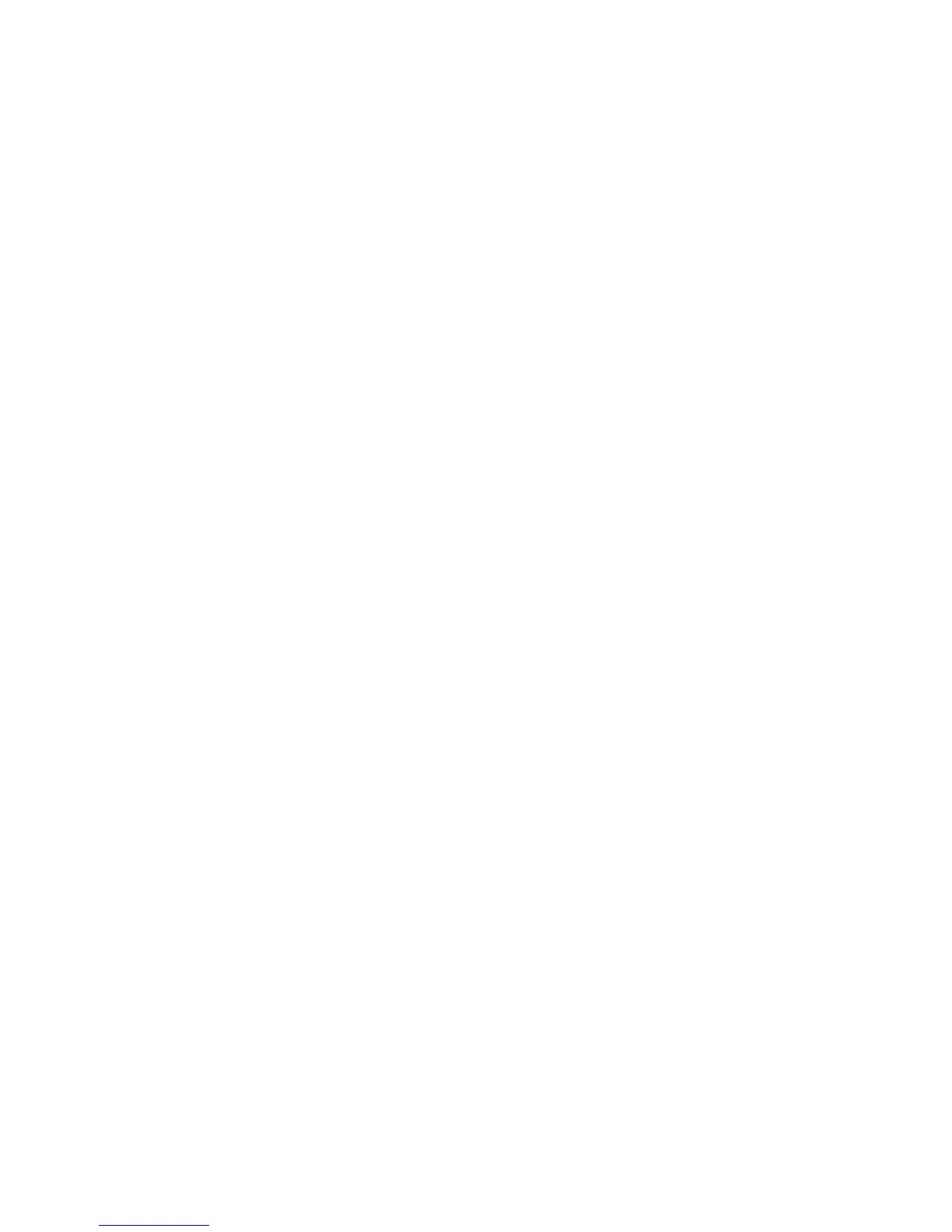56
Configure Raw TCP/IP Printing
NOTE: TCP/IP must be enabled before Raw TCP/IP Printing is enabled.
Raw TCP/IP is a printing method used to open a TCP socket-level connection, over Port 9100, to stream a
print-ready file to the printer's input buffer, and then to close the connection after sensing an End Of Job
indicator in the Page Description Language, or after expiration of a preset timeout value. Port 9100 printing
does not require a Line Printer Request (LPR) from the workstation, or the use of a Line Printer Daemon
(LPD) running on the printer. Raw TCP/IP printing is selected in Windows 2000 as the Standard TCP/IP
port.
1. Open your Web browser and enter the TCP/IP address of the machine in the Address or Location field.
Press [Enter].
2. Click the [Properties] tab.
3. Enter the Administrator User name and password if prompted. The default is [admin] and [1111].
4. Click the symbol to the left of [Connectivity].
5. Click the symbol to the left of [Protocols].
6. Select [Raw TCP/IP Printing] in the directory tree.
7. Ensure the [Enabled] box is checked to enable Raw TCP/IP Printing.
8. Leave the [TCP Port Number] set to 9100 for Port 1. If two additional ports are available, click [Default
All] to see if they set to 9101 and 9102 respectively (emulating HP JetDirect EX Plus 3).
9. Leave the [Bidirectional] and [Maximum Connections] settings at their default values.
10. Set the [End of Job Timeout] to the number of seconds to wait before processing a job without an End
Of Job indicator.
11. Leave the [PDL Switching] Enabled box at its default value.
12. Click [Apply] to accept the changes, [Undo] to return the settings to their previous values, or [Default
All] to enter printer defaults for all settings (recommended).
NOTE: The settings are not applied until you restart the machine.
13. Click the [Status Tab] link.
14. Click the [Reboot Machine] button and click [OK] to reboot the machine. The network controller takes
approximately 5 minutes to reboot and network connectivity will be unavailable during this time.
