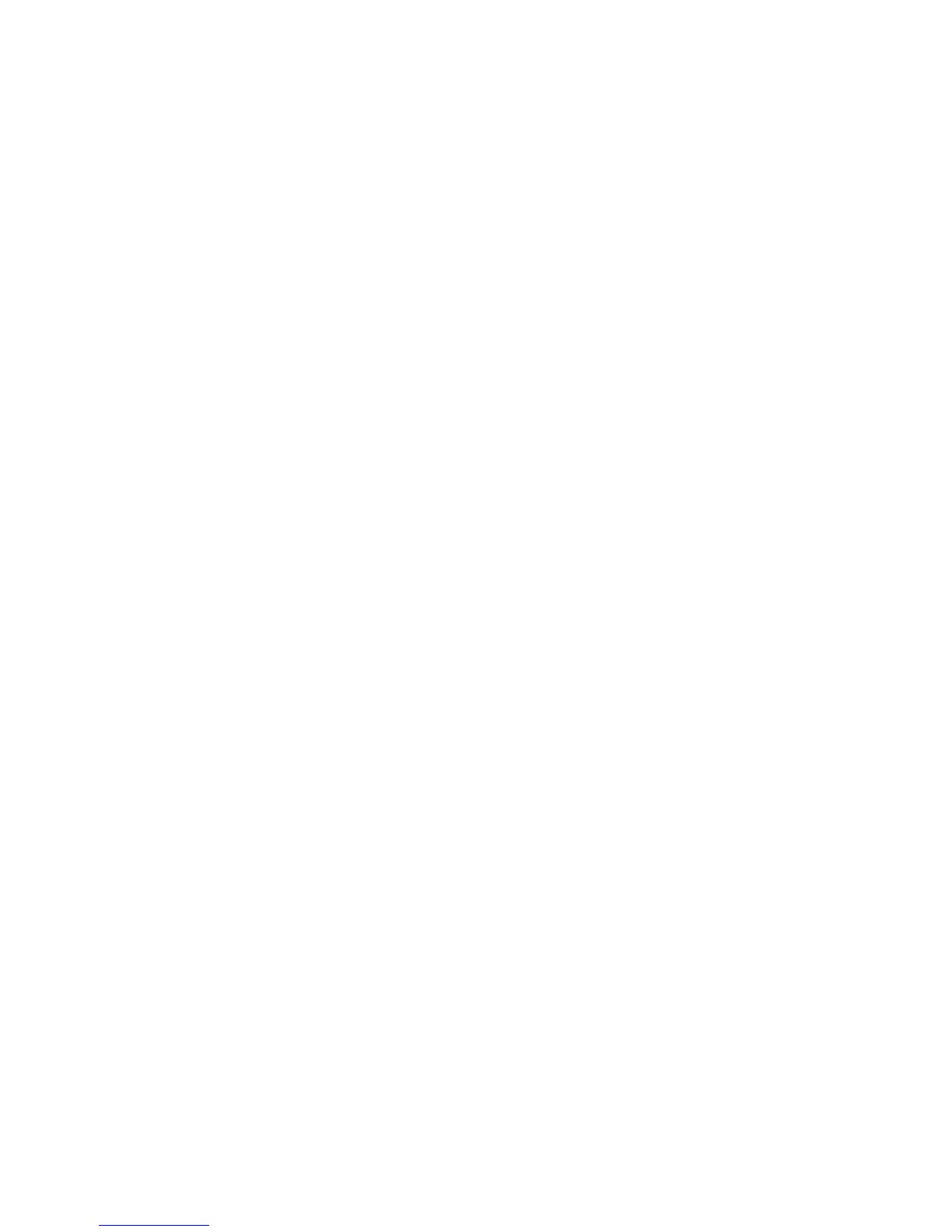112
Configure Authentication for SMB (Windows 2000/2003)
At your Workstation:
1. Open your Web browser and enter the TCP/IP address of the machine in the Address or Location field.
Press [Enter].
2. Click the [Properties] tab.
3. Enter the Administrator User name (admin) and Password (1111), if prompted.
4. Select the symbol to the left of [Security].
5. Select [Authentication Configuration].
6. Verify that the Personalization checkbox is checked (if using LDAP), then select [Remotely on the
Network] for Device User Interface Authentication and Authorization, and click [Next].
7. Click the Authentication Server [Configure] or [Edit] button.
8. Select either [SMB Windows 2000/2003] as the Authentication Type.
9. Enter the [Default Domain] name (up to 15 characters) within the Required Information box.
10. Select the Optional Information checkbox and enter the IP address or Host Name (NetBIOS Name for
WINS, or host name for DNS) of the Primary Domain Controller for the default domain.
NOTE: Entering the IP address negates the need for name to IP resolution. Entering the NetBIOS
Name or host name sends the name query request to either the WINS or DNS servers for resolution.
Make sure the addresses of the WINS or DNS servers have already been set up for use with this
machine (under Connectivity/Protocols/Microsoft Networking or TCP/IP). Entering an IP Address or
NetBIOS name can also be useful in allowing local network SMB name query broadcasts through a
router, if so desired.
11. Enter details for up to 8 [Alternate Domains], or alternatively use the Optional Information checkbox to
enter information (IP, NetBIOS name, or host name) for up to 8 Backup Domain Controllers for the
default domain.
12. Click [Save] to save the changes.
