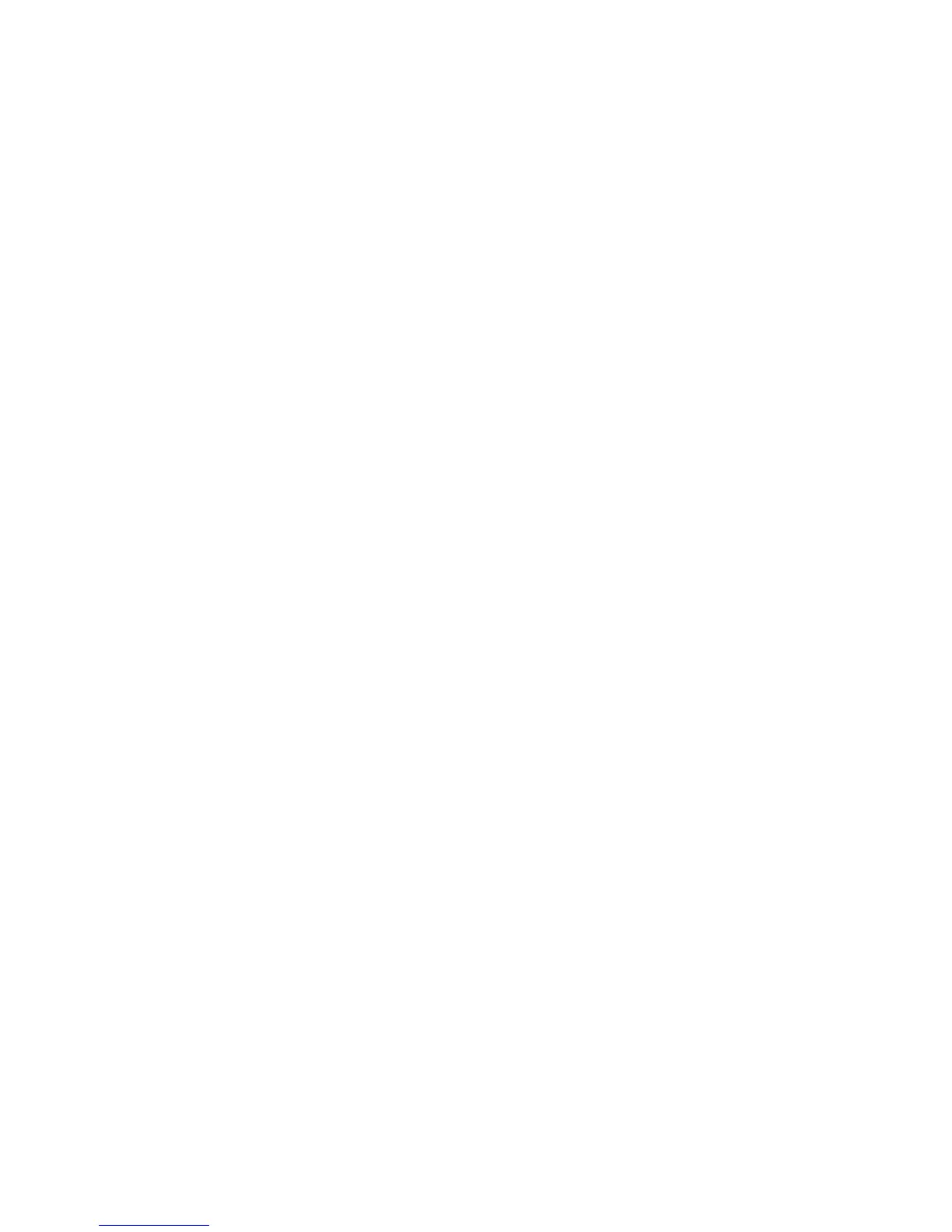226
Annotation (Bates Stamping)
Overview
Adding notes to scanned and copied pages (annotation) is primarily a user-controlled feature. An
[Annotation] button is accessed by first pressing the Copy button on the device's Main (All Services)
screen, then by pressing the Output Format tab. Selecting the [Annotation] button provides access to
Bates Stamping, Page numbering, Date Stamp and comments options.
Bates Stamping is used in the legal profession to sequentially number or date/time-mark documents as
they are scanned and copied by the system. A number of parameters are available for selection, as
specified below.
Configuring Bates Stamp Settings
1. Insert a document in the device's document handler.
2. Press [Copy] on the Main (All Services) screen.
3. Press the [Output Format] tab.
4. Press the [Annotations] button.
5. Select [Bates Stamp].
6. Set the Bates Stamp option to on.
7. Press [New…], or [Edit…] if a stamp already exists, under the Stamp Prefixes text box and use the
displayed keyboard to specify the Prefix to use.
8. Press [Save].
9. Use the keypad on the User Interface to type the Starting Bates Number to use on printed pages.
10. Press the arrow to the right of the [Apply To] box to specify the pages on which to print the Bates
Stamp.
11. Press the [Position] arrows to specify the relative position on the page for the printed Bates Stamp.
12. Press [Save] to save changes.
13. Press [Format & Style] to specify font characteristics, including color, for the Bates Stamp. Press Save
to save changes.
14. Press [Save] when done.
15. Press the [Start] button.
