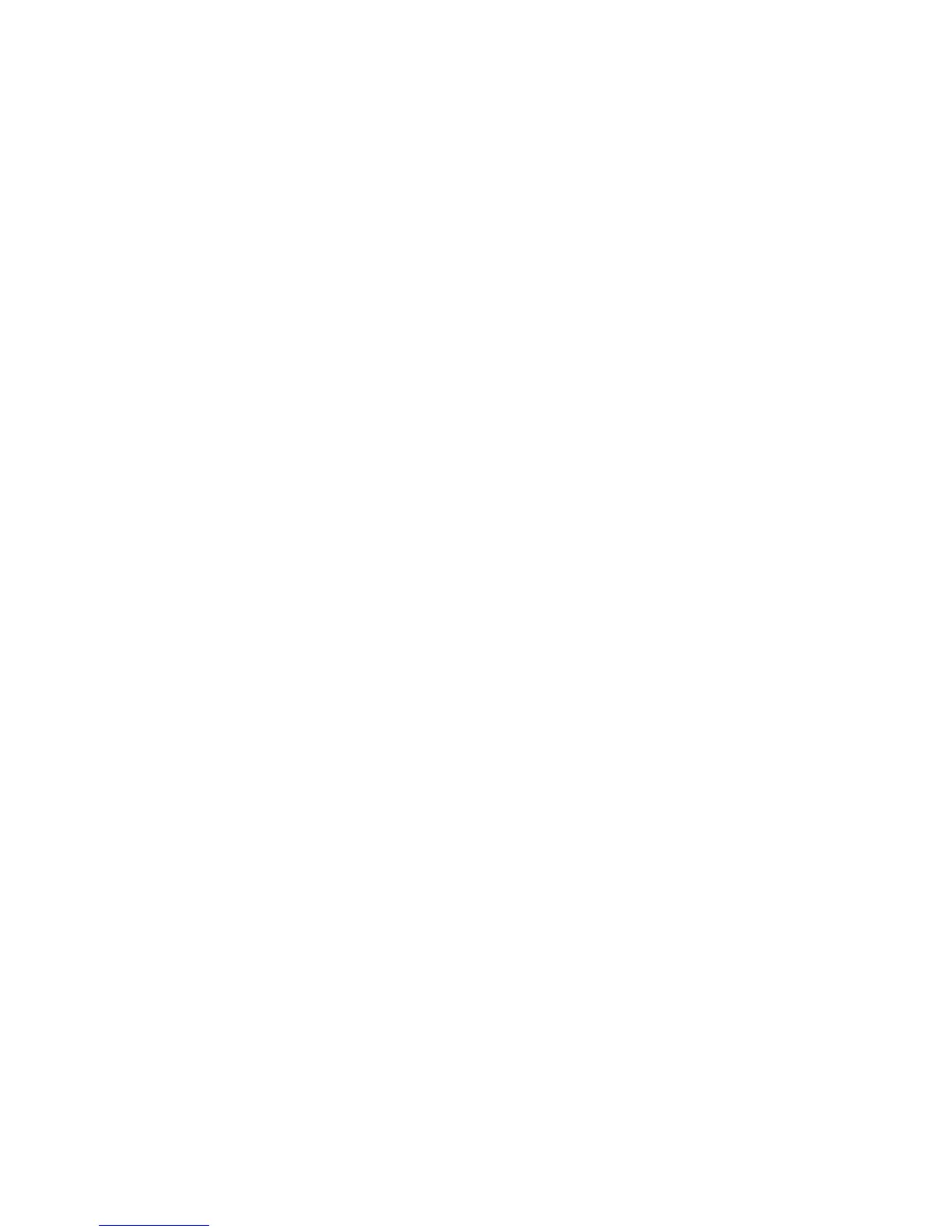225
Install and Configure Printer Drivers
Windows XP/2000
At your Workstation
Connect the USB cable to the machine and the other end to your workstation or laptop. The Found New
Hardware Wizard box will appear.
1. Click [Next].
2. Ensure the radio button is selected next to [Search for suitable driver]. Click [Next].
3. Check the checkbox next to [Specify a Location]. Click [Next].
4. Click the [Browse] button to browse for the location of the printer drivers.
5. Insert the CentreWare Print and Fax Drivers CD into your CD drive.
6. Select the required USB printer driver. Select the correct printer model from the list.
7. Select [Next]. The printer driver will install.
8. Select [Finish]
Configure the Print Driver
9. From the Windows 2000 [Start] menu, select [Settings] and then [Printers]. From the Windows XP
[Start] menu, select [Printers and Faxes].
10. Right click on the machine printer icon and select [Properties].
11. Select the correct paper size and any other default settings you wish to set for the printer within the
driver.
You have completed the installation of the printer driver using the USB port on Windows XP/2000.
