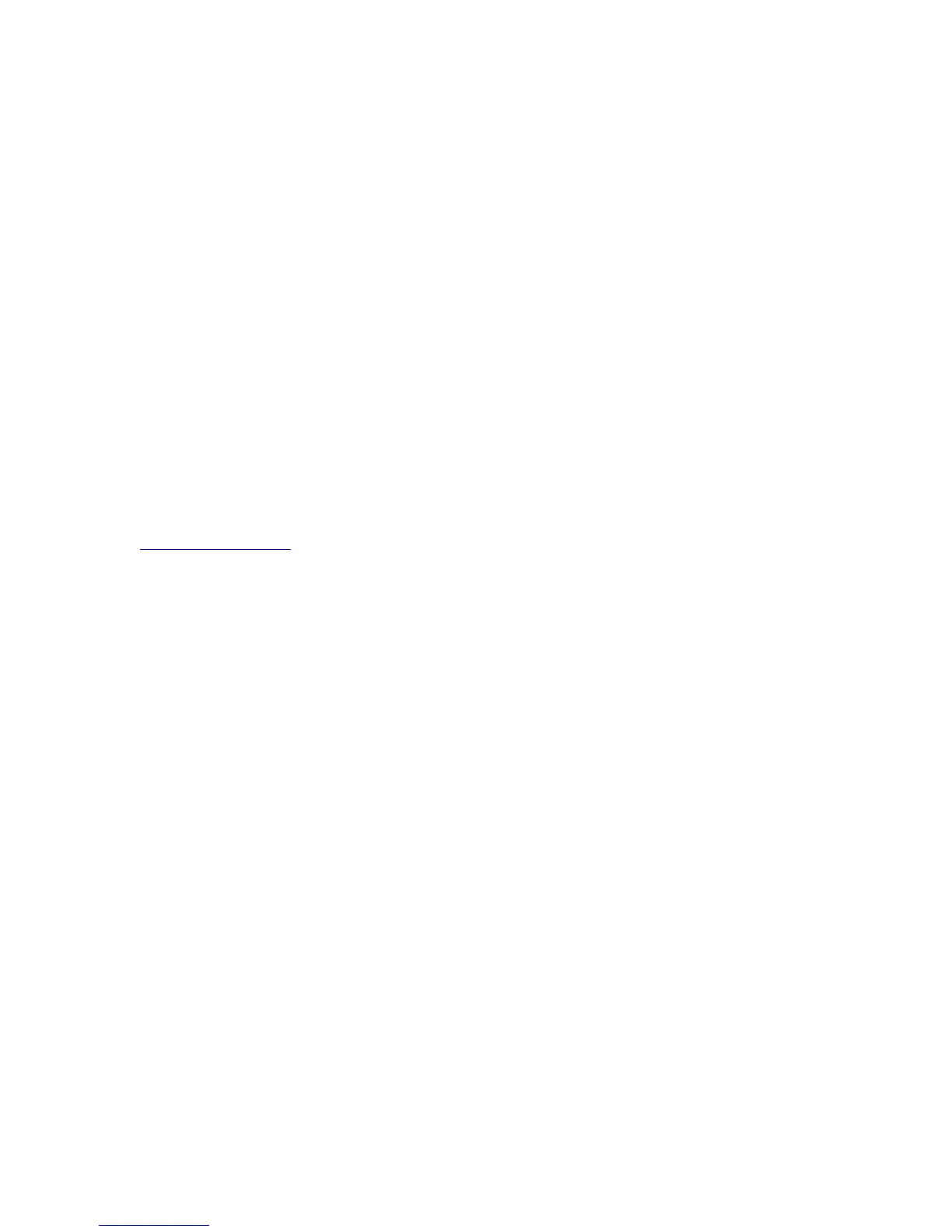160
Configure Scan to Home
To configure the Scan to Home feature perform the following steps.
1. At your workstation, open your Web browser and enter the IP address of the machine in the Address
or Location field. Press [Enter].
2. Click the [Properties] tab.
3. Enter the Administrator User name and password if prompted. The default is [admin] and [1111].
4. Select the symbol to the left of [Services].
5. Select the symbol to the left of [Scan to Home].
6. Select [General].
7. On the Scan to Home Setup screen, click on the Status enabled box.
8. In the Friendly Name box, type in a user-recognizable name of up to 127 characters for the template
that will appear in Template Details on the machine’s User Interface.
9. Ensure that the radio button next to LDAP Query is selected (enabled). The device will then query the
LDAP server with the user’s authenticated login name and retrieve the user’s home directory to set up
the template scanning path to that directory.
10. Click the [LDAP Mapping for Home Directory] hot link if you need to define the LDAP home directory to
a name other than homeDirectory.
11. If you wish to create a scanning subdirectory within the user’s home directory, select [Automatically
Create Subdirectory] and specify a general name.
12. If you wish to set up scanning to a shared directory on a Microsoft Network server (such as
\\SERVER\Scanshare
), you can do so by selecting the [No LDAP Query] radio button.
13. If you selected No LDAP Query, provide the path to your file server and its shared directory.
14. If you selected No LDAP Query, you will likely need a method to distinguish individual ownership of job
scans. To do this, select [Append User Name to Path], or [Automatically Create User Name directory
to if one does not exist].
