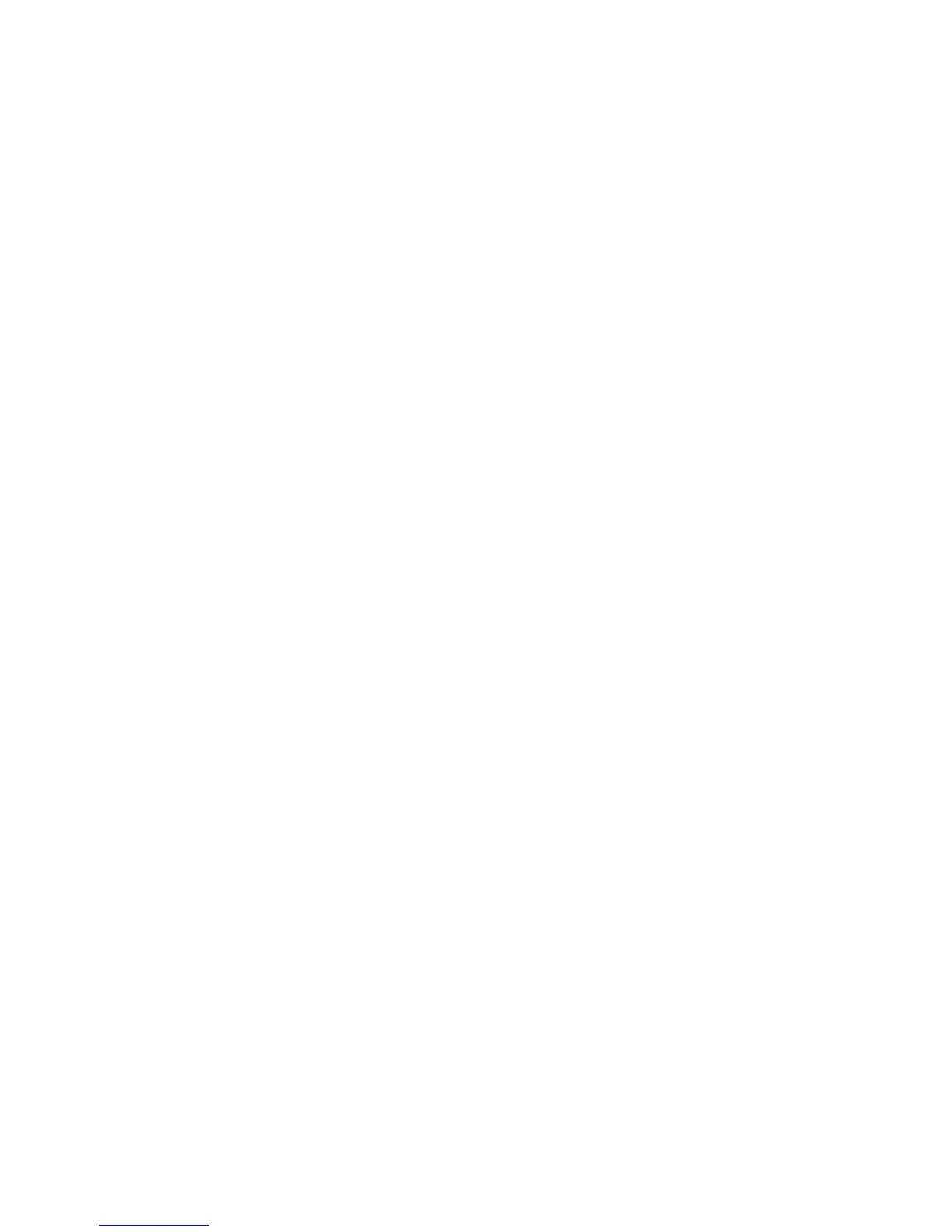145
Configure a Scan Filing Repository using NetWare
Information Checklist
Before starting the installation procedure, please ensure the following items are available or have been
performed.
1. Ensure the machine is fully functioning on the network prior to installation.
2. Ensure the NetWare protocol is enabled on your machine.
How to check that the NetWare protocol is enabled on your machine
Print a Configuration Report at the Machine
1. Press the [Machine Status] button.
2. Touch [Print Reports].
3. Touch [Configuration Report].
4. Touch [Print Selected Report].
5. Touch [Close].
The Configuration Report will print. Verify the NetWare settings configured under Network Setup.
NetWare should read Enabled.
For instructions on how to enable NetWare refer to the NetWare topic in the Protocols section of this
guide.
3. Designate or create a new directory on the NetWare server to be used as the scan filing location
(repository). Note the server name, server volume, directory path, the NDS Context and Tree, if
applicable.
4. Create a user account and password with access to the scan directory. When a document is scanned
the machine logs in using the account, transfers the file to the server and then logs out. Note the user
account and password.
5. Test your settings by logging in to the scan directory from a PC with the user account and password.
Create a new folder within the directory and then delete the folder. If you cannot perform this function
check the user account access rights.
At your Workstation
6. Open your Web browser and enter the TCP/IP address of the machine in the Address or Location field.
Press [Enter].
7. Click the [Properties] tab.
8. Enter the Administrator User name and password if prompted. The default is [admin] and [1111].
9. Select the symbol to the left of [Services].
10. Select the symbol to the left of [Network Scanning]
11. Select [File Repository Setup] in the directory tree.
