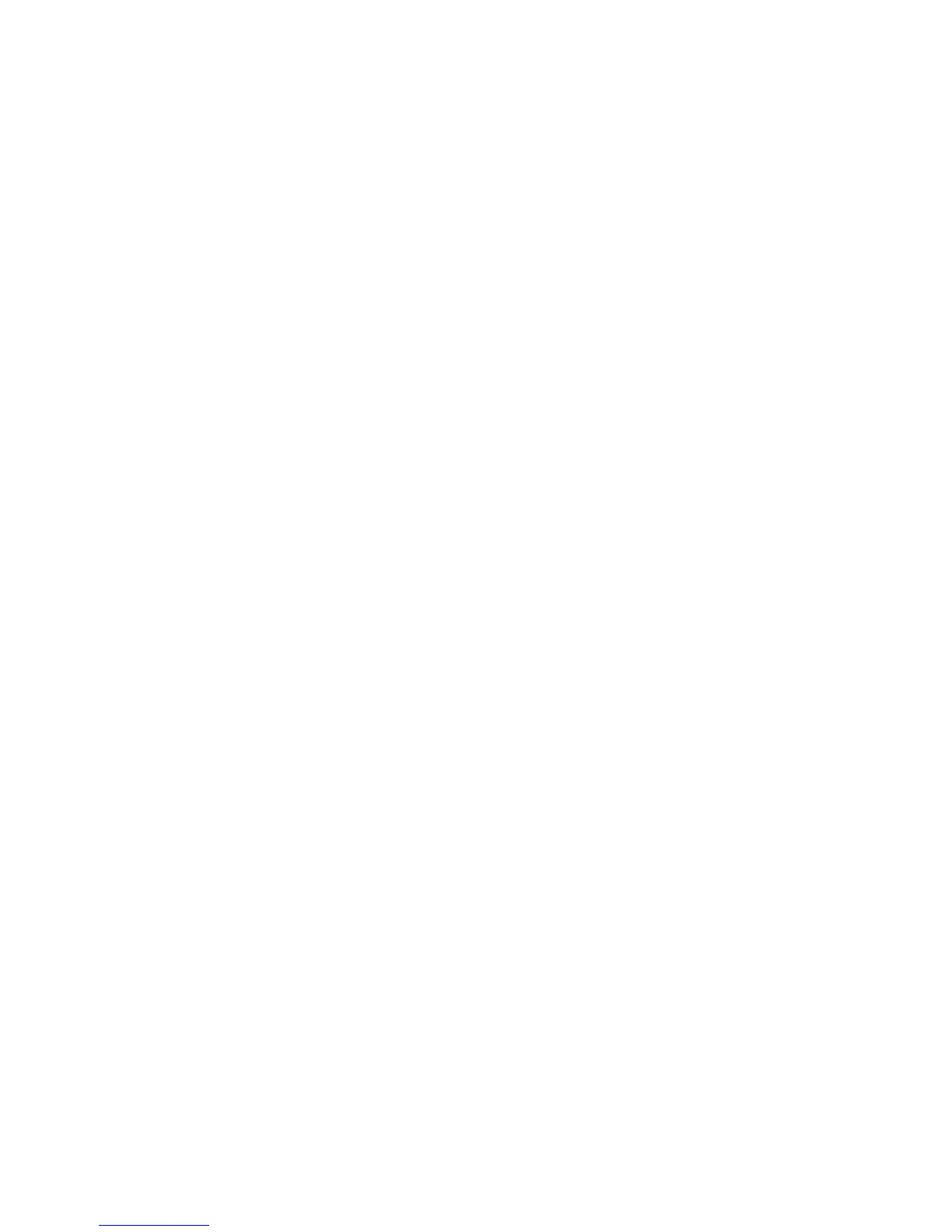40
Software Upgrade: Auto
Your device can be set to automatically schedule machine software upgrades from a central server.
WARNING: This procedure will delete any current jobs in the machine print queue and prevent
further jobs from printing until the upgrade has completed. If you wish to preserve these jobs,
allow them to complete before upgrading your software. All configured network settings and
installed options will be retained by the machine after the Software Upgrade process.
Before You Start
1. Determine your current System Software Version number.
a. Enter the IP address of the machine in your web browser and press [Enter].
b. Click the [Properties] tab.
c. Enter the Administrator User name and password if prompted. The default is [admin] and [1111].
d. Click the symbol to the left of [General Setup].
e. Click [Configuration].
f. Scroll down to Printer Setup to see your version number.
2. Contact your Xerox Customer Support Representative to make certain that Auto Upgrading is
appropriate for your machine. If it is not, refer to the Software Upgrade via Network Connection topic
for manual upgrade instructions.
Go to the Machine
3. Press the [Log In / Out] button to enter the Tools pathway.
4. On the keypad enter [admin], then [1111] or the current password. Touch the [Enter] button when
finished.
5. Touch [Machine Status], then the [Tools] tab.
6. Touch [Connectivity and Network Setup].
7. Touch [General].
8. Touch [Remote Software Upgrade].
9. Touch [Enable].
10. Touch [Save].
11. Touch [Log In / Out] to exit the Tools pathway.
