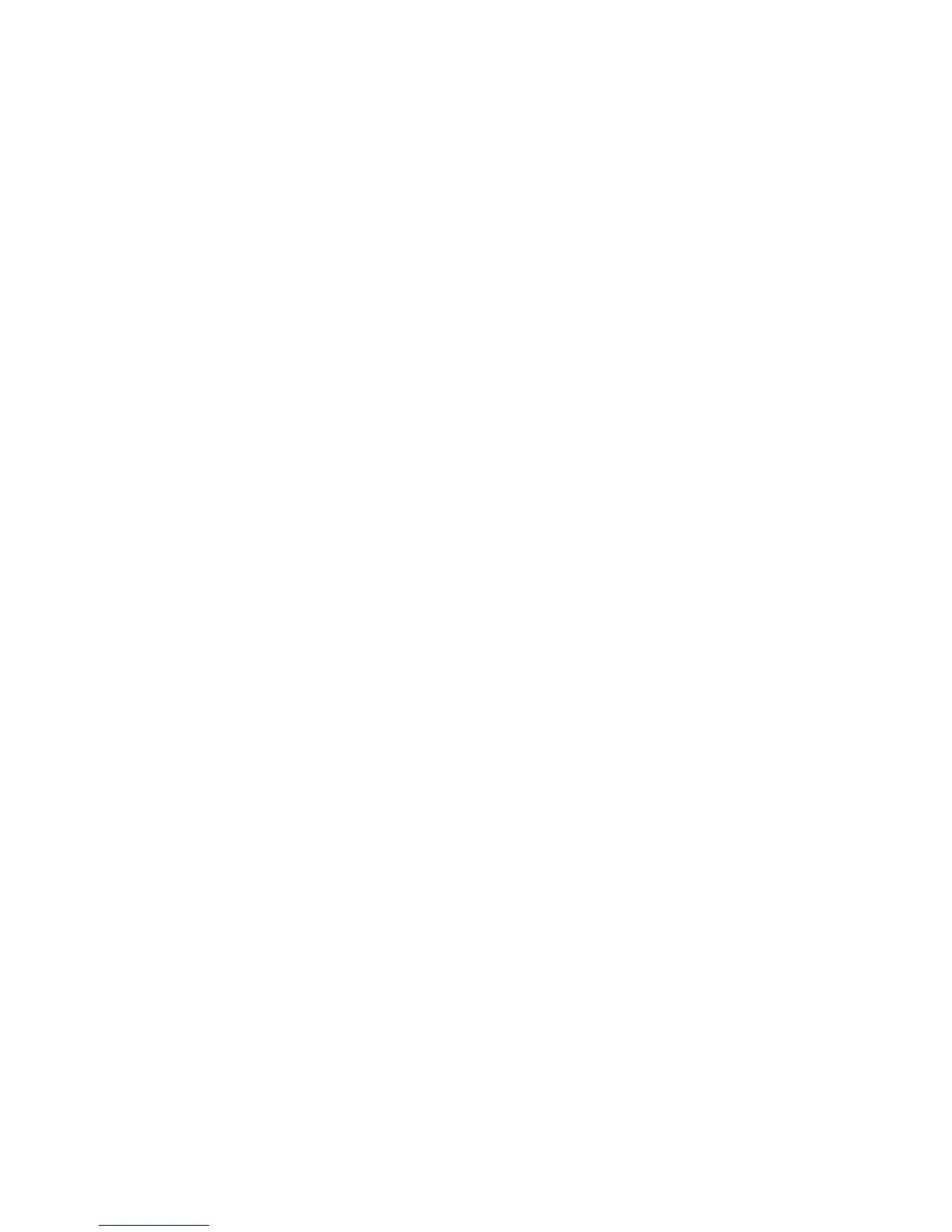41
Set the Auto Upgrade Time
12. At your Workstation, open your Web browser and enter the TCP/IP address of the machine in the
Address or Location field. Press [Enter].
13. Click the [Properties] tab.
14. Enter the Administrator User name and password if prompted. The default is [admin] and [1111].
15. Click the symbol to the left of [General Setup].
16. Click the symbol to the left of [Machine Software].
17. Click [Auto Upgrade].
18. Check the [Enabled] box to enable the Auto Upgrade feature.
19. Select either [Hourly] or [Daily] to activate the feature accordingly, in the Refresh Start Time section.
20. If [Daily] has been selected, enter the required time for the upgrade to be performed.
21. Enter the IP address of the server where the software upgrade file (obtained earlier) is located, in the
[File Server IP Address] field.
22. Enter the path to the upgrade file on the server in the [Directory Path] field.
23. Enter the [Login Name] and [Password] for the server.
24. Click [Apply] to accept the changes.
The upgrade will now be performed automatically on the machine at the time specified. Once the upgrade
process starts network connectivity with the machine will be unavailable, including access from Internet
Services. The upgrade progress can be monitored from the machine screen interface.
You have completed the steps to automatically upgrade the machine software.
